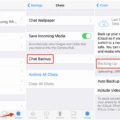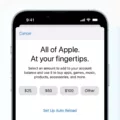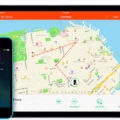Discord is a popular communication platform used by millions of users worldwide. It allows people to connect with friends, join communities, and engage in voice and text conversations. However, like any online platform, security is a concern. One important security feature provided by Discord is the ability to monitor login locations.
If you have concerns about the security of your Discord account, it is crucial to check the login locations regularly. By doing so, you can ensure that your account is not being accessed by unauthorized individuals. To check your login locations on Discord, follow these simple steps:
1. Log into your Discord account using your credentials. Make sure you enter the correct username and password.
2. Once logged in, navigate to your user settings. This can be accessed by clicking on the gear icon located at the bottom-left corner of the Discord interface.
3. In the user settings menu, select the “Account” tab. Here, you will find various options related to your account settings.
4. Scroll down until you find the section labeled “Security.” Under this section, you will see an option called “Login Locations.” Click on it to view the devices where your account is currently logged in.
5. Discord will display a list of all the devices that have recently accessed your account. This information includes the device name, IP address, and the approximate location of the login.
By reviewing the login locations, you can identify any suspicious activity on your account. If you notice any unfamiliar devices or locations, it may indicate that someone else has gained unauthorized access to your account. In such cases, it is recommended to take immediate action to secure your account.
To enhance the security of your Discord account, consider enabling two-factor authentication (2FA). This additional layer of security requires you to provide a verification code, usually sent to your mobile device, in addition to your password when logging in. Enabling 2FA can significantly reduce the risk of unauthorized access to your account.
Remember, even if you enter the correct password, Discord will not log you in if you are not recognized from a previous location. This security measure ensures that only authorized users can access the account. Therefore, it is essential to log in from a location that you have used before, such as the same Wi-Fi network.
Monitoring the login locations on Discord is a crucial step in ensuring the security of your account. By regularly checking for any unfamiliar devices or locations, you can detect and prevent unauthorized access. Additionally, enabling two-factor authentication adds an extra layer of security to your Discord account. Stay vigilant and protect your online presence.
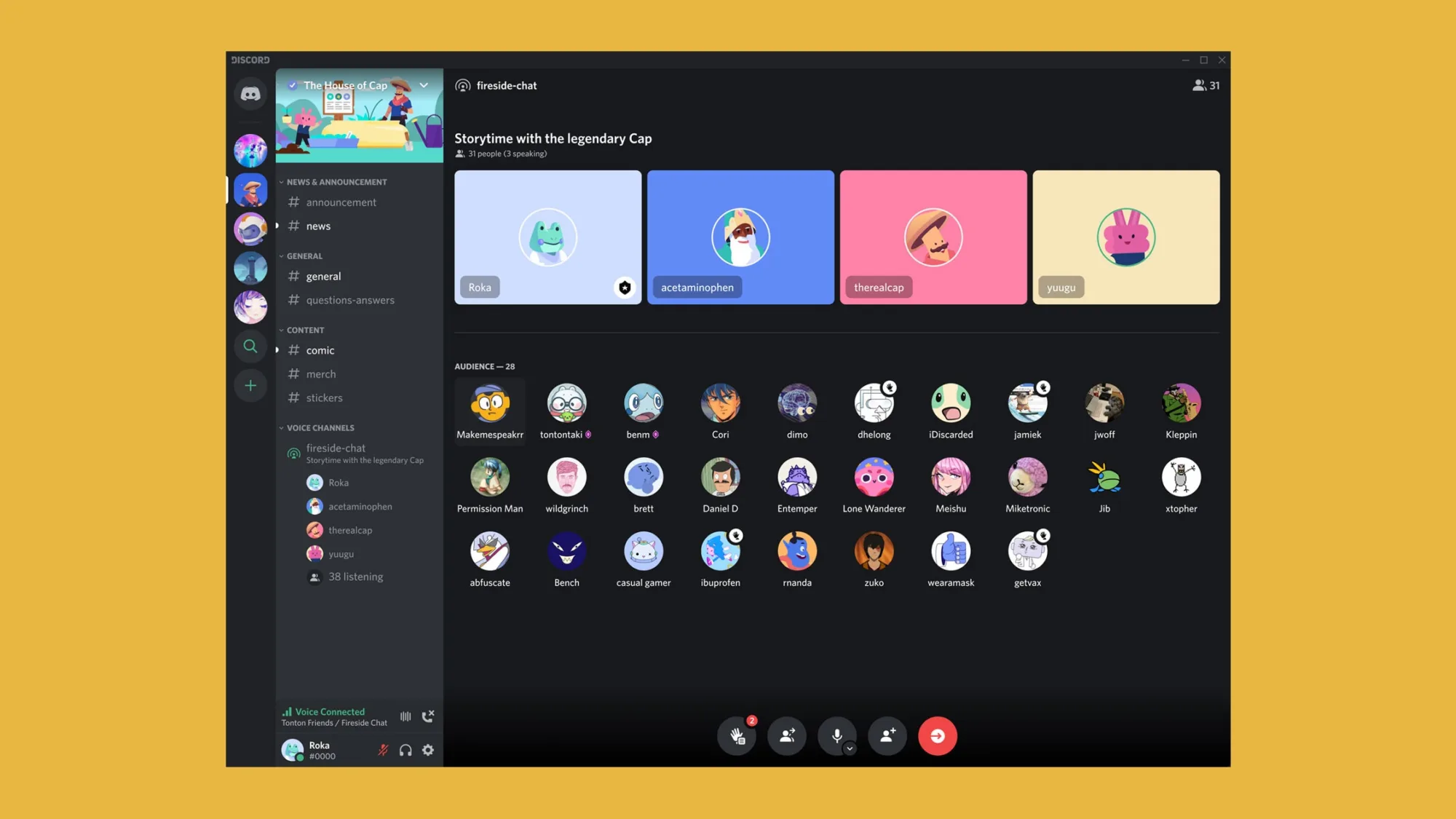
How Do You Bypass New Login Location Detected in Discord?
To bypass the “new login location detected” message in Discord, follow these steps:
1. Check your email: Discord usually sends a notification when it detects a login attempt from an unrecognized location. Look for any emails from Discord and check if the login attempt was legitimate.
2. Enable two-factor authentication (2FA): If you haven’t already, set up 2FA on your Discord account. This adds an extra layer of security by requiring a verification code in addition to your password. Even if someone has your password, they won’t be able to log in without the 2FA code.
3. Use a recognized location: If you’re trying to log in from a new location, Discord may block your access even with the correct password. Try logging in from a location that you have used before, such as your home or a trusted Wi-Fi network.
4. Verify your account: In some cases, Discord may ask you to verify your account if it detects suspicious activity. Follow the instructions provided by Discord to complete the verification process. This may involve confirming your email, phone number, or other account details.
5. Contact Discord support: If you’re still unable to bypass the new login location message, reach out to Discord’s support team. They can provide further assistance and help resolve any login issues you’re experiencing.
Remember, it’s important to prioritize the security of your Discord account. By enabling 2FA and being cautious about unrecognized login locations, you can protect your account from unauthorized access.
Does Discord Tell You If Someone Logged Into Your Account?
Discord provides a security feature that allows users to view all the devices where their account is currently logged in. This feature helps users to determine if someone else has accessed their account without authorization. When you log into Discord, you can access this feature to see a list of all the devices that are currently logged into your account. This information includes details such as the device name, operating system, and the approximate location of each logged-in device.
Discord’s device list is a useful tool for monitoring the activity on your account and ensuring its security. By regularly checking the list, you can identify any unfamiliar devices that may have accessed your account. If you notice any suspicious activity or unauthorized access, you can take immediate action to protect your account by changing your password and enabling two-factor authentication.
Here are some key points to remember about Discord’s account login monitoring feature:
– Discord allows users to view a list of all devices currently logged into their account.
– The device list provides information such as device name, operating system, and approximate location.
– Regularly checking the device list helps users identify any unauthorized access to their account.
– If suspicious activity is detected, users should change their password and enable two-factor authentication for added security.
Discord’s account login monitoring feature is a valuable tool for users to keep track of the devices accessing their account and to ensure the security of their account.
How Do You See Your Discord Login Activity?
To see your Discord login activity and check your login locations, follow these steps:
1. Open Discord and log into your account.
2. Click on the gear icon located at the bottom left corner of the screen to access User Settings.
3. In the User Settings menu, click on the “Privacy & Safety” tab on the left-hand side.
4. Scroll down to the “Privacy” section and find the “Login Activity” option.
5. Click on the “Login Activity” option to view your login history and locations.
6. A new window will open, displaying a list of all the recent login activities on your account.
7. Each entry in the list will show the date, time, and location of the login.
8. You can click on each entry to get more information about the login, such as the IP address and device used.
9. If you suspect any unauthorized access to your account, you can click on the “Log Out All Sessions” button to log out from all devices except your current one.
It’s important to regularly check your login activity to ensure the security of your Discord account. If you notice any suspicious or unfamiliar login locations, it’s recommended to change your password immediately and enable two-factor authentication for added security.
How Do You Fix Invalid Password on Discord?
To fix an invalid password issue on Discord, follow these steps:
1. Open the Discord application or website.
2. Click on the “Forgot your password?” link located on the login page.
3. You will be redirected to a password reset page.
4. Enter the email address associated with your Discord account.
5. Check your email inbox for a message from Discord with instructions to reset your password.
6. Open the email and click on the password reset link provided.
7. You will be taken to a webpage where you can enter a new password for your Discord account.
8. Choose a strong and unique password that you haven’t used before to enhance security.
9. Confirm the new password by entering it again in the designated field.
10. Click on the “Reset Password” or “Save Changes” button to finalize the password reset process.
11. Once your password has been successfully reset, you can now log in to Discord using your new password.
If you encounter any further issues or have trouble accessing your account, it is recommended to reach out to Discord’s support team for further assistance.
Conclusion
Discord is a popular communication platform that provides a range of features for users to connect and interact with others. It offers a user-friendly interface, allowing individuals to create servers, join communities, and engage in text, voice, and video conversations. Discord also offers additional features such as screen sharing, file sharing, and customizable notifications.
One of the key advantages of Discord is its focus on creating a safe and secure environment for its users. It implements various security measures, including two-factor authentication (2FA) and device recognition, to protect user accounts from unauthorized access. This ensures that even if someone has the correct password, they will not be able to log in without the proper authentication.
Additionally, Discord allows users to monitor their account login locations, providing transparency and allowing individuals to identify any suspicious activity. By checking the devices where their account is currently logged in, users can easily determine if their account has been accessed by a third party.
Discord offers a reliable and secure platform for communication and collaboration. Its commitment to user safety and security sets it apart from other similar platforms, making it a popular choice for individuals and communities alike.