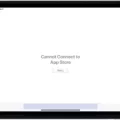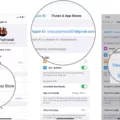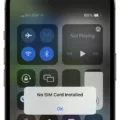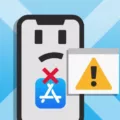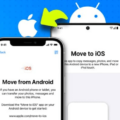The new iPhone 12 has undoubtedly brought a lot of excitement among tech enthusiasts. With its sleek design and powerful features, it offers a seamless user experience. However, like any other smartphone, it is not immune to issues. One common problem that many iPhone 12 users have reported is apps getting stuck on the loading screen. If you are facing this issue, don’t worry, as there are solutions to help you resolve it.
One of the potential reasons for apps getting stuck on the loading screen is an issue with your Apple ID. All the apps on your iPhone are linked to your Apple ID, and if there are any problems with it, it can affect the functionality of your apps. To troubleshoot this issue, you can try signing out of the App Store and then signing back in. This can refresh your Apple ID and resolve any underlying issues.
Another factor that can contribute to apps getting stuck on the loading screen is a poor network connection. Whether you are using cellular data or Wi-Fi, make sure that your internet connection is stable and reliable. A weak or unstable network connection can hinder the download and installation of apps, resulting in them getting stuck on the loading screen. If you are experiencing connection issues, try connecting to a different network or resetting your network settings.
In some cases, the loading screen issue may be caused by a software failure on your iPhone 12. The system can become corrupt, affecting the processing of apps and leading to them getting stuck on the loading screen. To address this, you can try updating or restoring your iPhone via iTunes recovery mode. This process will reinstall the operating system, potentially resolving any software-related issues.
If the problem persists and apps are still stuck on the waiting, loading, or installing screen, you can try resetting all your iPhone’s settings. This can be done by navigating to the “Settings” app, selecting “General,” and choosing “Reset.” From there, you can choose to reset all settings. After the reset is complete, restart your iPhone and try reinstalling the problematic app. This should help resolve any lingering issues and get your apps working properly again.
If you are facing the frustrating issue of apps getting stuck on the loading screen on your new iPhone 12, there are several steps you can take to resolve it. From signing out of the App Store to checking your network connection and resetting your iPhone’s settings, these solutions can help get your apps up and running smoothly once again. Remember to always ensure that your iPhone is running the latest software updates to avoid any potential compatibility issues.
Why Are Your Apps Taking So Long to Load On New iPhone 12?
There could be several reasons why your apps are taking a long time to load on your new iPhone 12. Here are some possible factors to consider:
1. Network Issues: Slow internet connection or poor network coverage can significantly impact app loading times. Check your Wi-Fi or cellular data connection to ensure it is stable and fast enough to support app downloads and updates.
2. App Updates: If you have recently updated your iPhone 12 or installed a new iOS version, it can sometimes cause apps to take longer to load as they adjust to the new system requirements. In such cases, developers usually release updates to address compatibility issues.
3. Storage Space: Insufficient storage space on your iPhone can also lead to slow app loading times. When your device is low on storage, it can impact the performance of apps and cause them to take longer to open. Make sure you have enough free space by deleting unnecessary files, photos, or apps.
4. Background Processes: If you have multiple apps running in the background, they can consume system resources and slow down app loading times. Close any unused or unnecessary apps by double-clicking the home button (or swiping up from the bottom on newer iPhone models) and swiping them off the screen.
5. App Cache: Over time, app caches can accumulate and impact app performance. Clearing app caches can help improve loading times. To do this, go to Settings > General > iPhone Storage, select the app, and choose “Offload App” or “Delete App.” Note that deleting the app will also remove its data, so make sure to back up any important information.
6. Apple ID Issues: As mentioned earlier, if your Apple ID is experiencing problems, it can affect app loading. Sign out of the App Store and sign back in to refresh your Apple ID connection. To do this, go to Settings > [Your Name] > iTunes & App Store, tap on your Apple ID, and choose “Sign Out.” Then sign back in using your Apple ID credentials.
7. App-Specific Issues: Some apps may have their own issues that can cause slow loading times. Check if there are any known issues or updates available for the specific apps that are taking a long time to load. You can do this by visiting the App Store, searching for the app, and checking the update history or reviews.
By considering these possible causes, you can troubleshoot and resolve the issue of apps taking a long time to load on your new iPhone 12.
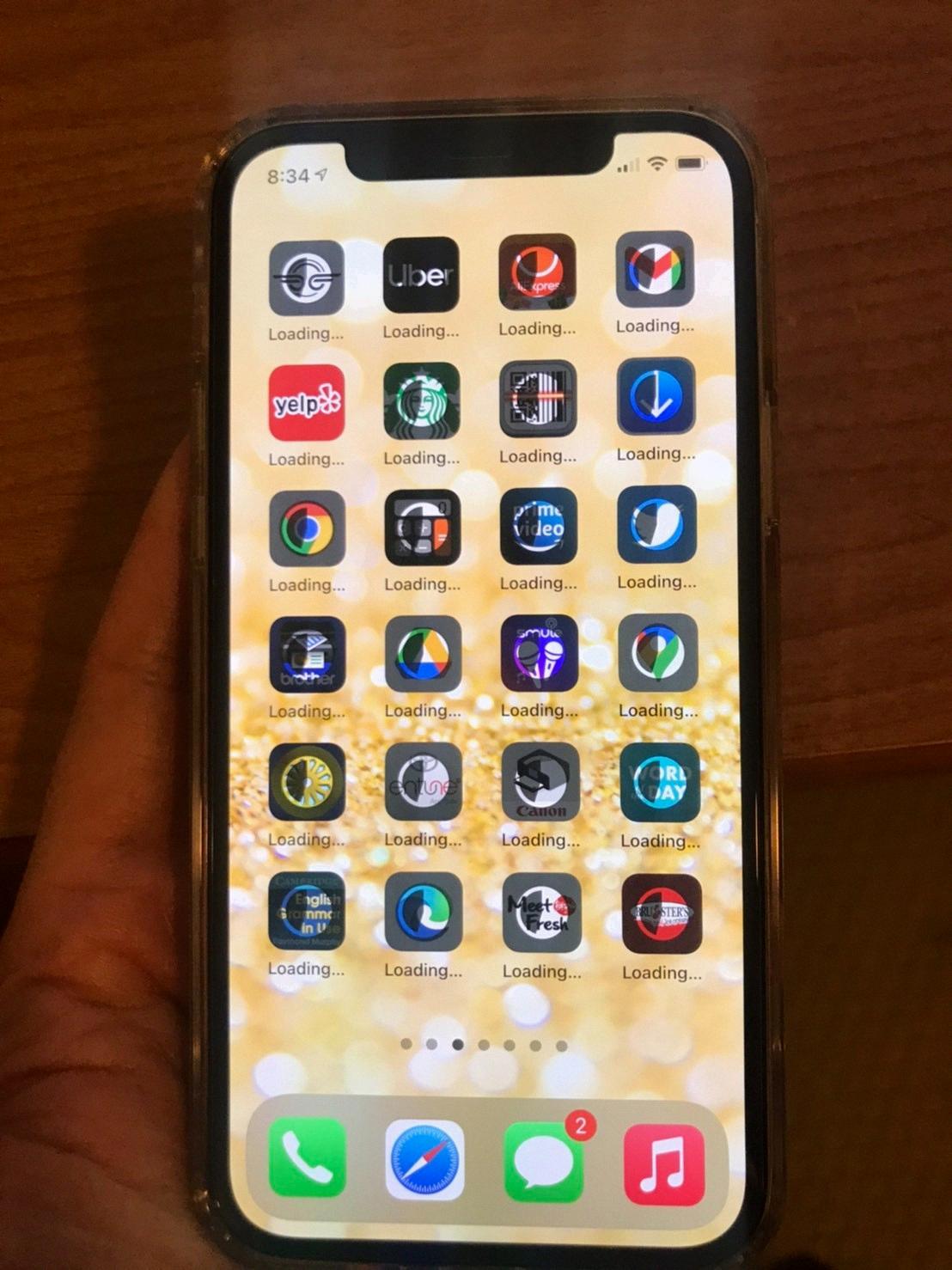
Why Are Your Apps Not Loading After Transferring to New iPhone?
There can be several reasons why your apps are not loading after transferring to a new iPhone. Here are some possible causes:
1. Network Connection: Ensure that your iPhone is connected to a stable and reliable internet connection. Apps require an internet connection to download and update content. If your network connection is weak or unstable, it may prevent apps from loading properly.
2. App Store Issues: Sometimes, the App Store may experience technical difficulties or server issues, causing apps to get stuck on loading. In such cases, you can try closing the App Store, restarting your iPhone, and then reopening the App Store to see if the issue resolves itself.
3. Storage Space: If your iPhone’s storage is full or close to full, it can affect app performance and cause them to load slowly or not at all. Check your device’s storage in the Settings app and delete any unnecessary files, apps, or data to free up space.
4. App Compatibility: It’s possible that some of the apps you transferred to your new iPhone may not be fully compatible with the device’s operating system or hardware. This can lead to issues with app loading or functionality. Ensure that all your apps are up to date and compatible with your new iPhone’s specifications.
5. App Corruption: Sometimes, apps can become corrupted during the transfer process, leading to loading issues. Try deleting the affected apps and reinstalling them from the App Store to see if that resolves the problem.
6. Software Updates: Ensure that your new iPhone is running the latest version of iOS. Software updates often include bug fixes and performance improvements that can help resolve app loading issues.
If the problem persists after trying these steps, it may be worth contacting Apple Support or the app developers for further assistance. They may be able to provide specific troubleshooting steps or identify any known issues with the apps you’re experiencing problems with.
Why is Your Phone Stuck On the Loading Screen iPhone 12?
There could be several reasons why your iPhone 12 is stuck on the loading screen. Let’s explore some possible causes:
1. Software failure: Your iPhone’s software may have encountered an error or glitch, causing it to get stuck on the loading screen. This can happen due to various reasons, such as a failed software update, incompatible apps, or a corrupted operating system.
2. Low storage space: If your iPhone’s storage is nearly full, it can lead to performance issues and potentially cause the device to get stuck on the loading screen. Insufficient storage space can hinder the proper functioning of the operating system and apps.
3. Hardware issues: In some cases, hardware problems can also result in your iPhone being stuck on the loading screen. This could include issues with the display, battery, or other internal components. However, hardware issues are less common compared to software-related problems.
4. Jailbreaking or unauthorized modifications: If you have jailbroken your iPhone or made unauthorized modifications to the operating system, it can lead to instability and cause the device to get stuck on the loading screen.
Now that we have identified some possible causes, let’s discuss potential solutions:
1. Force restart: Try performing a force restart on your iPhone 12 by quickly pressing and releasing the volume up button, followed by the volume down button. Then, press and hold the side button until the Apple logo appears. This can help resolve minor software glitches and get your iPhone out of the loading screen loop.
2. Update or restore via iTunes: Connect your iPhone to a computer with iTunes installed and try updating or restoring the device. This process can help fix any software-related issues that are causing the loading screen problem. Make sure you have a recent backup before attempting this step.
3. Restore in recovery mode: If updating via iTunes doesn’t work, you can try restoring your iPhone in recovery mode. This process erases all data on your device, so it’s crucial to have a backup. Connect your iPhone to a computer, open iTunes, and follow the instructions to enter recovery mode and restore your device.
4. Seek professional help: If none of the above solutions work, it’s recommended to contact Apple Support or visit an authorized service center. They have the expertise to diagnose and fix any hardware-related issues that may be causing your iPhone to be stuck on the loading screen.
Remember to always backup your data regularly to avoid any potential loss during troubleshooting.
Why is Your iPhone App Stuck On Loading?
There could be several reasons why your iPhone app is stuck on loading. Here are some possible causes:
1. Internet Connection: Check if your iPhone is connected to a stable and reliable internet connection. Slow or intermittent internet can prevent the app from loading properly.
2. App Store Issues: Sometimes, the problem may lie with the App Store itself. It could be experiencing technical difficulties or undergoing maintenance, which can cause apps to get stuck on loading.
3. Software Glitches: Occasionally, software glitches can occur on your iPhone, causing apps to freeze or get stuck on loading. This can happen due to outdated software, incompatible app versions, or conflicting settings.
4. Insufficient Storage: If your iPhone’s storage is nearly full, it can affect the app’s ability to load properly. Ensure that you have enough free space on your device to accommodate the app.
5. App Compatibility: Some apps may not be fully compatible with your iPhone model or iOS version. In such cases, the app may fail to load or function properly. Check if the app is compatible with your device specifications.
6. Background Activity: If there are multiple apps running in the background, it can slow down the loading process of the app you are trying to install. Close any unnecessary apps to free up system resources.
To resolve the issue, you can try the following steps:
1. Restart your iPhone: Sometimes, a simple restart can fix temporary glitches. Press and hold the power button until the “slide to power off” option appears. Slide it to turn off your iPhone, then press the power button again to turn it back on.
2. Check your internet connection: Make sure you have a stable and reliable internet connection. Try switching between Wi-Fi and cellular data to see if that resolves the issue.
3. Update your iPhone software: Ensure that your iPhone is running the latest iOS version. Go to Settings > General > Software Update to check for any available updates.
4. Clear app cache: If the app has a cache, clearing it might help resolve loading issues. Go to Settings > [App name] > Clear Cache, if available.
5. Uninstall and reinstall the app: If none of the above steps work, try uninstalling the app and then reinstalling it from the App Store. This can help resolve any conflicts or corrupted files.
If the problem persists, you may need to contact the app’s developer or Apple Support for further assistance.
Conclusion
The new iPhone 12 offers a range of exciting features and capabilities. From its sleek design and powerful performance to its advanced camera system and 5G connectivity, this device is a true powerhouse. However, like any technology, it can encounter issues, such as apps getting stuck on loading screens. If you experience this problem, it is important to check your Apple ID and ensure a stable internet connection. Signing out of the App Store and resetting your iPhone’s settings can also help resolve the issue. the iPhone 12 is a remarkable device that can greatly enhance your mobile experience, but it is important to troubleshoot any potential issues that may arise.