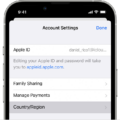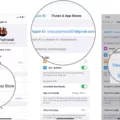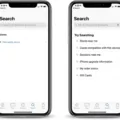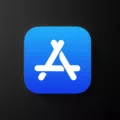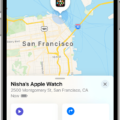The iPhone has revolutionized the way we communicate, work, and entertain ourselves. With its sleek design and advanced features, it has become an indispensable tool for many. However, even the most reliable devices can sometimes encounter issues, and one common problem that iPhone users may face is the App Store appearing blank or not loading properly.
When the App Store fails to load or shows a blank screen, it can be frustrating and inconvenient. You may be unable to download or update your favorite apps, leaving you feeling disconnected from the digital world. But fear not, as there are steps you can take to resolve this issue and get your App Store up and running again.
Firstly, try updating the apps again. Sometimes, a simple retry can do the trick. However, if you encounter an error message, you will need to delve into the settings of your iPhone. One common fix is correcting the date and time settings. Go to Settings, then select Privacy, followed by Location Services. Scroll down to System Services and tap on it. disable Location Based iAds. This action can help resolve any conflicts that may be causing the App Store to malfunction.
If the problem persists, it’s worth checking the Apple System Status. Occasionally, the App Store may not load or display properly due to ongoing server maintenance or downtime. By visiting the Apple System Status page, you can determine if there are any known issues with the App Store servers.
Force restarting your iPhone or iPad is another troubleshooting step that can help refresh the device and resolve minor bugs or software glitches. Simply hold down the power button, or the power button and volume down button on newer models, until the device restarts. This action can often solve issues related to network connectivity or software conflicts.
If you find yourself facing a blank or unresponsive App Store on your iPhone, there are several steps you can take to rectify the situation. By updating the apps, correcting the date and time settings, checking the Apple System Status, and force restarting your device, you stand a good chance of getting your App Store back to its fully functional state. Remember, technology can sometimes be unpredictable, but with a little patience and troubleshooting, you can overcome these challenges and continue enjoying the vast array of apps available to you.
Why Is My App Store Blank?
There can be several reasons why your App Store appears blank. Here are some possible causes:
1. Poor internet connection: Check if your device has a stable internet connection. A weak or unstable connection may prevent the App Store from loading properly.
2. Outdated software: Ensure that your device’s operating system is up to date. An outdated OS may cause compatibility issues with the App Store, resulting in a blank screen.
3. App Store server issues: Sometimes, the App Store servers may experience temporary problems or maintenance, causing the store to appear blank. In such cases, you can try accessing the App Store after some time.
4. Restrictions or parental controls: If you have set up restrictions or parental controls on your device, it might be blocking access to the App Store. Check your device’s settings to ensure that the App Store is not restricted.
5. Date and time settings: Incorrect date and time settings on your device can also cause issues with the App Store. Make sure the date and time are set correctly, preferably using the “Set Automatically” option in the settings.
6. Location services: Disabling location services for the App Store may sometimes affect its functionality. Go to your device’s settings, navigate to Privacy > Location Services > System Services, and ensure that the “Location Based iAds” option is turned off.
7. App Store cache: Clearing the cache for the App Store can help resolve any temporary data issues. Go to Settings > General > iPhone Storage (or iPad Storage) and find the App Store app. Tap on it, then select “Offload App” or “Delete App.” Afterward, reinstall the App Store from the App Store itself.
If none of these solutions work, you may need to contact Apple Support or visit an Apple Store for further assistance.
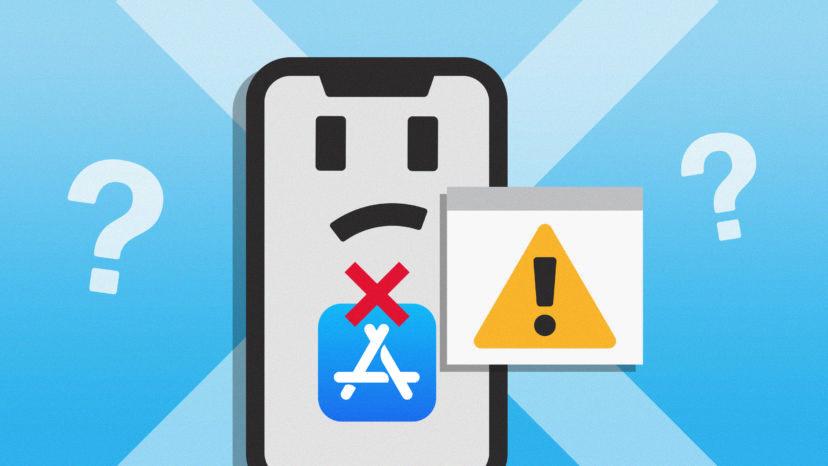
Why Is The App Store Not Working Blank Screen?
The App Store not working and showing a blank screen can be caused by various factors. Here are some possible reasons:
1. Server Downtime: Sometimes, the App Store may not load or display a blank screen due to server issues. Apple’s servers could be experiencing downtime or undergoing maintenance, which can disrupt the normal functioning of the App Store. You can check Apple System Status to see if there are any ongoing server updates or maintenance activities.
2. Internet Connection: A poor or unstable internet connection can also prevent the App Store from loading properly. Make sure you have a stable internet connection and try restarting your router or switching to a different network to see if the issue persists.
3. Software Glitches: Like any other app, the App Store can encounter software glitches or bugs that cause it to malfunction. These issues are usually temporary and can be resolved by force quitting the App Store and reopening it. If the problem persists, you may consider updating your device’s software to the latest version, as it could include bug fixes for the App Store.
4. Cache and Data Issues: Accumulated cache and data can sometimes interfere with the proper functioning of the App Store. Clearing the cache and data associated with the App Store can help resolve the issue. You can do this by going to the Settings app on your device, selecting “General,” then “iPhone Storage” (or “iPad Storage”), and locating the App Store from the list of apps. Tap on it and choose the option to clear cache and data.
5. App Store Updates: It’s also possible that the App Store itself needs an update. Check for any available updates by opening the App Store, tapping on your profile picture in the top right corner, and scrolling down to see if there are any pending updates for the App Store app. If an update is available, install it and see if it resolves the blank screen issue.
If none of these solutions work, it might be necessary to contact Apple Support for further assistance. They can provide specific troubleshooting steps based on your device and software version.
Why Wont My IPhone Open The App Store?
There could be several reasons why your iPhone is not opening the App Store. Here are some possible causes and solutions:
1. Poor internet connection:
– Check if you are connected to a stable Wi-Fi or cellular network.
– Try opening other apps or websites to see if they load properly. If not, there might be an issue with your internet connection.
– Restart your router or switch to a different network to ensure a stable connection.
2. App Store server issues:
– Occasionally, the App Store may experience server problems that prevent it from opening.
– Check if Apple has reported any service outages or downtime on their official website or social media channels.
– Wait for some time and try again later when the issue might have been resolved.
3. Software glitch:
– Close the App Store completely by double-clicking the home button (or swiping up from the bottom on newer iPhones) and swiping the App Store window away.
– Restart your iPhone by pressing and holding the power button until the slider appears. Drag the slider to power off and then turn your device back on.
– Once your iPhone is back on, try opening the App Store again and see if it works.
4. Outdated iOS version:
– Make sure your iPhone is running the latest version of iOS.
– Go to “Settings,” tap on “General,” and select “Software Update.” If an update is available, download and install it.
– Updating to the latest iOS version can often resolve compatibility issues and improve the overall performance of your device.
5. Restrictions or parental controls:
– Check if you have set any restrictions or parental controls on your iPhone that might be preventing access to the App Store.
– Go to “Settings,” tap on “Screen Time” (or “General” -> “Restrictions” on older iOS versions), and make sure that the App Store is not blocked or restricted.
If none of these solutions work, it’s recommended to contact Apple Support or visit an Apple Store for further assistance.
Conclusion
The iPhone is a highly advanced and innovative device that offers a multitude of features and functionalities. From its sleek design to its user-friendly interface, it has revolutionized the way we communicate, work, and entertain ourselves. With its powerful processing capabilities, impressive camera technology, and extensive range of apps, the iPhone has become an integral part of our daily lives.
The App Store, being a key component of the iPhone, provides access to a vast array of applications and updates. However, there are instances where users may encounter issues with the App Store, such as it not loading or showing blank screens. In such cases, there are several troubleshooting steps that can be taken to resolve the problem.
Firstly, checking for any ongoing server maintenance or disruptions through Apple System Status can provide insights into whether the issue is on Apple’s end. If no server issues are reported, force restarting the iPhone or iPad can help refresh the device and potentially resolve any minor bugs or software glitches that may be causing the App Store to malfunction.
Additionally, ensuring that the date and time settings are correct, specifically by setting them to update automatically, can also help in resolving App Store loading issues. Disabling location-based iAds through the device’s settings can also be beneficial in ensuring smooth App Store functionality.
The iPhone continues to be a revolutionary device that offers a seamless user experience. While occasional issues with the App Store may arise, there are several steps that can be taken to resolve them and ensure uninterrupted access to the wide range of apps and updates available. By staying informed and following the appropriate troubleshooting steps, users can make the most of their iPhone and enjoy all that it has to offer.