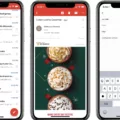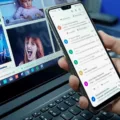Microsoft account is a single sign-in service that Microsoft provides to its users. The service allows users to log in to their Microsoft account on websites and devices using a username and password, instead of creating separate usernames and passwords for each website or device.
Microsoft account also provides a variety of features, such as storage space on the OneDrive cloud storage service, the ability to sync settings and preferences between devices, and access to the Xbox Live gaming network.
In addition, Microsoft account can be used to purchase content from the Windows Store, the App Store for iOS devices, and the Mac App Store.
To create a Microsoft account, you can go to the Microsoft website and enter your email address or phone number. You will then be sent a security code to your email address or phone number which you will need to enter on the website in order to create your account.
If you already have a Microsoft account and need to reset your password, you can go to the Microsoft website and click on the “Forgot your password?” link. You will then be prompted to enter your email address or phone number so that a security code can be sent to you. Once you receive the security code, you will be able to create a new password for your account.
How Do I Reset My Microsoft Account Password?
There are a few ways that you can reset your Microsoft account password. You can go to https://passwordreset.microsoftonline.com if you’re using a work or school account, or you can go to https://account.live.com/ResetPassword.aspx if you’re using a Microsoft account. If the admin turned on the capability to let you reset your own password, you will be able to reset your own password.

How Do I Reset My Windows Password Without Logging In?
There are a few different ways to reset your Windows password without logging in. One way is to use a password reset disk. To create a password reset disk, insert a USB drive into your computer and open Control Panel. In the search bar, type Password Reset and click on Create a password reset disk. Follow the instructions to create your disk.
If you have forgotten your Windows password, you can also use a recovery disk to reset it. To create a recovery disk, insert a USB drive into your computer and open Control Panel. In the search bar, type Recovery and click on Create a recovery drive. Follow the instructions to create your disk.
If you have forgotten your Windows password and don’t have a password reset disk or recovery disk, you can use another computer to reset your Windows password. To do this, you will need to download and install the Microsoft Password Reset Tool. Once the tool is installed, open it and click on I forgot my password. Follow the instructions to reset your password.
Can You Reset A Computer If You Forgot The Password?
If you have forgotten the password to your computer, there is no way to reset it without knowing the password. If you have forgotten the password to your user account, you can use a password reset disk to create a new password.
Where Can I Find My Microsoft Password?
Your Microsoft password is located on the Microsoft website. You can reset your password by entering your email address, phone number, or username on the website and selecting a backup contact to receive the security code.
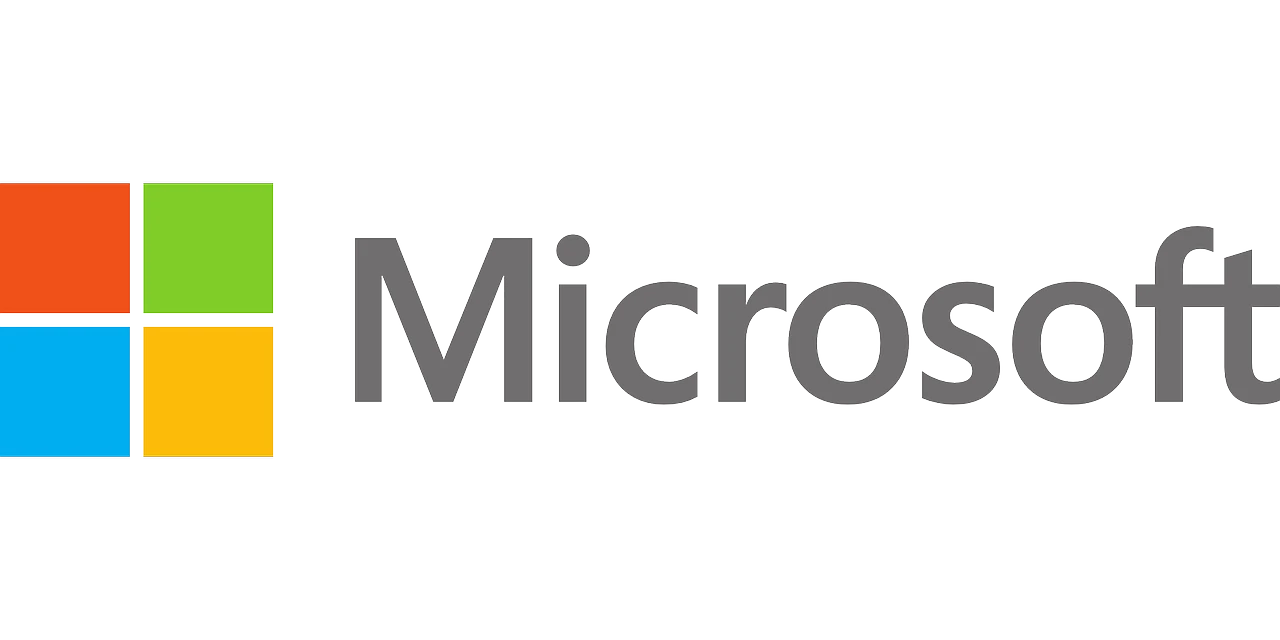
How Do I Find Out My Microsoft Account Password?
To find your Microsoft account password, you can follow these steps:
1. Press Win + R to open Run.
2. Type inetcpl.cpl, and then click OK.
3. Go to the Content tab.
4. Under AutoComplete, click on Settings.
5. Click on Manage Passwords.
6. This will then open Credential Manager where you can view your saved passwords.
How Do I Reset My Windows 10 Laptop Without Logging In?
To reset your Windows 10 laptop without logging in, you will need to reach the login screen. Once there, click on the Power icon in the lower righthand corner and hold down the SHIFT key. Next, select restart. This process will take a few minutes, and your computer will restart.
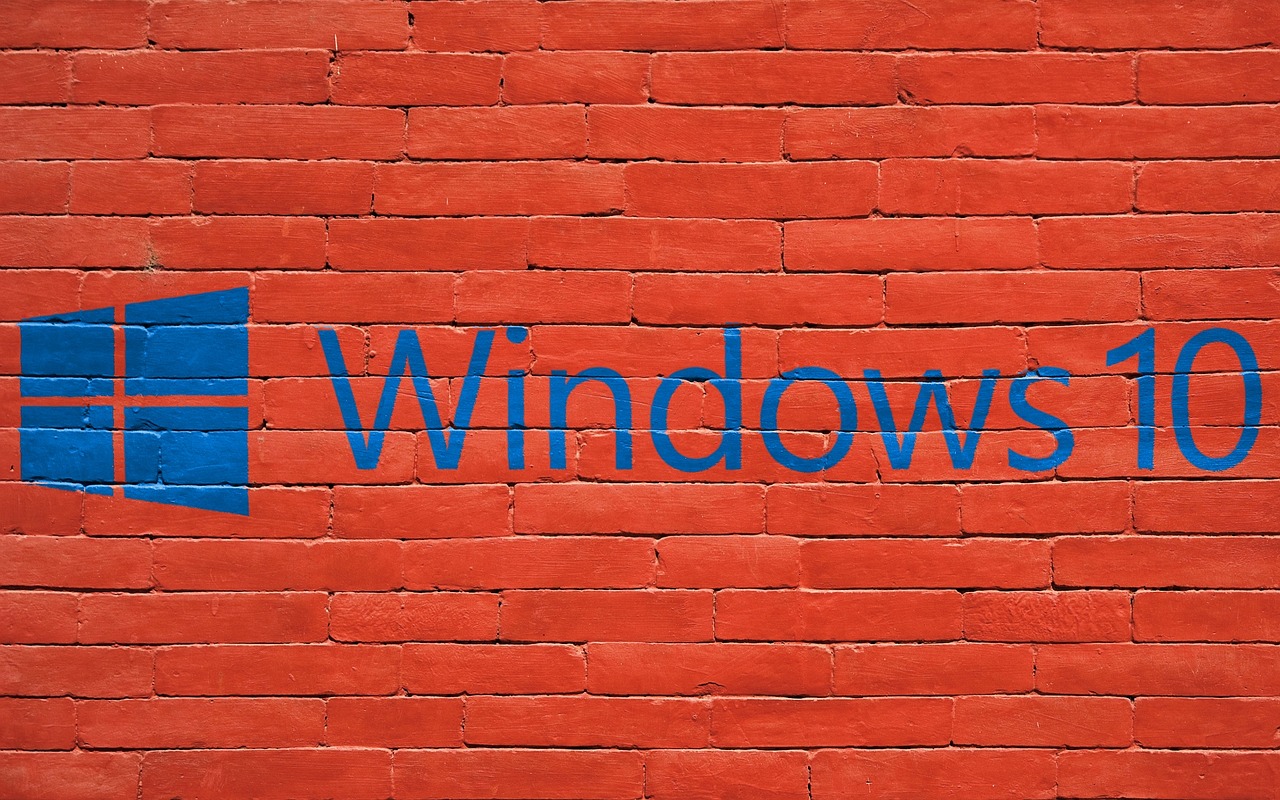
How Can I Open My Laptop Without Password?
There are several ways in which you can open your laptop without a password.
Method 1: Remove/Reset the Password using a Professional Tool (WinSenior)
This is a professional tool that can be used to remove or reset the password on a laptop. It is a fairly easy process and can be done in minutes.
Method 2: Change Password through Microsoft Account (Windows 8 and Higher)
If you are using Windows 8 or higher, you can change your password through your Microsoft account. This is a fairly easy process and can be done in minutes.
Method 3: Use Safe Mode with Command Prompt.
If you are unable to login to your laptop using your username and password, you can try using safe mode with command prompt. This will allow you to access your computer files and folders without having to enter the password.
Method 4: Use Windows Install Disk to Reset Password.
If you have a windows install disk, you can use it to reset your password. This is a fairly easy process and can be done in minutes.