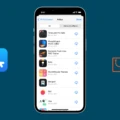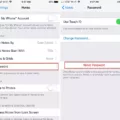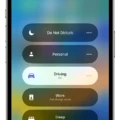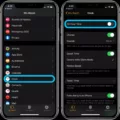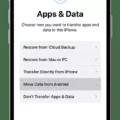The Messages app icon on your iPhone is an essential tool for communication. However, sometimes it can go missing from your home screen, causing frustration and confusion. But fear not, there are a few simple steps you can take to retrieve it.
Firstly, swipe up from the bottom of your home screen to access the app drawer. Once there, you can touch and drag the app icon to your desired location on the home screen. This allows you to customize the arrangement of your apps according to your preference.
If you’re unable to find the Messages app icon in the app drawer, you can try using the Spotlight search feature. To access this, simply swipe down on your home screen to reveal the search bar at the top. From there, type in “Messages” and see if the app appears in the search results. If it does, you can tap on it to open the app.
If none of the above methods work, you may need to reset your home screen layout. To do this, go to your iPhone’s Settings and navigate to General. From there, find the option for “Reset” and select “Reset Home Screen Layout.” This will bring all the icons on your home screen back to their original positions, including the Messages app icon.
For Android users, the process is slightly different. Android devices have a similar messaging app where text messages are stored. To find it, you can follow the aforementioned steps of swiping up from the home screen and searching for the app icon. Additionally, you can go to your device’s Settings, click on “Apps,” and locate the Messages app in the list of installed applications.
If you find yourself missing the Messages app icon on your iPhone or Android device, there are a few troubleshooting steps you can take. By customizing the app arrangement, using the Spotlight search feature, or resetting the home screen layout, you should be able to retrieve the missing icon and continue using the Messages app for seamless communication.
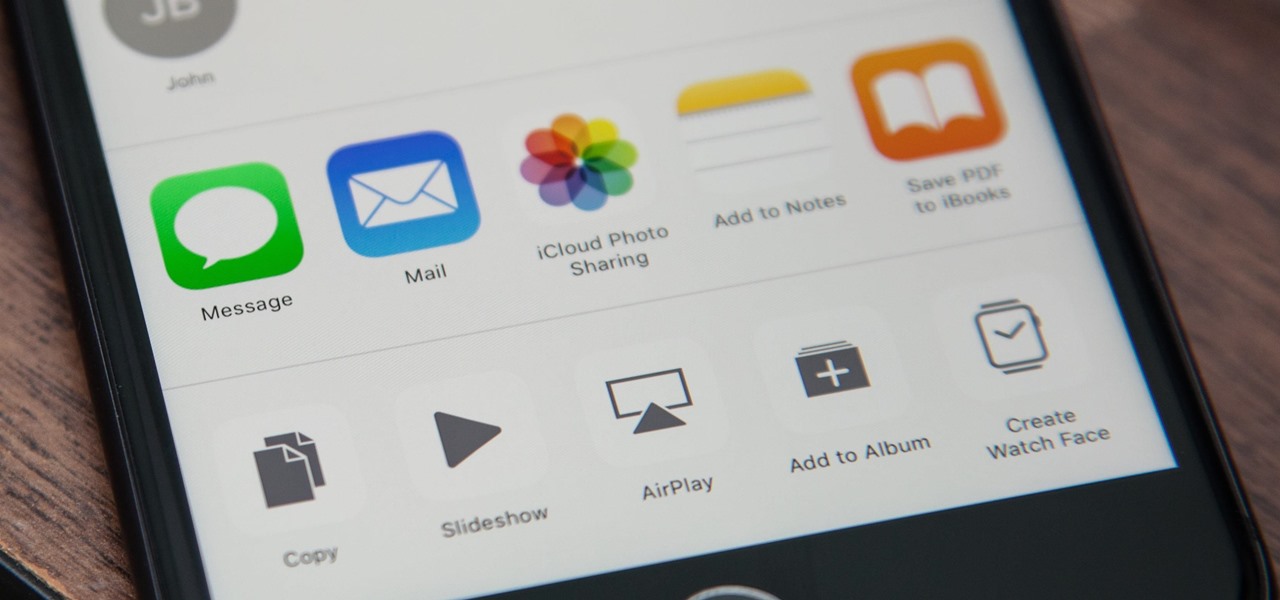
How Do You Put the Message Icon Back on Your Home Screen?
To put the Messages app icon back on your home screen, you can follow these steps:
1. Start by swiping up from the bottom of your home screen. This will open the app drawer or the list of all your installed apps.
2. Look for the Messages app icon in the app drawer. You can scroll left or right to browse through your apps or use the search bar at the top to quickly find the Messages app.
3. Once you locate the Messages app, touch and hold on the app icon. This action will allow you to interact with the app and move it around.
4. While still holding the app icon, drag it to the desired location on your home screen. You will see other app icons moving aside to make space for the Messages app icon.
5. Lift your finger off the screen to drop the Messages app icon in its new position. It will now be placed on your home screen.
6. If you have multiple home screens, you can swipe left or right to navigate between them and place the Messages app icon on any screen you prefer.
By following these steps, you should be able to put the Messages app icon back on your home screen, allowing you quick and easy access to your messages.
Why Did Your Messages Icon Disappear on Your iPhone?
The disappearance of the Messages app icon on your iPhone can be caused by a few different reasons. Here are some possible explanations:
1. App Icon Hidden: It’s possible that the Messages app icon is simply hidden from your home screen. To check if this is the case, swipe down on your home screen to open the Spotlight search. Then, type “Messages” in the search bar. If the app appears in the search results, it means the icon is hidden. To unhide it, tap and hold on the app icon in the search results and select “Show App” from the options that appear. This should bring the icon back to your home screen.
2. App Moved to Another Screen or Folder: Sometimes, the Messages app icon may have been accidentally moved to another screen or placed inside a folder. To check for this, swipe left or right on your home screen to access different screens. If you have multiple screens, you may need to thoroughly check each one. Additionally, look inside any folders you have created on your home screen to see if the Messages app is hiding there. If you find the icon, simply tap and hold on it, then drag it back to your desired location on the home screen.
3. App Disabled or Restricted: It’s also possible that the Messages app has been disabled or restricted on your iPhone. To check if this is the case, go to your iPhone’s Settings, then scroll down and tap on “Screen Time” or “Restrictions” (depending on your iOS version). If you have set up any restrictions, make sure that the Messages app is not listed under the restricted apps. If it is, you will need to disable the restriction or adjust the settings to allow access to the app.
4. Software Glitch: In some cases, a software glitch or bug may cause the Messages app icon to disappear. To troubleshoot this, you can try restarting your iPhone by holding down the power button and sliding to power off. Once your device is turned off, press the power button again to turn it back on. If the icon still doesn’t reappear, you may need to update your iPhone’s software to the latest version. To do this, go to Settings > General > Software Update and follow the prompts to install any available updates.
If none of these solutions work, it’s possible that there may be a more complex issue with your iPhone. In such cases, it may be advisable to contact Apple Support or visit an authorized service center for further assistance.
Conclusion
If you are experiencing a missing Messages app icon on your iPhone, there are a few steps you can take to locate it. Firstly, you can try swiping up from the bottom of your home screen to access the app drawer and look for the Messages app there. If it is not visible, you can search for it in Spotlight by swiping down on your home screen and typing “Messages” in the search bar at the top. If these methods do not work, you may need to reset your home screen layout by going to Settings > General > Reset > Reset Home Screen Layout. This will bring all the icons on your home screen back to their original positions, including the Messages app.
For Android users, finding the messages app is similar to Apple. You can search for it by swiping up from the bottom of your home screen and accessing the app drawer. Alternatively, you can go to your settings, click on “Apps”, and look for the Messages app in the list of installed apps. Once located, you can drag the app icon to your home screen for quick access.
By following these steps, you should be able to easily locate the Messages app on your iPhone or Android device and continue using it for text messaging.