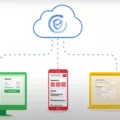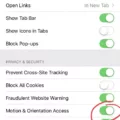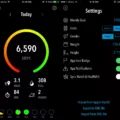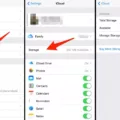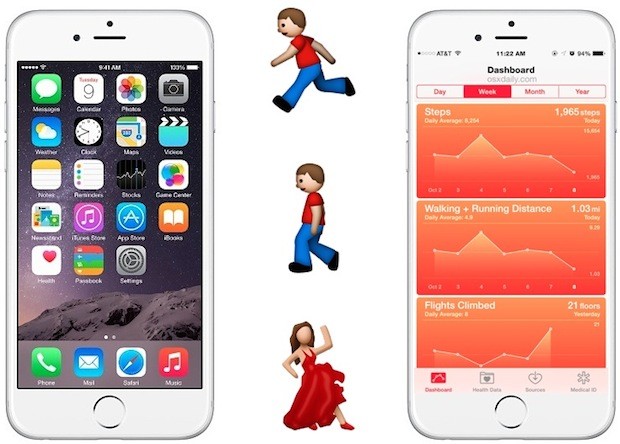
Are you looking for an easy way to measure distances in feet on your iPhone? If so, you’ve come to the right place! Thanks to the latest iPhone measuring tools, iPhone distance measurement is easy. For example, with Apple’s built-in Maps app, you can quickly and accurately measure distances in feet using your iPhone.
In this article, we’ll show you how to use Apple Maps to measure distances and a lot more, so continue reading!
Using Apple Maps to Measure Distance
To measure distances with Apple Maps, follow this Apple Maps tutorial.
First, drop a pin anywhere on Apple Maps. A pop-up will appear at the bottom of the screen saying “Dropped Pin.” Click on it, and you can now get driving or walking directions from anywhere to that dropped pin. This measure distance feature, however, only shows you the distance (in feet or miles) for directions by road.
That means that even though the two places might be 4,000 feet away from each other, the directions might show that it takes 7,000 feet, due to that being the distance when traveling via road. However, there is an iPhone maps distance measurement scale at the top left of the screen. If you drag the map so that the two places are on either end of the scale in the top-left corner, it will show you the actual distance.
Calibrating Your iPhone for Accurate Measurements
For the best results when using Apple Maps, you should calibrate your iPhone for optimized measurements. Follow this iPhone calibration guide to improve measurement accuracy.
- Open your settings.
- Click on Privacy & Security.
- Click on System Services.
- Make sure Compass Calibration is turned on.
This should help ensure accurate iPhone measurements and directions.
Using the Measure App for Distance Measurement
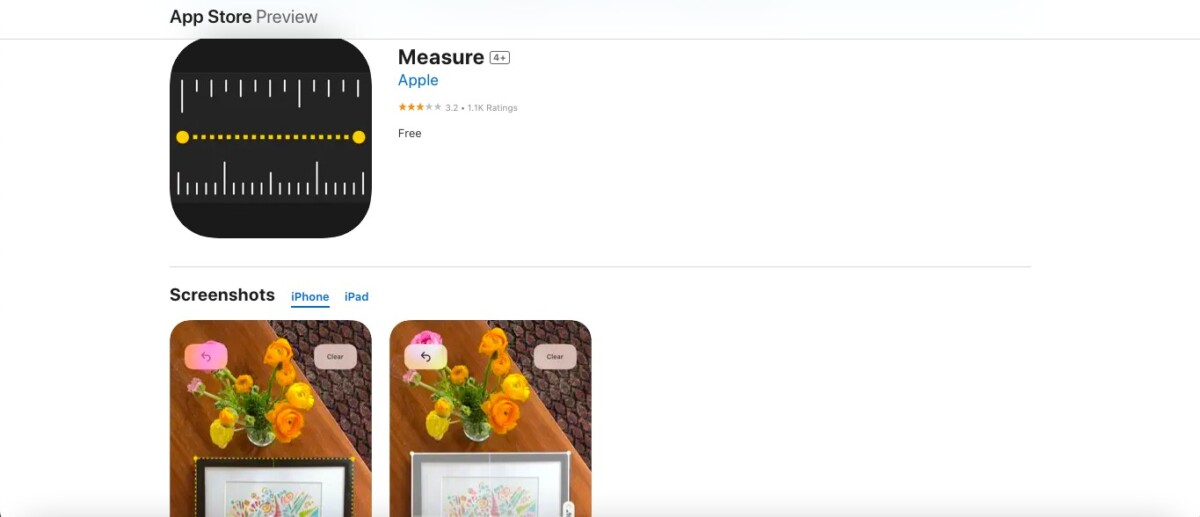
Apple’s Measure app can measure small distances. It allows you to measure objects with the iPhone camera, as if you were using a ruler or tape measure. It uses augmented reality to measure items.
You will need to provide the app with an overview of the surroundings via your camera, so it can get some context. Then, you can measure an item in your environment by tapping the + button to add measurements, and it will give you an item’s measurements. You can switch units in the Measure app; it shows you both inches and centimeters.
Measuring Distance with the Ruler App
You can also measure distances with the Ruler App. It’s one of the best iPhone measurement tools. It uses augmented reality and provides a virtual tape measurement tool you can use to measure items. I like it better than Apple’s own distance measurement app (the Measure app). Not only can you measure in multiple units, but you can measure the distance between your phone and an object.
Measuring Distance for Various Activities
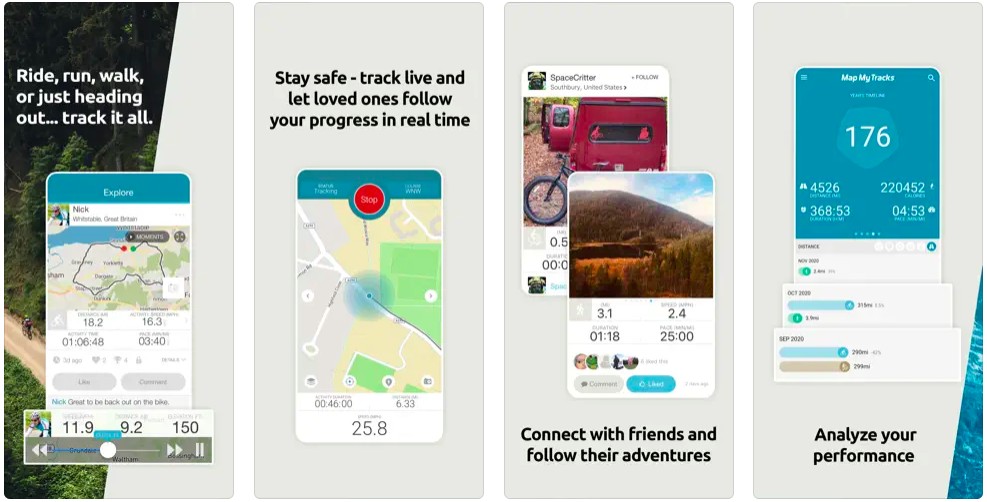
You can measure distances for activities on your iPhone. For example, you can use Apple’s hiking distance measurement tool to track how far you have hiked. You can also track how far you have walked. Supported iPhone distance measurement activities can be found in the Fitness app. For example, you can see how many steps you’ve walked or how far you ran.
I also like Map My Tracks, which is a great GPS tracker that allows you to track your hiking, cycling, walking, running, and other outdoor activities.
For driving, you can use mileage tracking apps like Driversnote.
Tracking Walking Distance With Your iPhone
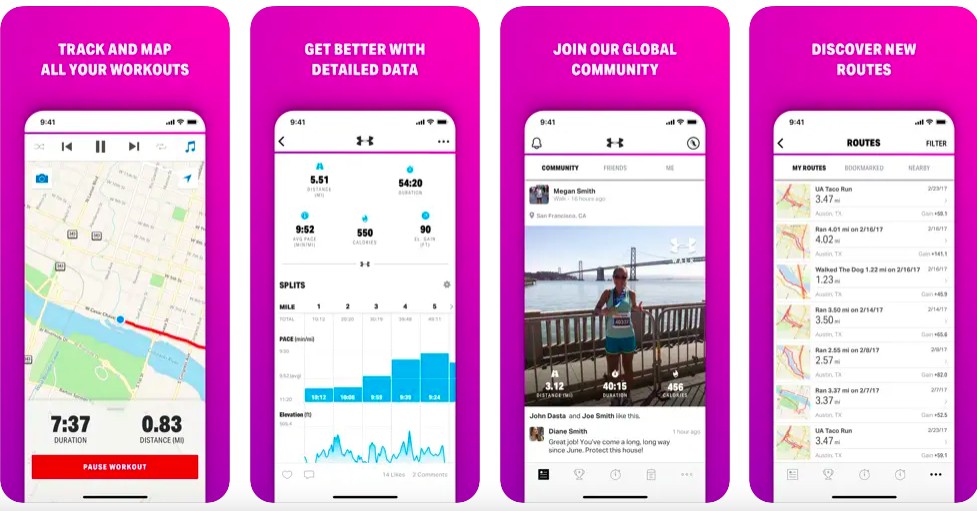
If you only want to track walking distances on an iPhone, you don’t need any third-party apps or an Apple Watch. iPhone fitness tracking supports walking tracking by default via the Fitness app.
However, you might want to install Map My Walk. It’s a great app for tracking your walks, connecting with other walkers, and discovering new and awesome routes.
Google Fit is another great app for tracking walking distances, as it can track how many steps you’ve taken.
Accuracy of iPhone Distance Measurement
Overall, iPhone measurement accuracy is decent. However, a study found that while step tracking was very accurate, distance measurement can vary greatly in terms of accuracy. While the mean percent difference from the true number of steps was just 5.7%, it varied by around 43% for distance measurements. While that’s just one study, it’s important to realize that for accurate distance measurement, you shouldn’t rely on your iPhone as a definitive source, as the actual distance may vary.
Troubleshooting Measurement Issues
Distance measurement issues on an iPhone could be due to it not being able to accurately determine your stride length. Make sure to enter your correct personal details (weight, height, etc.) to improve its accuracy. You should also calibrate your iPhone in your iPhone’s settings app, as detailed above.
Conclusion
The iPhone is an incredibly powerful device that can be used for a variety of tasks. With its powerful hardware, intuitive user interface, and wide range of apps, it’s no wonder that the iPhone is one of the most popular smartphones on the market.
If you’re looking to measure distances on your iPhone, a variety of distance measurement apps and iPhone measurement tools are available. They offer convenience and accuracy, so go ahead and start measuring some distances today!