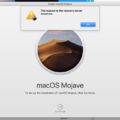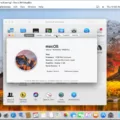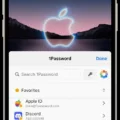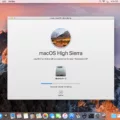The Macbook Air Mid 2011 is a great laptop, but unfortunately, it cannot take advantage of the latest macOS version – Catalina. Apple has set a minimum standard for hardware that can support the new OS, with models released before mid-2012 being excluded from the list of supported machines. So if you’re still using your Macbook Air Mid 2011, you’ll need to stick with the previous version of macOS – High Sierra.
This doesn’t mean that you won’t be able to use your laptop at all though! Before upgrading to High Sierra, make sure to do a full backup of your machine in case things go wrong during the transition. You should also check for any updates or drivers available for third-party apps and peripherals that you intend on using with your Macbook Air Mid 2011.
If you’re looking for an upgrade from your current machine, it might be worth considering one of the later models that are compatible with macOS Catalina. Models released after mid-2012 such as the MacBook (Early 2015 or newer), MacBook Air (Mid 2012 or newer), and MacBook Pro (Mid-2012 or newer) are all capable of running the latest version of Apple’s operating system. To check if your Mac is compatible with Catalina, open System Settings > General > Software Update and look for a “macOS Catalina” option under “Available Updates”.
Overall, while it may be disappointing that older Macbooks such as the Macbook Air Mid 2011 can’t take advantage of macOS Catalina, there are still plenty of features and updates available in High Sierra which should keep users happy until they decide to upgrade their machine.
MacOS Compatibility for 2011 MacBook Air
A 2011 MacBook Air can run up to macOS High Sierra, which is the last operating system available for that model. Before upgrading to High Sierra, it is important to make a full backup of your Mac. Additionally, you should check to make sure any third-party apps you use have updates available for the new OS, as well as ensure printers, scanners, and other devices have updated drivers and software available for the new OS.
Compatibility of MacOS Catalina with MacBook Air
Yes, macOS Catalina is compatible with MacBook Air models released in mid-2012 or later. To check if your MacBook Air is compatible with macOS Catalina, go to the Apple menu in the top left corner of your screen and select About This Mac. This will bring up a window that shows you information about your Mac, including the year it was released. If your model is from mid-2012 or later, then it is eligible to install and run macOS Catalina.
Updating a MacBook Air to macOS Catalina (2011)
Updating your MacBook Air to macOS Catalina (version 11) is easy! First, make sure you have a reliable Wi-Fi connection. Then, open the Apple menu. in the corner of your screen and choose System Preferences. Click Software Update on the right side of the window, and it will check for available updates. If macOS Catalina (version 11) is available, click Upgrade Now to begin downloading and installing it. Once the installation is complete, you’ll need to follow any on-screen instructions to complete the update process. After that, your MacBook Air will be running macOS Catalina (version 11).
Reasons Why Catalina Will Not Install on MacBook Air
There could be a few reasons why Catalina won’t install on your MacBook Air. First, make sure that your computer meets the minimum requirements to run macOS Catalina – it must have at least 4GB of memory and 12.5GB of available storage space. Second, make sure you are using an up-to-date version of macOS (e.g. Mojave) before you attempt to upgrade to Catalina. Finally, check that you have enough remaining battery power and that your internet connection is strong enough for the download. If all these conditions are met and the installation still fails, please contact Apple Support for assistance.
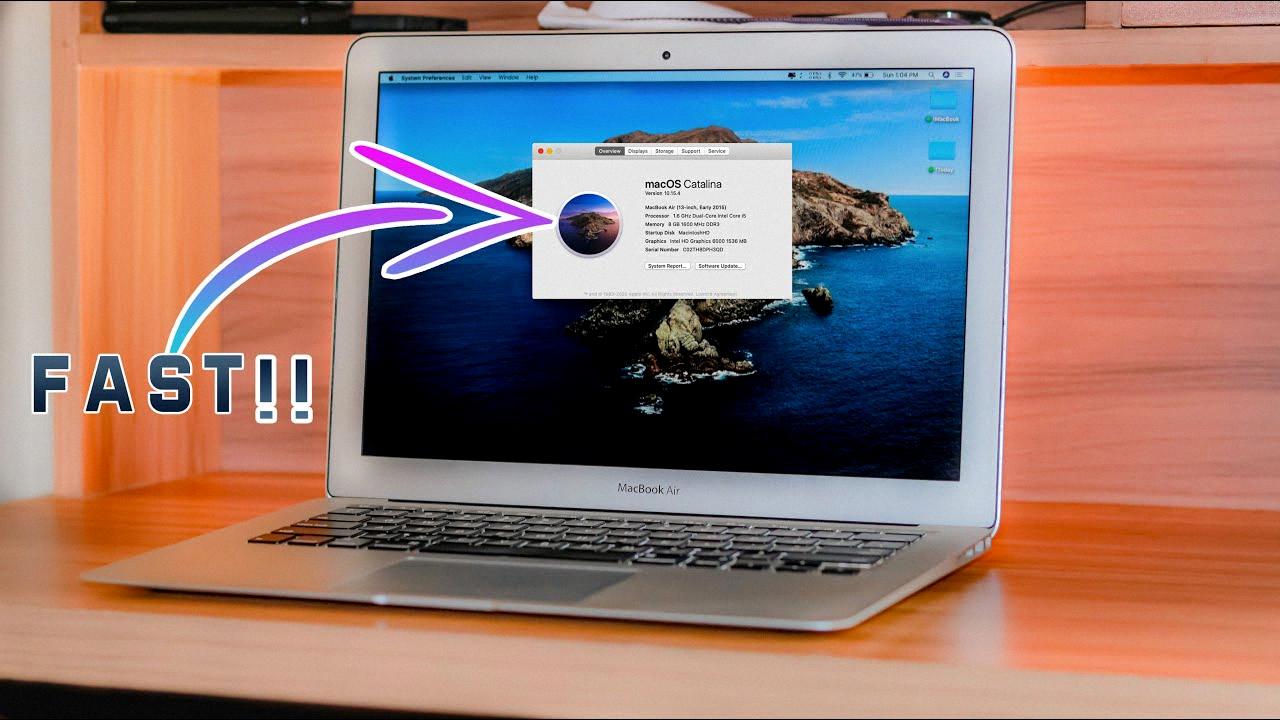
Source: youtube.com
Can a Mid-2011 MacBook Air Run macOS High Sierra?
Yes, a mid 2011 MacBook Air can run macOS High Sierra. This model was released late in 2011 and meets the requirements listed above for compatibility with High Sierra. Additionally, macOS High Sierra also supports certain models of Mac Pro from 2009 and 2010. To upgrade to High Sierra, you can visit the App Store and download it for free. Be sure to back up your data before upgrading for safety’s sake.
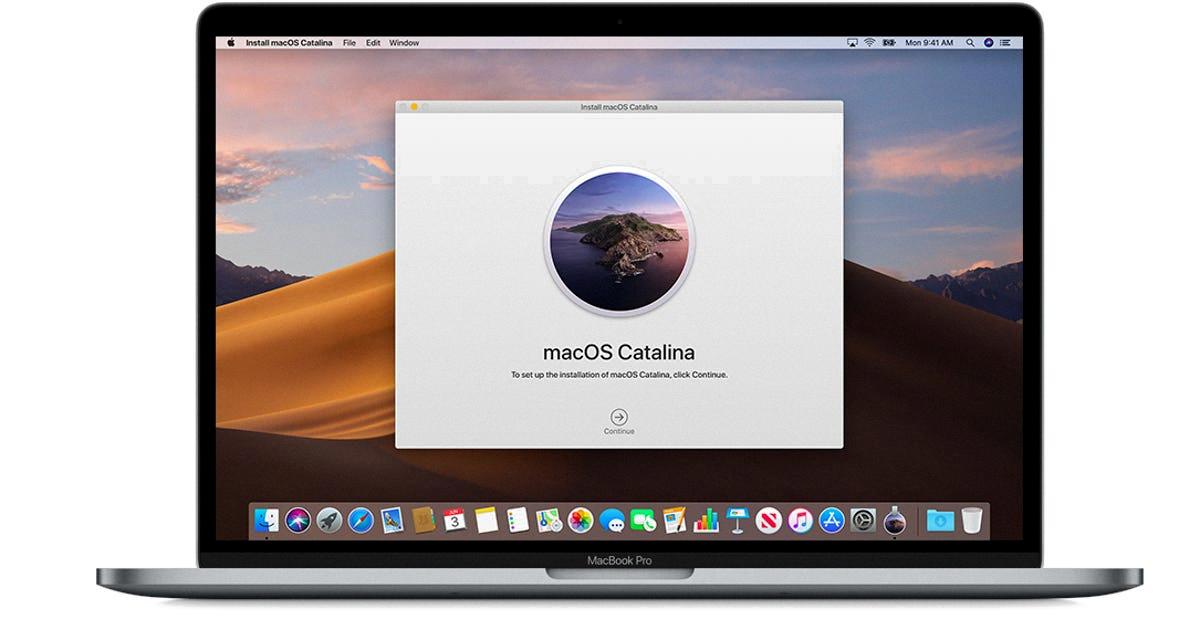
Source: cnet.com
The Oldest Mac Compatible with macOS Catalina
The oldest Mac that can run Catalina is the Mid-2012 MacBook Air. This model was first released in June 2012 and features an Intel Core i5 processor, 4GB of RAM, and a 128GB SSD. It can handle all the features of macOS Catalina, including support for Sidecar, Voice Control, and Apple Arcade.
The Benefits of Upgrading to MacOS Catalina
Upgrading to macOS Catalina is worth considering. It comes with a range of new features and improvements, including Sidecar for using your iPad as a second display, Apple Watch integration for quickly completing tasks, improved security and privacy features, and much more. Additionally, Catalina brings performance improvements that can help boost the speed of your device. Ultimately, the decision to upgrade is up to you; if you think these features will be beneficial to you, then it’s worth upgrading.
Upgrading from OS X 10.9 Mavericks to macOS Catalina
Upgrading from OS X 10.9.5 to macOS Catalina is a fairly straightforward process, but it’s important to make sure that your Mac can actually run the new version of the operating system before you begin. To check if your Mac is compatible, open the Apple menu and select About This Mac, then click on System Report. Look for “Software” in the left-hand column and then scroll down to “System Software Overview” on the right side of the window; here you should see an item that reads “macOS” with a version number next to it. If this version number is 10.14 or higher, then you are already running macOS Catalina and don’t need to upgrade; however, if it reads 10.13 or lower, then you can proceed with upgrading your system.
The easiest way to upgrade your system is by using the App Store: open it up and click on Updates in the toolbar at the top of the window; after a moment or two a prompt should appear asking if you want to download and install macOS Catalina—simply follow all of the instructions presented by Apple until your Mac has been successfully upgraded. Alternatively, if you prefer not to use the App Store, you can download and install a copy of macOS Catalina from Apple’s website instead; just make sure that you select the correct version for your particular model of Mac when prompted during installation as some older models may not be compatible with newer versions of macOS.
Once you have successfully installed macOS Catalina on your Mac, be sure to run Software Update again—as this will help ensure that any additional updates required for optimal performance are downloaded and installed properly.
Conclusion
In conclusion, the Macbook Air Mid 2011 is unable to upgrade to the latest macOS version, Catalina. It can only upgrade as far as macOS High Sierra. Before upgrading, it is important to make a full backup of your Mac and check that third party apps you use have updates available for the new OS and check that your printers/ scanners, etc have updated drivers and software available for the new OS. The Macbook Air Mid 2011 is compatible with macOS High Sierra, but not with macOS Catalina.