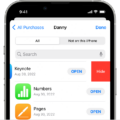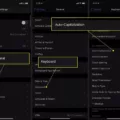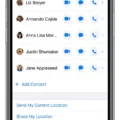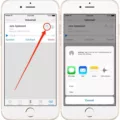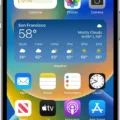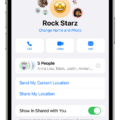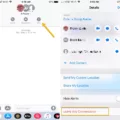When it comes to group messaging, the iPhone offers a seamless and convenient experience. However, there may come a time when you want to leave a group chat for various reasons. Whether it’s because you’re no longer interested in the conversation or you simply want to step away from the group temporarily, leaving a group chat on your iPhone is a fairly straightforward process.
One important thing to note is that leaving a group conversation won’t notify other members of the group. This is similar to when you delete a chat thread on iMessage. Others will only know that you have exited the group when they check the group info screen on their iPhones or Macs. Sadly for both iPhone and Android users, there are no alternative loopholes to disguise this abrupt exit.
To leave a group chat on your iPhone, follow these simple steps:
1. Open the group chat in the Messages app.
2. Tap on the “i” icon in the top-right corner of the screen.
3. Scroll down and tap on “Leave this Conversation.”
4. Confirm that you want to leave the group by tapping “Leave.”
Once you’ve left the group chat, you will no longer receive any messages or notifications from that conversation. However, you can always rejoin the group at a later time if you change your mind.
It’s worth noting that leaving a group chat on iPhone is a personal decision, and there’s no right or wrong way to handle it. Some people may choose to leave quietly without saying anything, while others may prefer to explain their reasons for leaving. Ultimately, it’s up to you to decide how you want to handle the situation.
Leaving a group chat on iPhone is a simple and straightforward process. While it won’t notify other members of the group, it’s important to remember that your decision to leave may still have an impact on the conversation. By following these steps and making thoughtful decisions, you can navigate group messaging with ease and confidence.
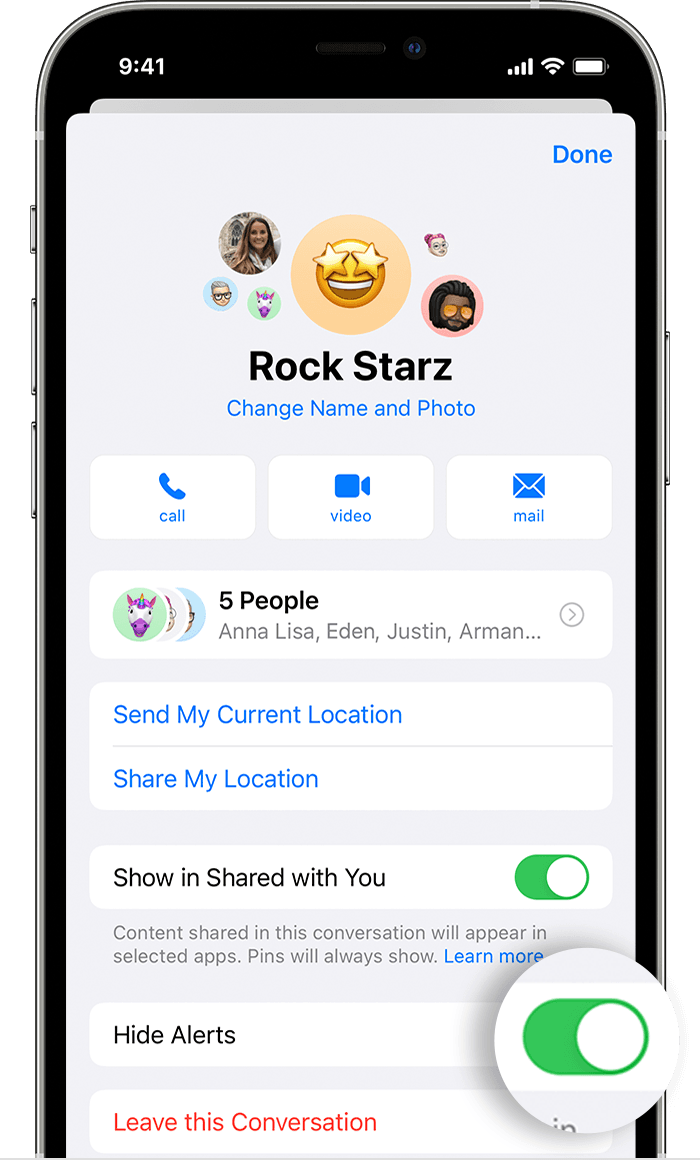
Notifying Others When Leaving a Group Chat on an iPhone
When you leave a group chat on your iPhone, other members of the group are not notified of your exit in real time. Instead, they will only see that you have left the group when they check the group info screen on their iPhone or Mac. This means that you can leave a group chat without causing any kind of disruption or notification to other members of the group. It is important to note that leaving a group chat will not delete the chat history or messages that were exchanged within the group.
Leaving an iMessage Group Chat Without Notifying Others
You can leave an iMessage group chat without others knowing. However, it is important to note that if the group chat only has three members, and you leave it, the remaining members will know that you have left. To leave an iMessage group chat without others knowing, you can follow these steps:
1. Open the iMessage app on your iPhone.
2. Tap on the group chat you want to leave.
3. Tap and hold on to the group chat bubble at the top of the screen.
4. Tap on the “Info” button that appears.
5. Scroll down and tap on the “Leave this Conversation” button.
6. Confirm that you want to leave the chat by tapping “Leave” in the pop-up window.
Once you leave the iMessage group chat, you will no longer receive any messages from the group, and the other members will not be notified that you have left. It is worth noting that this only works for iMessage group chats, and not for group chats in other messaging apps.
Conclusion
The iPhone is a premium smartphone that has revolutionized the mobile phone industry. Its sleek design, powerful hardware, and intuitive software make it a popular choice among users worldwide. The iPhone has set the standard for what a smartphone should be, and its constant innovation and improvement keep it ahead of the competition. Whether you’re a casual user or a power user, the iPhone has something to offer everyone. With its ever-expanding app store, advanced camera technology, and seamless integration with other Apple devices, the iPhone is more than just a phone – it’s a lifestyle. If you’re in the market for a new smartphone, the iPhone is definitely worth considering.