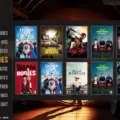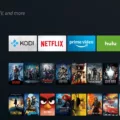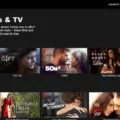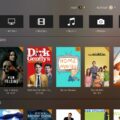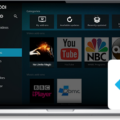Kodi is a powerful, open-source software designed for home entertainment. It allows users to watch TV shows, movies, and live events from all over the world – all from the comfort of their own homes. With its increasing popularity, Kodi has also become available on the Xbox One console, providing an even more immersive experience.
Getting started with Kodi on your Xbox One is incredibly simple. All you need to do is follow these easy steps:
1. Open the main menu of your Xbox One and click Search.
2. Type “Kodi” into the search bar and click on the Kodi icon.
3. Click “Get” to download the Kodi app onto your Xbox One.
4. Once the download has finished installing, click “Launch” to open up Kodi on your console.
5. Install any add-ons you’d like to use with Kodi by using the built-in Add-on Browser or downloading them from online sources if necessary.
6. Finally, enjoy streaming TV shows, movies, and live events from around the world!
One of the greatest advantages of using Kodi on your Xbox One is that it allows you to bypass advertisements when watching online content such as TV shows and movies – something which can be quite annoying when streaming content from other sources such as Netflix or Hulu Plus. In addition to this, Kodi can also be installed on Amazon Fire Stick, Nvidia Shield, Apple TV, Android devices, iOS devices, PCs, or Macs – making it a truly versatile piece of software that can be used in multiple ways!
However, it’s important to note that while Kodi is incredibly useful for streaming content legally and conveniently in one place – it should only be used for the content that you have legal rights to access (which may vary depending on where you are located). As long as you stick to this rule though – there’s no reason why you shouldn’t enjoy a great streaming experience with Kodi on your Xbox!

Does Kodi Still Function on Xbox One?
Yes, Kodi still works on Xbox One. To use Kodi on Xbox One, you need to install the app from the Microsoft Store. Once installed, you can access a wide variety of streaming apps and add-ons through Kodi. This includes watching online TV shows or movies without ads or other interruptions. You can also use Kodi to watch live sports, play music, and access other media content from around the world. With Kodi on Xbox One, you can transform your console into an all-in-one entertainment hub.
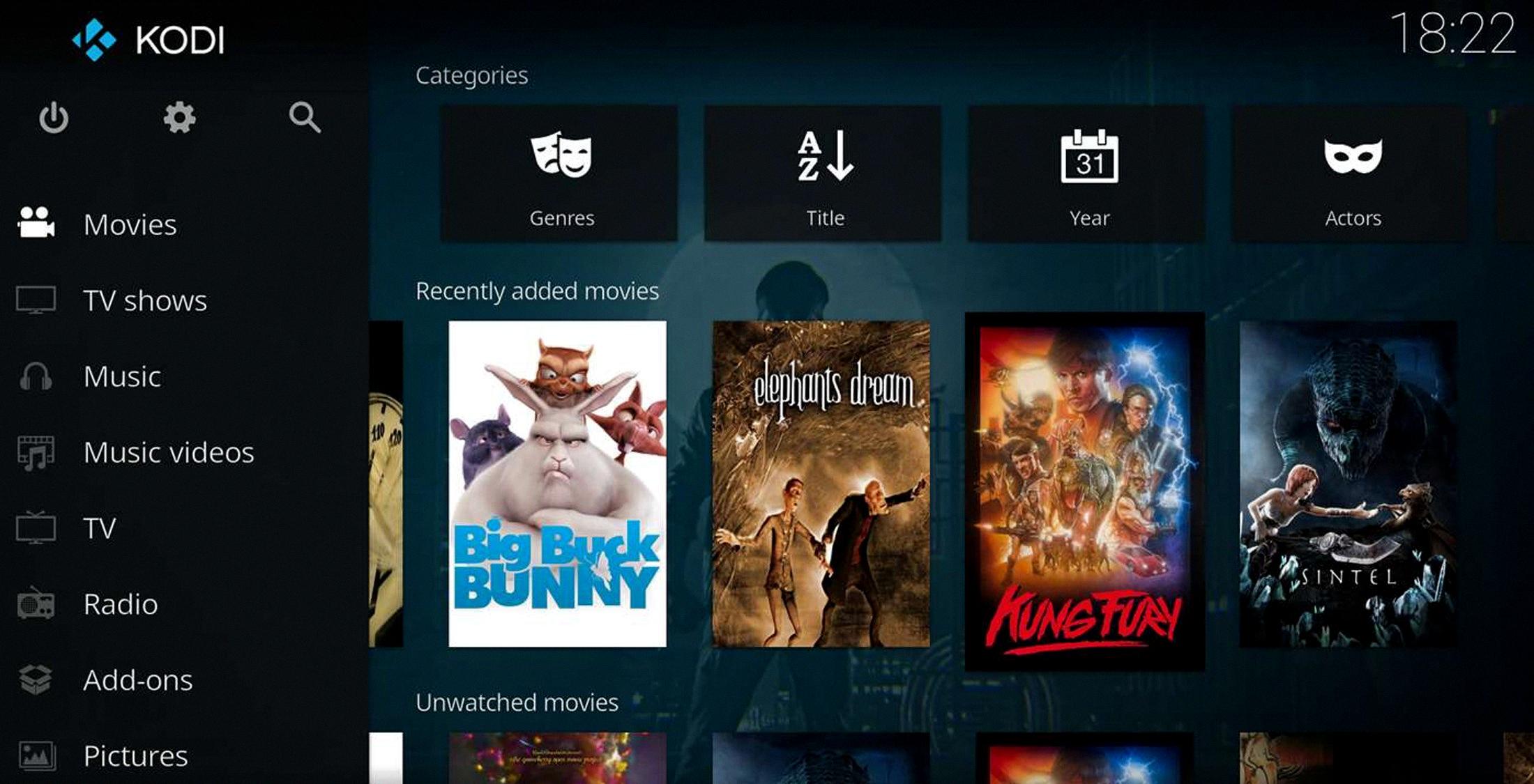
Source: trustedreviews.com
Watching Movies on Kodi on Xbox One
To watch movies on Kodi on Xbox One, begin by downloading and installing the Kodi app from the Xbox One main menu. Once you have the app open, you can search for a movie or TV show in the library. Alternatively, you can use an add-on to access streaming sites such as Netflix and Hulu. To do this, click on Add-ons in the left-hand menu. Scroll down until you find an add-on that offers streaming services and click “Install” to download it. Once installed, click “Launch” and log in with your streaming service credentials. You should now be able to access any content available on your streaming service. Enjoy!
Updating Kodi on Xbox One
To get the latest version of Kodi on Xbox One, first, click on the Xbox button to open the Xbox guide. Then click on My games & apps, followed by Updates. If there are available Kodi updates, click on the latest version to download and install it. Once the installation is complete, you’ll be ready to enjoy all of Kodi’s features on your Xbox One.
Conclusion
In conclusion, Kodi is an incredibly powerful and versatile media streaming platform that can be installed on a variety of devices, including the Xbox One. It allows users to watch content from around the world, and can also be used to bypass advertisements when watching online TV shows or movies. While Kodi should only be used for content to which you have the legal right to access, it is an invaluable tool for those who want to make the most out of their media streaming experience.