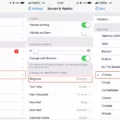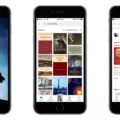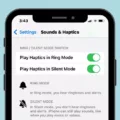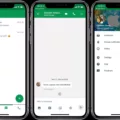For those of us who prefer audiobooks to physical books, the Kindle Read Aloud feature on iOS is a great way to access audiobooks. With this feature, you can listen to your favorite stories on your iPhone with ease. The Kindle Reading App for iOS supports the VoiceOver accessibility feature and allows audio support for many books and features.
When you open an eBook, a tray appears at the bottom of the screen that says “Audible Narration”. Tap this section to begin downloading the audio version or to play the book. You can also access Siri’s reading capabilities by highlighting a selection and tapping on the Speak menu that pops up. This will allow Siri to read it aloud for you. Additionally, if you open an e-book and drag two fingers from the top of the screen toward the bottom, you can access a menu that will let Siri continuously read until she is told to stop. You can even set the speed at which Siri reads!
Overall, Kindle Read Aloud is a great way to enjoy listening to your favorite books without having to purchase any additional devices or apps. It’s easy to use and accessible with just your iPhone. Plus, you have control over how quickly or slowly your book is read so that it’s comfortable for you! So if you love audiobooks but don’t want all of the extra equipment or cost associated with them, then Kindle Read Aloud is definitely worth checking out!
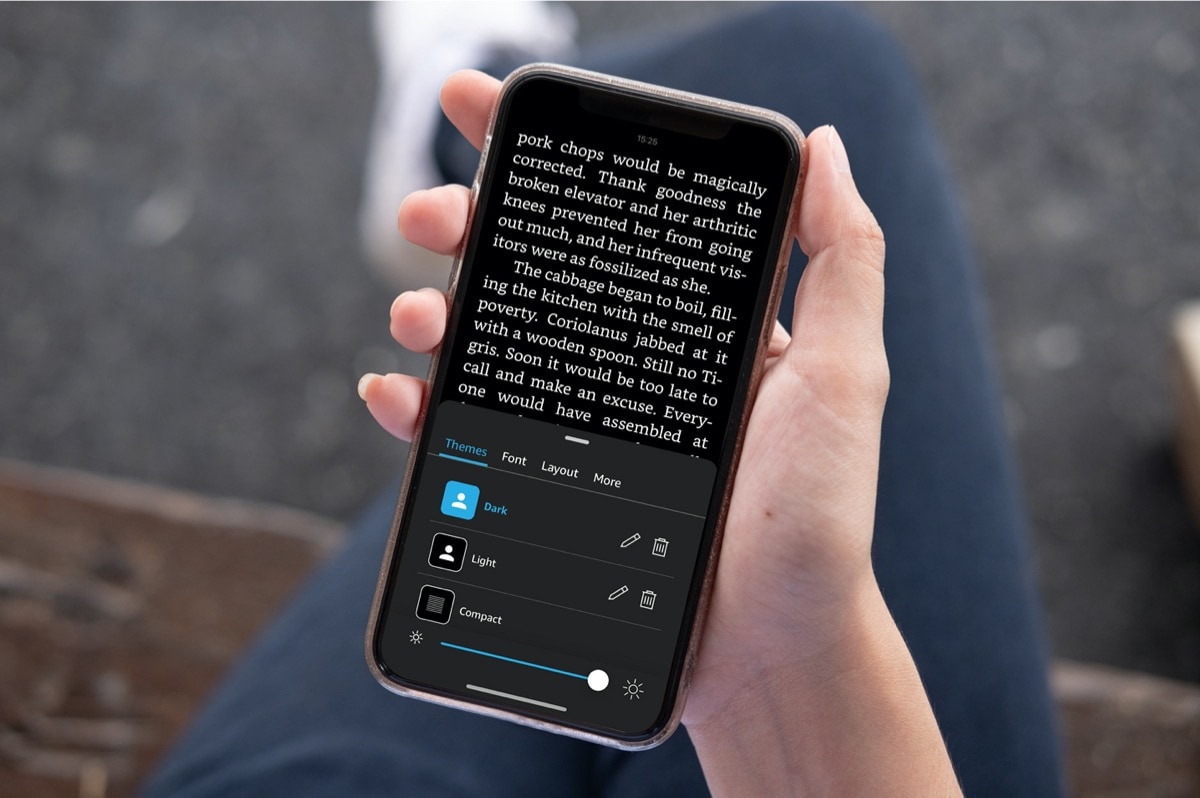
Can the Kindle App on an iPhone Read Aloud?
Yes, the Kindle reading app for iOS can read to you. With VoiceOver enabled on your iPhone, audio support is provided for many books and features. VoiceOver is a feature developed by Apple for the iOS operating system that allows users to interact with their devices using spoken commands. When enabled, it will read books aloud as well as provide audio descriptions and feedback on actions taken within the app.
Can the Kindle App Read Aloud?
Yes, the Kindle app has a feature that allows it to read out loud. This feature is called Audible Narration and it is available on most Kindle books. To access this feature, open the eBook, tap on the screen to reveal a tray at the bottom of the screen, and then tap on “Audible Narration”. You can then either download or play the audio version of your book. This feature is especially useful for people who have vision impairments, or if you just want to listen to your book while doing something else.
Reading Kindle Books on a Mobile Phone
To get your phone to read your Kindle books, you will need to download the Kindle app from the App Store on your phone. Once you have downloaded the app, create an Amazon account (if you don’t already have one). Then launch the Kindle app and log in to your account. You can now access your library of Kindle books and select one to read. To have it read aloud to you, select the “Listen” icon at the top of the screen and press play. You can also adjust the speed of narration as well as its volume to make it easier for you to listen.
Can Siri Read Kindle Books Out Loud?
Yes, Siri can read your Kindle book to you. To do so, open up the Kindle e-book to the page you would like to read out loud and swipe downwards with two fingers. Siri will then start reading out loud from that page. You can also ask Siri to move to a specific page or chapter in the book.
Conclusion
Using the Kindle Reading App and the VoiceOver accessibility feature on an iPhone, you can enjoy your favorite books with audio support. You can either download the audio version of a book or use Siri to read it aloud. Additionally, you can customize the reading speed of Siri to suit your needs. With these features, you can make the most out of your reading experience on your iPhone and enjoy even more great books!