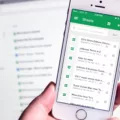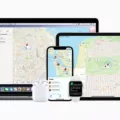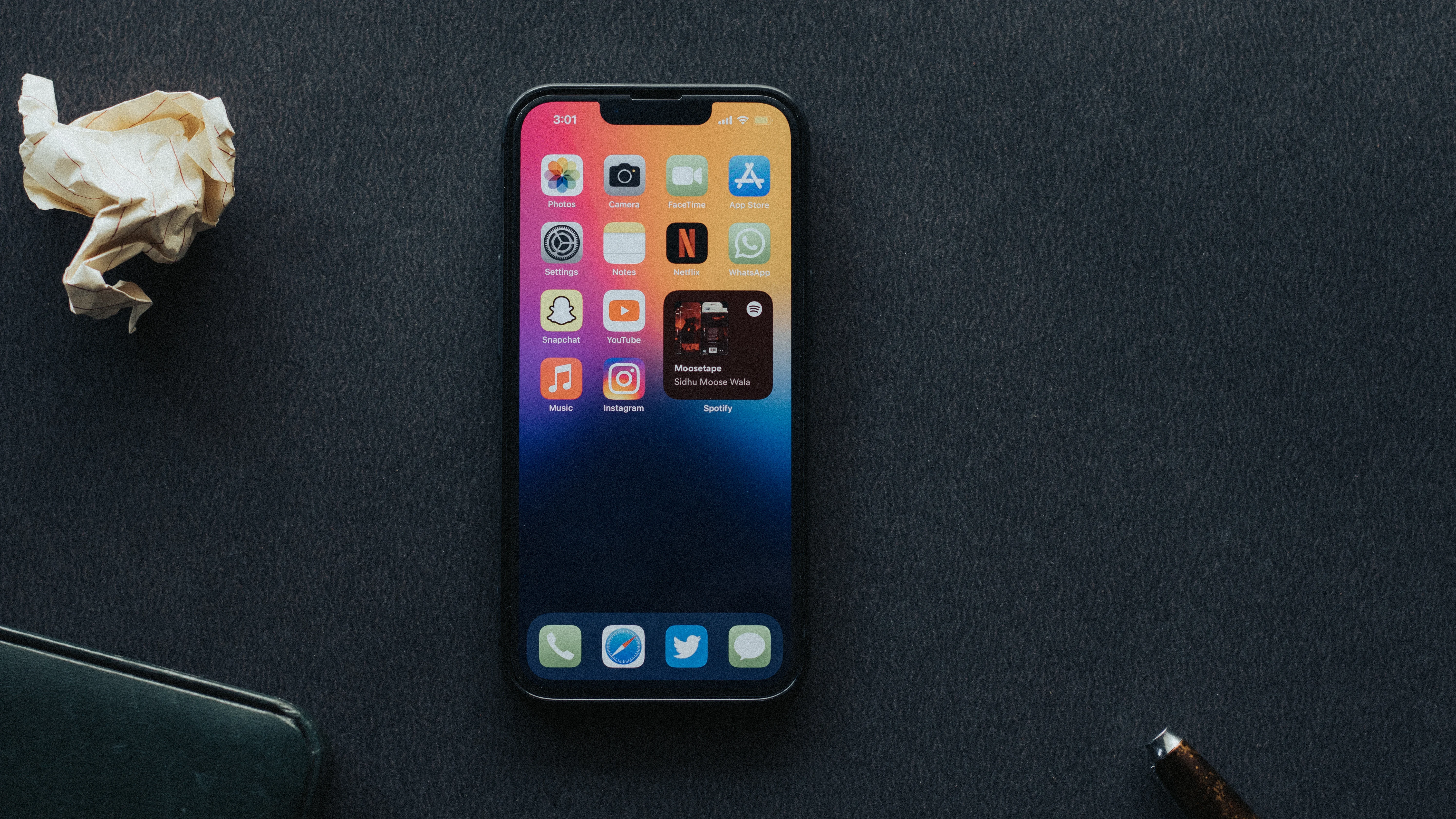Are you looking for a way to type in Kannada on your iPhone or iPad? If so, you’re in luck because the Kannada keyboard is now available for iPhones and iPads.
The Kannada keyboard is a great way to quickly and easily type in the language. It allows users to access the language directly from their device, without needing to download any additional software or apps. With it, you can communicate with friends or family who speak Kannada, or even write posts or documents in the language.
To get started, open your settings app and select “General”. Then tap on “Keyboard” and select “Keyboards”. Here you will see a list of installed keyboards – if you don’t have the Kannada keyboard installed yet, simply tap “Add New Keyboard…” and then choose “Kannada” from the list of languages.
Once the keyboard is installed, you can switch between it and other keyboards by tapping on the world icon at the bottom left of your keyboard. This will bring up a list of available keyboards – simply tap on the Kannada option to switch to it.
Using this keyboard is easy – just start typing in whatever characters are displayed onscreen, whether that be letters, numbers, symbols, etc., and they will be converted into their corresponding Kannada equivalents automatically as you type. To make things easier for beginners, there are also various options for selecting words based on their pronunciation rather than spelling them out letter by letter (this feature is called transliteration).
So there you have it – installing and using a Kannada keyboard on your iPhone or iPad has never been easier! Whether you’re wanting to communicate with people who speak Kannada or just want to try writing something in the language yourself, this handy feature should make things much simpler for you!

Installing a Kannada Keyboard on an iPhone
To get a Kannada keyboard on your iPhone, first open the Settings app. Then, tap General and select Keyboard. Tap Keyboards and then Add New Keyboard to bring up the list of available keyboards. Select Kannada from the list and you’ll now have access to the Kannada keyboard for all your typing needs.
Finding the Best Kannada Keyboard for iPhone
The best Kannada keyboard for iPhone is KeyNounce Kannada Transliteration Keyboard. This keyboard offers many features to make typing in Kannada easier and more efficient. It has an auto-complete feature that predicts the words you are typing and allows you to quickly select the correct word. It also supports swipe typing and custom keymapping so that you can quickly type out your message or document in Kannada. The built-in dictionary also helps with spelling mistakes and allows you to quickly look up words without leaving the app. Finally, it supports a wide range of fonts, including Unicode fonts, making it very versatile for any type of document you might be writing in Kannada.
Adding Languages to iPhone Keyboard
Yes, you can add languages to iPhone Keyboard. To do this, go to Settings > General > Keyboard. Tap Keyboards and then tap Add New Keyboard. Select the language that you want to add from the list and it will be added to your keyboard selection. You can repeat this process to add multiple languages if necessary.
Conclusion
The Kannada keyboard for iPhone is an incredibly useful tool that allows users to type in Kannada quickly and easily. With the ability to customize the keyboard layout, it is a great way for users to communicate with friends, family, and colleagues who speak Kannada. Additionally, the Gboard language settings make it possible to quickly switch between languages when necessary. Overall, this keyboard is an invaluable tool for anyone who needs to type in Kannada on their iPhone or iPad.