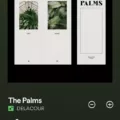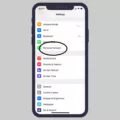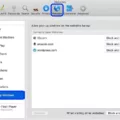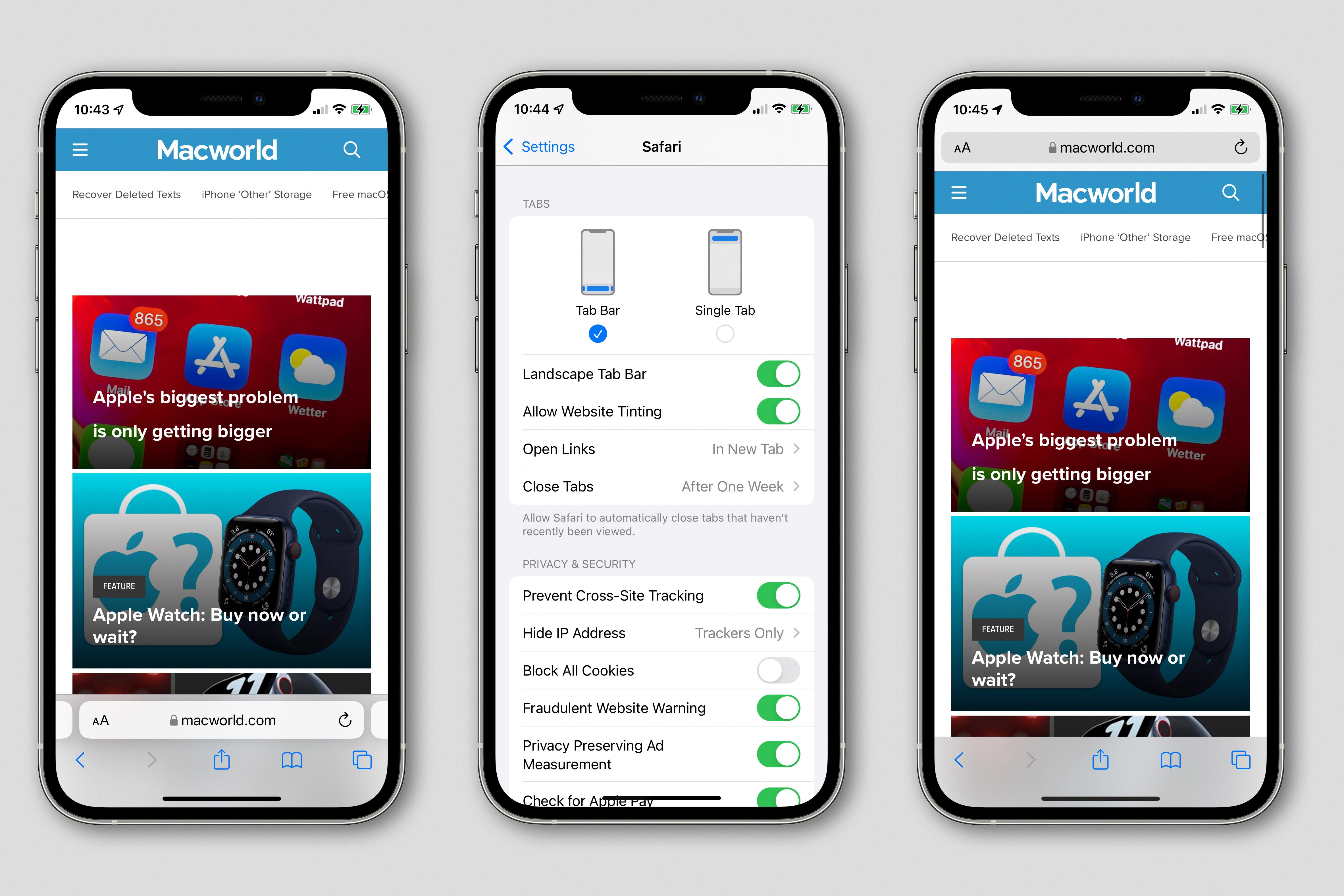The iPhone SE is a popular smartphone that offers a range of features and capabilities. However, one issue that some users may encounter is when their iPhone SE does not ring when someone calls. This can be frustrating, as it may cause you to miss important calls or messages. In this article, we will explore some possible reasons why your iPhone SE may not be ringing and provide potential solutions to help you resolve the issue.
One common reason why your iPhone SE may not be ringing is that the ringer volume is turned down. It’s possible that you may have accidentally adjusted the volume settings and forgotten to turn it back up. To check this, you can go to the Settings app and navigate to Sounds & Haptics or Sounds. From there, select the option that corresponds to the sound you want to adjust, such as Ringtone or New Mail. Ensure that the volume slider is turned up to an audible level.
Another possibility is that your iPhone SE is on Do Not Disturb or Airplane mode. These modes are designed to silence your device and prevent incoming calls and notifications. To check if this is the case, you can swipe down from the top-right corner of your screen to access the Control Center. If the Do Not Disturb or Airplane mode icon is highlighted, tap on it to disable these modes.
It’s also worth considering whether you have accidentally enabled call forwarding. Call forwarding allows you to redirect incoming calls to another number, such as your voicemail or another phone. To check if call forwarding is enabled, go to the Settings app and select Phone. From there, tap on Call Forwarding and make sure it is turned off.
If none of these solutions resolve the issue, it may be worth restarting your iPhone SE. Sometimes, a simple restart can help resolve minor software glitches that may be causing the problem. To restart your iPhone SE, press and hold the power button until the “slide to power off” slider appears. Slide the slider to power off your device, then press and hold the power button again to turn it back on.
In some cases, the issue may be related to a software update or a more complex software glitch. If you have recently updated your iPhone SE to the latest iOS version, it’s possible that the update has caused compatibility issues with certain settings or apps. In such cases, you may need to consider restoring your device to factory settings or contacting Apple Support for further assistance.
If your iPhone SE is not ringing when someone calls, there are several potential reasons and solutions to consider. These include checking your ringer volume, ensuring that Do Not Disturb or Airplane mode is disabled, disabling call forwarding, restarting your device, and considering software-related issues. By following these steps, you should be able to troubleshoot and resolve the problem, allowing you to receive incoming calls and notifications on your iPhone SE once again.
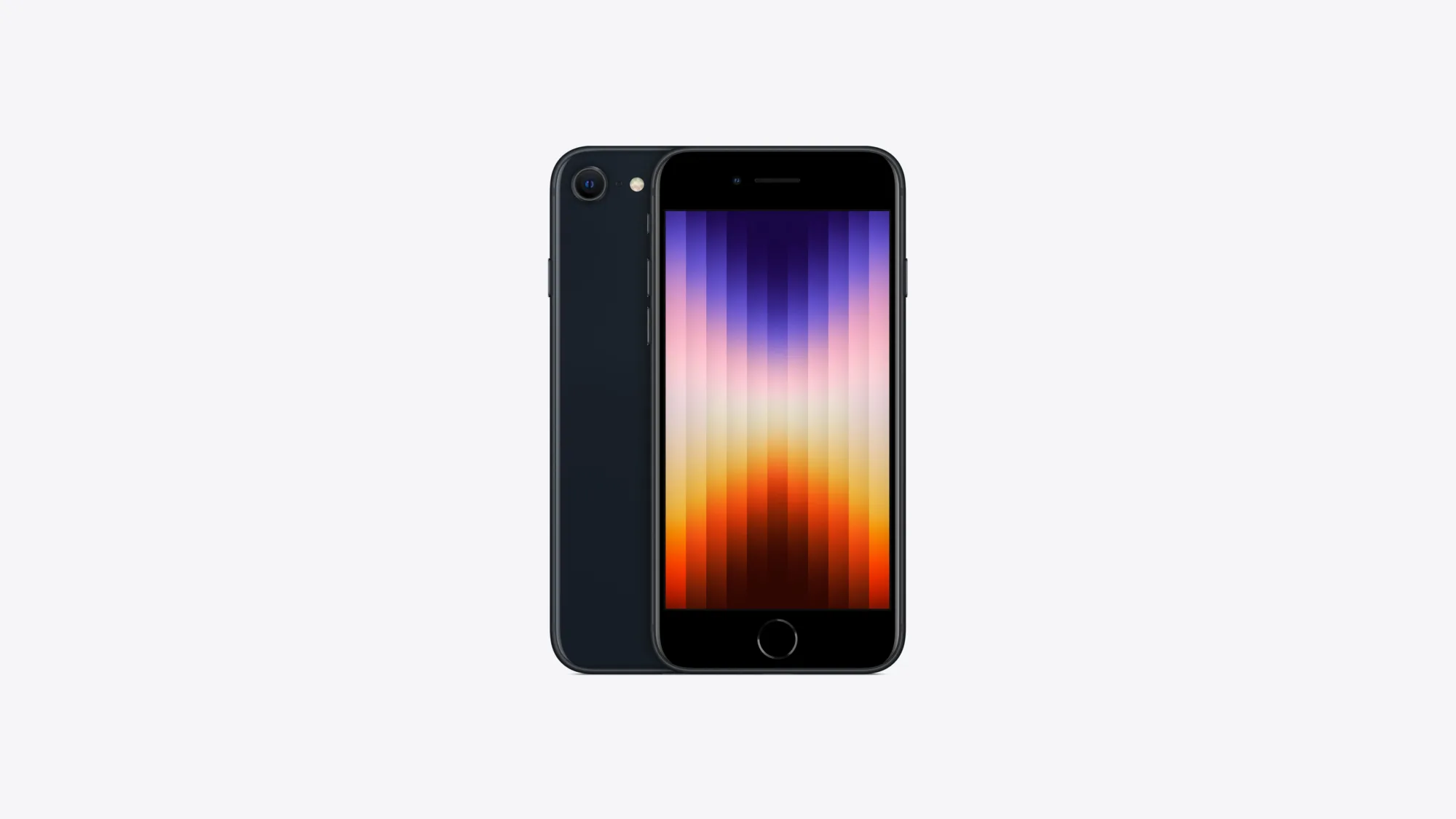
Why is Your iPhone SE Not Ringing Or Vibrating?
There could be several reasons why your iPhone SE is not ringing or vibrating. Here are some possible causes and solutions to help you troubleshoot the issue:
1. Check the Ring/Silent switch: Make sure the Ring/Silent switch on the side of your iPhone is not switched to silent mode. If it is, simply switch it back to ring mode.
2. Adjust volume settings: Verify that the volume on your iPhone is not set too low or muted. Press the volume up button on the side of your device or go to Settings > Sounds & Haptics to adjust the volume levels.
3. Check Do Not Disturb mode: If the Do Not Disturb mode is enabled, your iPhone will not ring or vibrate. To disable it, swipe up from the bottom of the screen to open the Control Center and tap on the crescent moon icon to turn off Do Not Disturb.
4. Ensure the ringer is assigned to contacts: If your iPhone is not ringing for specific contacts, it’s possible that the ringer is not assigned to them. Open the Contacts app, select the contact in question, tap Edit, and make sure the Ringtone field is set to a specific ringtone.
5. Reset all settings: If none of the above solutions work, you can try resetting all settings on your iPhone. Go to Settings > General > Reset > Reset All Settings. Keep in mind that this will not erase your data but will reset all settings back to their default values.
6. Update your software: Outdated software can sometimes cause issues with phone functionality. Ensure that your iPhone is running the latest version of iOS by going to Settings > General > Software Update.
7. Hardware issues: If none of the software troubleshooting steps resolve the problem, it’s possible that there is a hardware issue with your iPhone. In this case, it is recommended to contact Apple Support or visit an authorized service provider for further assistance.
Note: It’s important to test your iPhone’s ringtone and vibration settings after each step to determine if the issue has been resolved.
Why Does Your Phone Not Ring For Incoming Calls?
There can be several reasons why your Android phone is not ringing for incoming calls:
1. Ringer Volume: Check if your phone’s ringer volume is turned down or set to silent. Adjust the volume using the physical volume buttons or through the settings menu.
2. Do Not Disturb Mode: Make sure your phone is not in Do Not Disturb mode. This mode silences all incoming calls and notifications. You can disable it by swiping down from the top of the screen and tapping on the Do Not Disturb icon or by going to the Settings menu.
3. Airplane Mode: If your phone is in Airplane mode, it will not receive any calls. Disable Airplane mode by going to the Settings menu or pulling down the notification shade and tapping on the Airplane mode icon.
4. Call Forwarding: Check if call forwarding is enabled on your phone. If it is, all incoming calls will be forwarded to another number, causing your phone not to ring. Disable call forwarding by going to the Phone app settings or contacting your service provider.
5. Silent or Vibrate Mode: Ensure that your phone is not set to silent or vibrate mode. These modes can prevent your phone from ringing audibly. Adjust the mode by using the physical volume buttons or through the settings menu.
6. Software Glitch: Sometimes, a software glitch or a bug can cause your phone not to ring for incoming calls. Try restarting your phone or performing a soft reset to see if it resolves the issue.
7. Third-Party Apps: Certain third-party apps, such as call-blocking or call-recording apps, can interfere with incoming calls. Disable or uninstall any recently installed apps that might be causing the problem.
If none of these solutions work, it is recommended to contact your phone manufacturer’s support or your service provider for further assistance.
Conclusion
If you are experiencing issues with your iPhone SE not ringing when someone calls, there are a few potential reasons for this. Firstly, check that your ringer volume is not turned down or set to silent. Adjust the volume settings by going to Settings > Sounds & Haptics (or Settings > Sounds) and selecting the appropriate option (such as Ringtone or New Mail).
Additionally, ensure that your phone is not on Do Not Disturb or Airplane mode, as these settings can prevent incoming calls from ringing. To check and disable these modes, swipe up from the bottom of the screen to access the Control Center. If the crescent moon icon or airplane icon is highlighted, tap it to turn off these modes.
Furthermore, it is possible that you may have accidentally enabled call forwarding, which can divert incoming calls to another number or voicemail. To check and disable call forwarding, go to Settings > Phone > Call Forwarding and toggle the option off if it is enabled.
By troubleshooting these potential issues, you should be able to resolve the problem of your iPhone SE not ringing when someone calls. If the problem persists, it may be worth contacting Apple Support or visiting an authorized service center for further assistance.