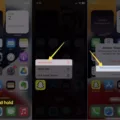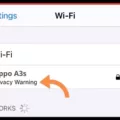The iPhone 12 Pro Max is the latest flagship smartphone from Apple, boasting a powerful A14 Bionic chip, stunning display, and impressive camera capabilities. However, some users have reported experiencing slow internet speeds on their iPhone 12 Pro Max. In this article, we will explore the possible causes of this issue and provide solutions to help you improve your internet connection.
One of the most common reasons for slow internet on the iPhone 12 Pro Max is a poor network connection or weak Wi-Fi signal. If you are experiencing slow internet speeds, try switching to a different network connection. You can switch from Wi-Fi to cellular data by going to Settings > Cellular > Cellular Data Options and selecting LTE/4G or 5G. This can help you determine if the slow internet is specific to your Wi-Fi network.
Another potential cause of slow internet on the iPhone 12 Pro Max is background app refresh. This feature allows apps to update their content in the background, but it can also consume a significant amount of data and slow down your internet speeds. To disable background app refresh, go to Settings > General > Background App Refresh and toggle it off for the apps that you don’t need to constantly update.
Low Data Mode is a feature introduced in iOS 13 that helps reduce data usage by apps on your iPhone. While this can be useful in conserving data, it can also restrict certain network activities and potentially slow down your internet speeds. To turn off Low Data Mode, go to Settings > Cellular > Cellular Data Options and toggle off Low Data Mode.
Automatic downloads and updates can also contribute to slow internet speeds on your iPhone 12 Pro Max. When enabled, your device will automatically download app updates, system updates, and other content in the background, which can consume a significant amount of data and slow down your internet connection. To disable automatic downloads and updates, go to Settings > App Store > App Downloads and toggle off the options for automatic app updates and app downloads.
If you’ve tried the above solutions and are still experiencing slow internet on your iPhone 12 Pro Max, a simple restart of your device may help. Restarting your iPhone clears its memory and reloads all its applications and services, which can help improve overall performance, including internet speeds. To restart your iPhone, press and hold the side button and either volume button until the power off slider appears. Then, slide to power off and wait a few seconds before turning it back on.
If the issue persists, resetting network settings on your iPhone may help. This will remove all saved Wi-Fi networks, passwords, and cellular settings, so you will need to re-enter them. To reset network settings, go to Settings > General > Reset > Reset Network Settings. Enter your passcode if prompted and confirm the reset.
Lastly, ensure that your iPhone 12 Pro Max is running the latest version of iOS. Apple regularly releases software updates that include bug fixes and performance improvements. To check for updates, go to Settings > General > Software Update and follow the prompts to download and install any available updates.
If you’re experiencing slow internet speeds on your iPhone 12 Pro Max, there are several potential causes and solutions to consider. By switching to a different network connection, disabling background app refresh, turning off Low Data Mode, disabling automatic downloads and updates, restarting your device, resetting network settings, and keeping your software up to date, you can improve your internet connection and enjoy a faster browsing experience on your iPhone 12 Pro Max.

Why is Your iPhone 12 Pro Max Network Slow?
There could be several reasons why your iPhone 12 Pro Max is experiencing a slow network connection. Here are some possible factors to consider:
1. Network congestion: If you are in an area with a high number of connected devices or heavy network traffic, it can result in slower internet speeds. This is especially common in crowded public spaces or during peak usage hours.
2. Distance from the router: The distance between your iPhone and the Wi-Fi router can affect the signal strength and consequently the internet speed. If you are far away from the router, the signal may weaken, leading to slower speeds.
3. Interference from other devices: Other electronic devices in your vicinity, such as cordless phones, microwaves, or Bluetooth devices, can interfere with your Wi-Fi signal and cause slower network speeds. Try moving away from such devices or turning them off to see if it improves the connection.
4. Outdated software or firmware: If your iPhone’s operating system or the router’s firmware is outdated, it may not be optimized for the latest network technologies and protocols. Updating both your iPhone and router to the latest software versions can often resolve slow network issues.
5. Network provider limitations: Sometimes, the issue may lie with your network provider. They may have congestion or technical problems in your area, resulting in slower internet speeds. Contact your network provider to check if there are any known issues or limitations in your location.
6. App or service-specific issues: Certain apps or services running in the background may consume a significant amount of bandwidth, causing slow internet speeds. Check for any active downloads, streaming services, or background app updates that may be hogging your network resources.
To troubleshoot and improve your iPhone’s network speed, you can try the following steps:
– Restart your iPhone: A simple restart can often resolve temporary glitches and refresh the network connection.
– Reset network settings: This will clear any saved Wi-Fi networks and their passwords. Go to Settings > General > Reset > Reset Network Settings.
– Forget and reconnect to Wi-Fi: Go to Settings > Wi-Fi, tap on the network you are connected to, and select “Forget This Network.” Then reconnect to the Wi-Fi network and enter the password.
– Disable Wi-Fi Assist: Wi-Fi Assist automatically switches to cellular data when Wi-Fi signal is weak. Go to Settings > Cellular and scroll down to disable Wi-Fi Assist.
– Disable background app refresh: Some apps refresh their content in the background, consuming data and potentially slowing down your network. Go to Settings > General > Background App Refresh and turn off the toggle for apps that you don’t need to refresh in the background.
– Factory reset: As a last resort, you can perform a factory reset on your iPhone to eliminate any software issues. Remember to backup your data before doing this.
If the problem persists after trying these steps, it may be worth contacting Apple Support or your network provider for further assistance.
Why is Your iPhone 12 Internet So Slow All Of a Sudden?
There could be several reasons why your iPhone 12 internet is suddenly slow. Here are some possible causes to consider:
1. Network congestion: If you are in a crowded area or during peak hours, the network might be congested, leading to slower internet speeds.
2. Poor signal strength: If you are in an area with weak cellular signal or Wi-Fi coverage, it can result in slower internet speeds. Check the signal strength indicator on your device to see if this could be the issue.
3. Software updates: Sometimes, after installing a software update, certain settings or configurations may change, impacting your internet speed. Ensure that your device is running the latest software version and consider resetting network settings to resolve any potential issues.
4. Background apps or processes: Running multiple apps or processes in the background can consume data and processing power, leading to slower internet speeds. Close unnecessary apps and disable background refresh for apps that you don’t need to use in real-time.
5. Full storage: If your iPhone’s storage is nearly full, it can affect the device’s overall performance, including internet speeds. Try to free up space by deleting unnecessary files, photos, or apps.
6. VPN or proxy usage: If you have a VPN (Virtual Private Network) or proxy enabled on your device, it can sometimes slow down your internet connection due to the additional encryption or routing processes. Consider disabling the VPN or proxy temporarily to check if it improves your internet speed.
7. Carrier issues: Occasionally, there might be temporary issues with your mobile carrier that can impact internet speeds. Contact your carrier to inquire if there are any known network problems in your area.
To troubleshoot and potentially improve your iPhone 12 internet speed, you can try the following steps:
– Restart your device: Sometimes, a simple restart can resolve temporary software glitches that may be affecting your internet speed.
– Reset network settings: Go to Settings > General > Reset > Reset Network Settings. This will erase your saved Wi-Fi networks and passwords, so be prepared to reconnect to Wi-Fi networks afterward.
– Disable Wi-Fi Assist: Wi-Fi Assist is a feature that automatically switches to cellular data when Wi-Fi signal is weak. While it can be helpful, it may also lead to slower internet speeds. Disable it by going to Settings > Cellular > Wi-Fi Assist.
– Switch to a different Wi-Fi network: If you’re experiencing slow internet on a specific Wi-Fi network, try connecting to a different one to see if the issue persists.
– Contact your carrier: If none of the above steps resolve the issue, reach out to your mobile carrier for further assistance. They can check if there are any network problems or provide additional troubleshooting steps specific to your carrier.
Remember, internet speeds can vary depending on various factors, including network conditions and device settings. By following these steps, you can help identify and address potential issues that might be causing your iPhone 12 internet to be slow all of a sudden.
How Can You Make Your iPhone 12 Pro Max Internet Faster?
To increase the internet speed on your iPhone 12 Pro Max, you can try the following steps:
1. Switch to LTE/4G or 5G: Ensure that you are connected to the fastest available network technology. Go to Settings > Cellular > Cellular Data Options > Voice & Data and select the highest option available.
2. Turn off Background App Refresh: This feature allows apps to refresh their content in the background, consuming data. Disable it by going to Settings > General > Background App Refresh and turn it off for apps that you don’t need to update continuously.
3. Turn off Low Data Mode: Low Data Mode helps reduce data consumption, but it can affect internet speed. To disable it, go to Settings > Cellular > Cellular Data Options > Low Data Mode and turn it off.
4. Disable automatic downloads and updates: Automatic downloads and updates for apps, music, and other content can slow down your internet speed. Go to Settings > App Store > App Downloads and disable automatic downloads.
5. Turn on/off Airplane mode: Sometimes, switching on Airplane mode and then turning it off can help reset your network connection and improve internet speed. You can enable Airplane mode from the Control Center or Settings.
6. Restart your iPhone: Simply restarting your iPhone can help resolve network-related issues and potentially improve internet speed. Hold the power button and slide to power off, then turn it back on.
7. Reset Network Settings: Resetting network settings can fix any underlying network configuration issues. Go to Settings > General > Reset > Reset Network Settings (note that this will remove saved Wi-Fi passwords).
8. Update iOS: Keeping your iPhone’s software up to date ensures that you have the latest bug fixes and optimizations. Go to Settings > General > Software Update and check for any available updates.
Implementing these steps should help improve your internet speed on the iPhone 12 Pro Max.