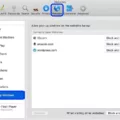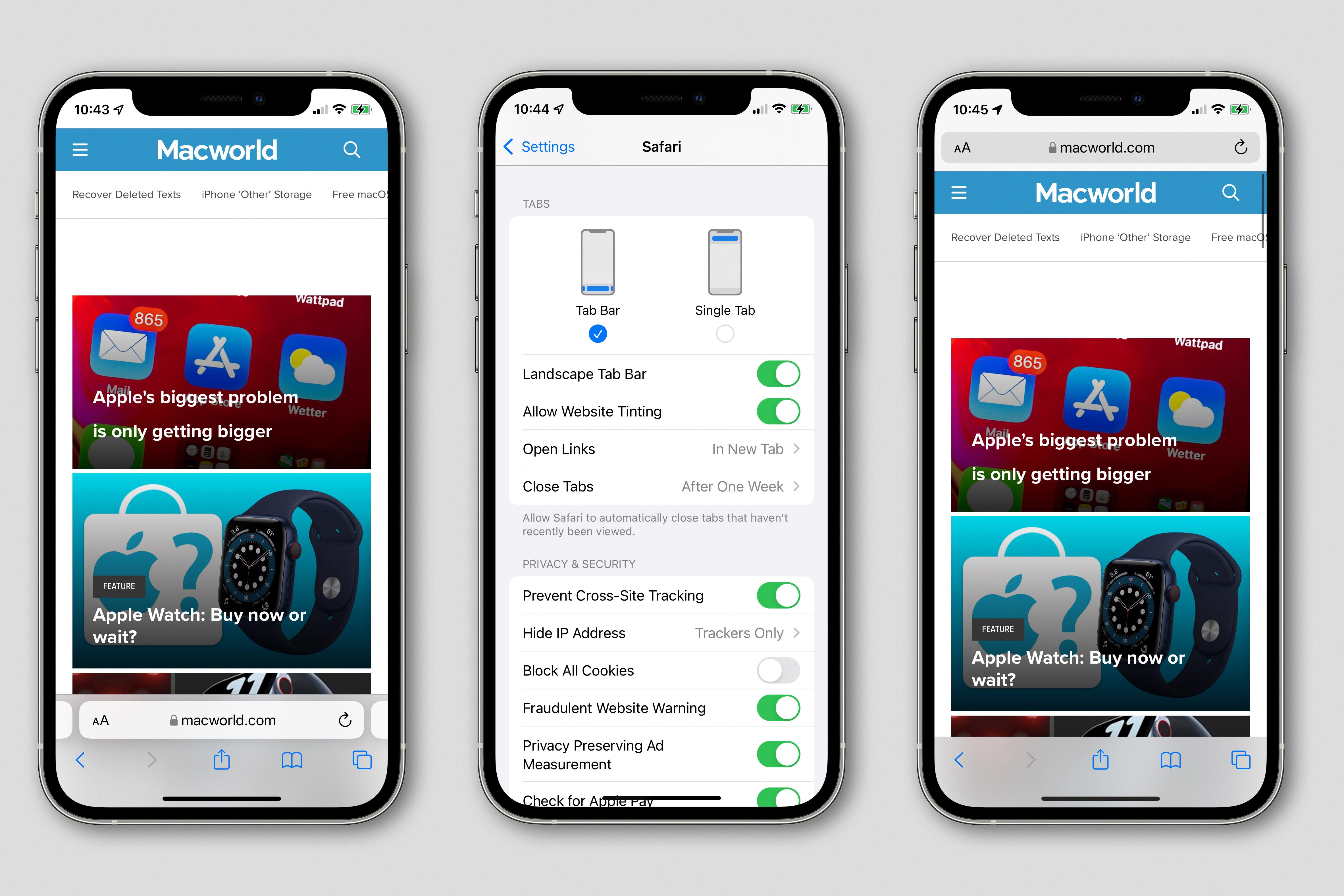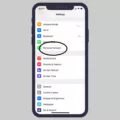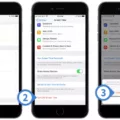The iPhone 12 is a highly advanced smartphone that offers a plethora of features and capabilities. However, like any electronic device, it is not immune to issues. One such problem that iPhone 12 users may encounter is the phone not ringing when someone calls. This can be quite frustrating, especially if you rely on your phone to stay connected and reachable throughout the day. In this article, we will explore some possible reasons why your iPhone 12 may not be ringing and provide solutions to help you resolve this issue.
One of the most common reasons why your iPhone 12 may not be ringing is that the device is in silent mode. When your phone is in silent mode, it will not emit any sound when you receive a call. To check if this is the case, simply look at the top-left side of your iPhone 12, above the volume buttons. There, you will find a small switch called the Ring/Silent switch. If this switch is pushed towards the screen, it means that your phone is in silent mode. To fix this issue and enable your phone to ring again, simply press the switch towards the back of the phone, putting it back in ring mode.
Another potential reason why your iPhone 12 may not be ringing is that the ringer volume is turned down. This can happen accidentally if you have adjusted the volume settings or if you have a habit of keeping your phone on a low volume. To check if this is the case, press the volume up button on the left side of your iPhone 12. If the volume indicator appears on the screen and the volume level is low or muted, simply adjust the volume to a higher level. This should enable your phone to ring again when you receive a call.
It is also possible that your iPhone 12 is on Do Not Disturb or Airplane mode, which can prevent your phone from ringing when someone calls. Do Not Disturb mode is designed to silence all incoming calls, messages, and notifications, while Airplane mode disables all wireless connections on your phone. To check if either of these modes is enabled, swipe down from the top-right corner of your iPhone 12 to open the Control Center. If you see the Do Not Disturb or Airplane mode icons highlighted, tap on them to disable these modes. This should allow your phone to ring again.
Lastly, it is worth checking if call forwarding is turned on. Call forwarding is a feature that allows you to redirect incoming calls to another phone number. If call forwarding is enabled on your iPhone 12, it can prevent your phone from ringing. To check if call forwarding is active, go to the Settings app on your iPhone 12, tap on Phone, and then select Call Forwarding. If call forwarding is enabled, simply toggle it off to allow your phone to ring normally.
If your iPhone 12 is not ringing when someone calls, there are several possible reasons and solutions to consider. Start by checking if your phone is in silent mode or if the ringer volume is turned down. Additionally, ensure that Do Not Disturb and Airplane mode are disabled, and check if call forwarding is turned on. By following these steps, you should be able to resolve the issue and have your iPhone 12 ringing again.

Why is Your iPhone Not Ringing When You Get A Call?
There are several possible reasons why your iPhone may not be ringing when you receive a call. One common reason is that your phone may be in silent mode or vibrate-only mode, which means it won’t make any sound when you receive a call. To fix this issue, you can simply switch your phone back to ring mode.
To put your iPhone back in ring mode, you need to locate the Ring/Silent switch. This switch is located on the top-left side of your iPhone, just above the volume buttons. It is a physical switch that you can toggle up or down.
To turn off silent mode and enable ring mode, you need to press the Ring/Silent switch towards the screen of your iPhone. When you do this, you should see a small indicator on your screen showing that the phone is now in ring mode. This means your iPhone will ring audibly when you receive a call.
If the Ring/Silent switch is already set towards the screen but your iPhone is still not ringing, there may be other factors causing the issue. Some possible causes include:
1. Volume settings: Make sure the volume on your iPhone is turned up. You can adjust the volume by using the volume buttons on the left side of your iPhone or by going to Settings > Sounds & Haptics.
2. Do Not Disturb mode: Check if your iPhone is in Do Not Disturb mode. This mode silences all calls and notifications. To disable Do Not Disturb, swipe up from the bottom of your screen to access the Control Center and tap on the moon icon to toggle it off.
3. Software issues: Occasionally, software glitches or bugs can cause your iPhone to not ring. In such cases, it may be helpful to restart your iPhone or update your device to the latest iOS version.
If none of these solutions work, it’s possible that there may be a hardware issue with your iPhone’s speaker or audio components. In such cases, it may be necessary to contact Apple Support or visit an authorized service center for further assistance.
By ensuring your iPhone is not in silent or vibrate-only mode and adjusting the volume settings appropriately, you should be able to fix the issue of your iPhone not ringing when you receive a call.
Why is Your Phone Not Ringing Even Though the Ringer is On?
There could be several reasons why your phone is not ringing even though the ringer is on. Here are some possible causes:
1. Ringer volume turned down: Check if the volume on your phone is turned down or set to silent. Adjust the volume settings to ensure it is at an audible level.
2. Do Not Disturb mode enabled: If you have enabled the Do Not Disturb mode on your phone, it will silence all incoming calls and notifications. Make sure this mode is turned off by swiping down from the top of your screen and checking the quick settings panel.
3. Airplane mode activated: If your phone is in Airplane mode, it will disable all wireless connections, including incoming calls. Disable Airplane mode by going to your phone’s settings and toggling off this mode.
4. Call forwarding enabled: If you have set up call forwarding to another number, your incoming calls may be redirected to that number instead of ringing on your phone. Check your call forwarding settings and disable it if necessary.
5. Software issues: Sometimes, software glitches or bugs can cause your phone to not ring. Restart your phone to see if it resolves the issue. If the problem persists, consider updating your phone’s software or contacting the manufacturer or service provider for further assistance.
It’s important to note that the specific steps to address these issues may vary depending on your Android phone model and operating system version. Refer to your phone’s user manual or online support resources for detailed instructions.
Conclusion
If you are experiencing issues with your iPhone 12 not ringing when someone calls, there are a few possible reasons for this. Firstly, check if your phone is in silent mode by ensuring that the Ring/Silent switch, located on the top-left side of your iPhone, is not set to silent. If it is, simply switch it towards the screen to activate ring mode.
Additionally, it is important to check the ringer volume on your iPhone. Make sure it is turned up and not set to a low or muted level. You can adjust the ringer volume by using the volume buttons on the side of your iPhone.
Another possible reason for your iPhone not ringing is if it is on Do Not Disturb or Airplane mode. These modes can silence all incoming calls and notifications. To disable these modes, simply go to the Control Center by swiping down from the top-right corner of the screen (or bottom if you have an older iPhone) and ensure that the relevant icons are not highlighted.
Lastly, check if you have enabled call forwarding on your iPhone. If call forwarding is enabled, calls may be redirected to another number or voicemail, resulting in your phone not ringing. To disable call forwarding, go to the Phone app, tap on “Call Forwarding” and make sure the toggle switch is turned off.
By checking these possible causes and adjusting the necessary settings, you should be able to resolve the issue of your iPhone 12 not ringing when someone calls.