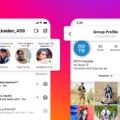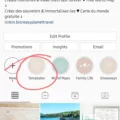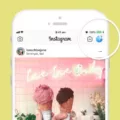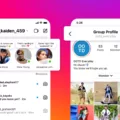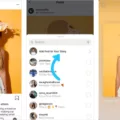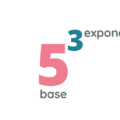Instagram is one of the most popular social media platforms today, with millions of users worldwide. One of the most exciting features of Instagram is the Stories feature. Instagram Stories allow users to upload photos and videos that disappear after 24 hours. This feature has become a popular way for people to share their lives with their followers.
One of the most important aspects of Instagram Stories is the background color. The background color is the color that appears behind the photo or video that you upload. It is essential to choose the right background color to make your content stand out and be visually appealing.
To change your Instagram Story background color, there are two simple methods. The first method is to upload a photo or video to your Instagram Story and click the “…” in the top right corner. Then select “draw” and choose the pen option. From there, select your desired color with the color dropper tool or choose from the default color options. Once you have selected your desired color, tap and hold anywhere on the screen, and the color you selected will fill the screen.
The second method is to capture a random photo or upload any picture in the Instagram Story. Tap on the Doodle icon at the top and choose a background color of your choice from the list below. Touch and hold the screen until the selected color fills up the screen. After you take the photo, tap the pen icon at the top of the screen and select a color for your background. Then tap and hold anywhere on the screen, and the color you selected will fill the screen.
Choosing the right background color for your Instagram Story is essential to make your content stand out. It is important to choose a color that complements the photo or video you are uploading. For example, if you are uploading a photo of a beach, choosing a blue or green background would be ideal as it complements the colors in the photo.
The Instagram Story background color is a crucial aspect of creating visually appealing content on Instagram. Choosing the right background color can make your content stand out and be more engaging to your followers. With the simple methods outlined above, you can easily change your Instagram Story background color and create stunning content.
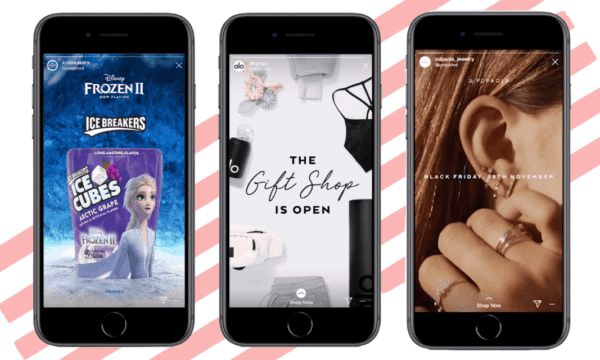
Changing the Background Color on Instagram Story
To change the background color on the Instagram story, you need to follow a few simple steps. First, you must upload a photo from your camera roll to the Stories feature on the Instagram app. Once you have done that, click on the three dots (…) in the top right corner of the screen and select the “draw” option. Next, select the “pen” option from the tools available. After that, you can choose your desired color by using the color dropper tool or selecting from the default color options. You can also add a solid background color by selecting the “marker” option and then clicking on the screen to fill it with color. If you want to add multiple colors to your background, you can use the brush tool to create a gradient effect. Finally, you can add text, stickers, or other design elements to your story as desired. By following these steps, you can easily change the background color on your Instagram story and create a unique and visually appealing story for your followers.

Changing the Background Color on Instagram Stories Without Covering the Picture
To change the background color on your Instagram story without covering the picture, you can follow these simple steps:
1. Open the Instagram app and swipe right from your home feed to access the camera screen.
2. Capture a photo or select one from your camera roll to add to your story.
3. Tap on the pen icon at the top of the screen.
4. Select the color palette icon at the bottom of the screen.
5. Choose the color you want by tapping on it and holding down your finger until the screen fills with the selected color.
6. Next, tap on the eraser tool at the top of the screen and use it to erase the parts of the color overlay that you want to keep as the original photo.
7. Once you have edited the background color to your liking, tap on the checkmark icon to save the changes.
8. You can now add any other stickers, text, or effects to your Instagram story before publishing it.
By following these steps, you can easily change the background color of your Instagram story without covering up the original photo. This can add a unique touch to your story and make it stand out from the rest.
Filling Backgrounds on Instagram Stories
To fill backgrounds on Instagram stories, you need to follow a few simple steps. First, take the photo that you want to post on your story. Then, tap the pen icon at the top of the screen to access the editing tools. From here, select the color that you want to use for your background by tapping on the color palette at the bottom of the screen.
Once you’ve selected your color, tap and hold anywhere on the screen to fill the background with that color. You can adjust the opacity of the color by using the slider on the left-hand side of the screen.
If you want to add some variety to your background, you can use different drawing tools to create patterns, shapes, or text. You can also add stickers or GIFs to your story to make it more engaging.
Filling backgrounds on Instagram stories is a quick and easy process. By selecting a color and tapping and holding on to the screen, you can create a visually appealing background for your story.
Conclusion
Changing the background color of your Instagram story is a simple yet effective way to add a unique touch to your content. Whether you choose to use a solid color or incorporate it into a photo, the process is easy to follow. With the option to select a color from the default ones or use the color dropper tool to match a specific shade, you can truly make your story stand out. So, don’t hesitate to experiment with different background colors and let your creativity shine through your Instagram stories.