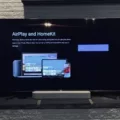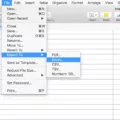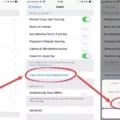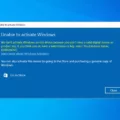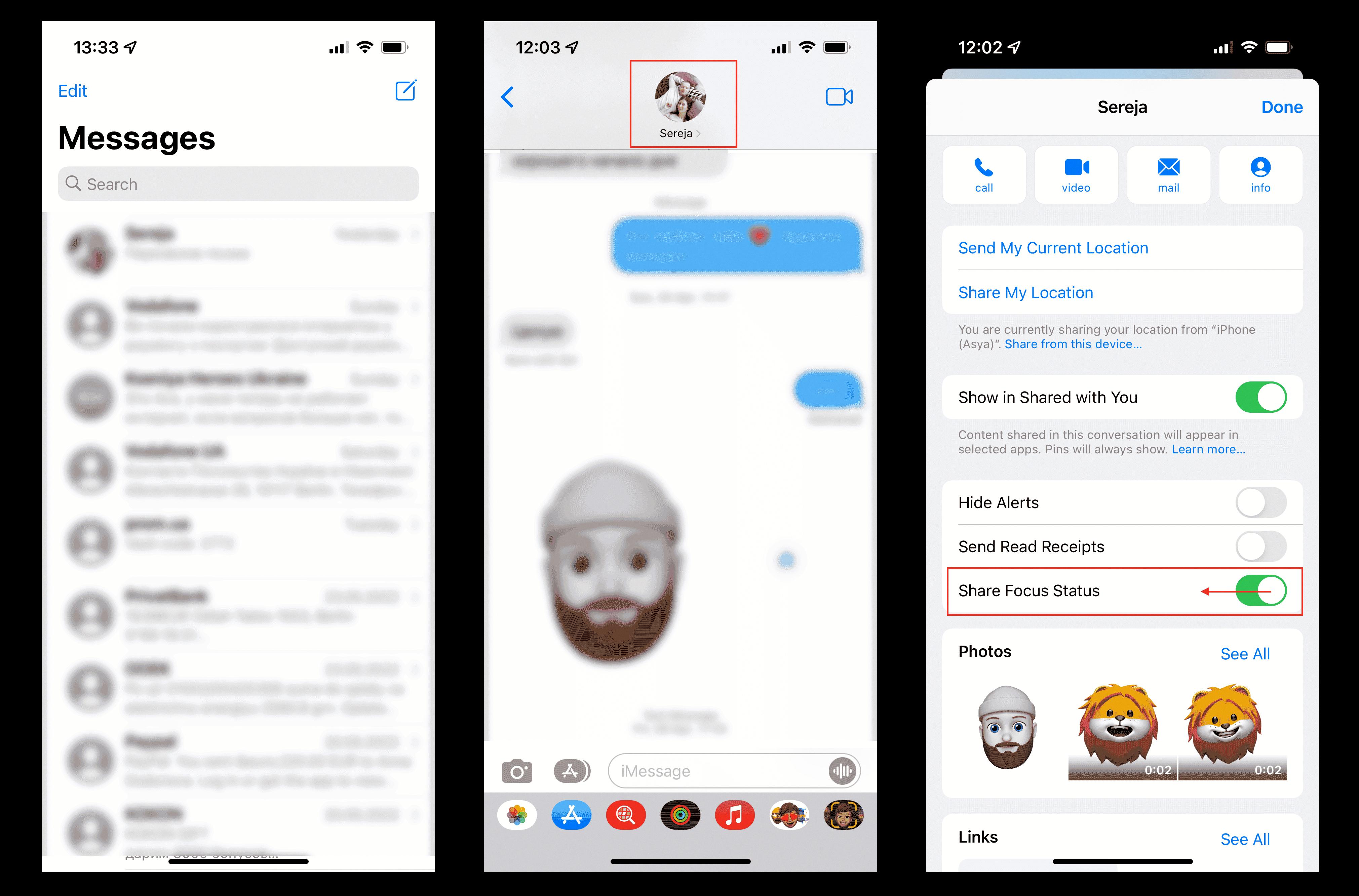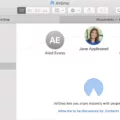Apple One is a subscription service offered by Apple that bundles together several of its most popular services into one convenient package. These services include Apple Music, Apple TV+, Apple Arcade, and iCloud storage.
One of the great things about Apple One is that it makes it easy to share these services with your family members. To get started, simply go to Settings > [your name] > Family Sharing on your Apple device. From there, you can tap on the “Subscriptions” option and select the subscription you want to share.
If you want to add a family member to your Family Sharing group, simply tap on the “Invite Others” option and follow the onscreen instructions. You can send the invitation using AirDrop, Messages, or Mail. Keep in mind that the person you invite must be at least 13 years old and have their own Apple ID.
Once your family members are added to your Family Sharing group, they will be able to access the Apple One services that you have subscribed to. This means that everyone in the group can enjoy unlimited access to Apple Music, Apple TV+, Apple Arcade, and iCloud storage. Best of all, the cost of the subscription is shared among all the members of the group, making it a cost-effective way to enjoy all of Apple’s services.
It’s worth noting that the Apple One free trial includes only services that you are not currently using through a free trial or a subscription. After the trial period ends, the plan will automatically renew until canceled.
To set up your Family Sharing group, simply follow the on-screen instructions in Settings > [your name] > Family Sharing. Once set up, Family Sharing is available on all your devices signed in with the same Apple ID, so you only need to set it up once.
Apple One is a great way to bundle together all of Apple’s most popular services into one convenient package. Sharing these services with your family members is easy and cost-effective with Family Sharing. Simply follow the onscreen instructions to set up your group and start enjoying all of Apple’s services together.
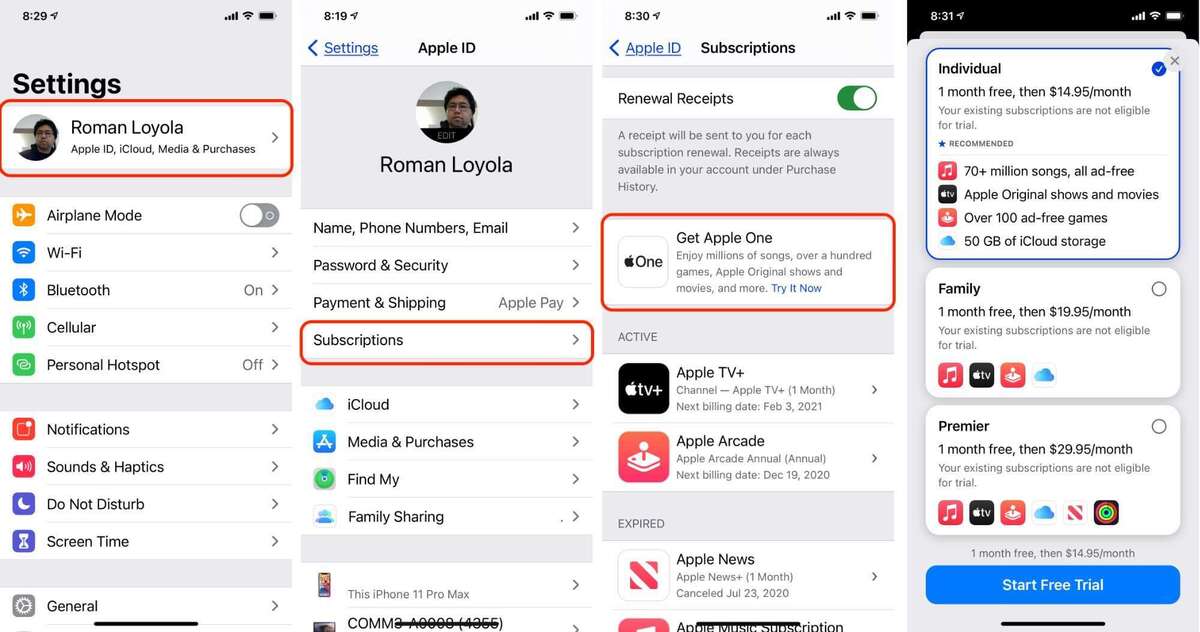
Sharing an Apple One Membership
To share your Apple One membership, you can follow these steps:
1. Open the Settings app on your Apple device.
2. Tap on your name at the top of the screen to access your Apple ID settings.
3. From here, select “Family Sharing”.
4. Tap on “Set Up Family Sharing”.
5. Follow the on-screen instructions to add members to your family sharing group.
6. Once you have added family members, you can select which services you want to share with them.
7. To share your Apple One membership, go to the “Subscriptions” section and select the subscription you want to share.
8. Follow the on-screen instructions to invite family members to use your subscription.
Once your family members accept the invitation, they will have access to the shared subscription. Keep in mind that you can only share your Apple One membership with up to five other family members who have their own Apple ID.
Sharing Apple One with Friends
You can share Apple One with your family members through the Family Sharing feature. However, you can’t share it with your friends. Apple One is designed to be used by members of the same family who share the same payment method. The Family Sharing feature allows up to six family members to share the same Apple One plan. Each family member will have their own personal account and access to all the services included in the plan. It is important to note that the Apple One free trial only includes services that you are not currently using through a free trial or a subscription. The plan will automatically renew after the trial period until canceled.
Sharing an Apple One Device with Another Device
To share your Apple One subscription with another device, you will need to set up Family Sharing on your primary device. Here are the steps to follow:
1. On your primary device, go to Settings, then tap on your name at the top of the screen.
2. Scroll down and select “Family Sharing”.
3. Tap “Get Started” and follow the on-screen instructions to set up your family group.
4. Once you have created the group, invite the person you want to share your Apple One subscription with using their Apple ID.
5. Once they accept the invitation, they will be able to access your Apple One subscription, including all of the services included in the bundle, on their device.
Note that the person you invite to your Family Sharing group will need to have their own Apple ID in order to join the group and access your subscription. Additionally, you can set up sharing for specific services within the Apple One bundle, such as iCloud storage or Apple Music, by going to the respective service settings within Family Sharing.
Sharing Apple One With Family Members
To share your Apple One subscription with family members, you need to set up Family Sharing. To do this, go to Settings on your Apple device, then tap on your name and Family Sharing. From there, select the “Add Family Member” option and follow the onscreen instructions to invite your family members.
Once your family members accept the invitation and join your Family Sharing group, they will have access to all the Apple One services included in the subscription. This includes Apple Music, Apple TV+, Apple Arcade, iCloud storage, and more. You can also choose which services you want to share with your family and manage their access through the Family Sharing settings.
It’s worth noting that each family member will need their own Apple ID to join the Family Sharing group. If they don’t have one already, they can create a new one during the invitation process. Additionally, the organizer of the Family Sharing group will be responsible for paying the subscription fee for the Apple One subscription.
Conclusion
Apple One offers a convenient and cost-effective way to access a variety of Apple services. With the different tiers available, users can choose the plan that best suits their needs and budget. The bundle includes popular services such as Apple Music, Apple TV+, Apple Arcade, iCloud storage, and more. Additionally, through Family Sharing, subscribers can share their Apple One subscription with up to five other family members. The free trial period also allows users to test out the services before committing to a subscription. Apple One is a great option for those who want to simplify their digital life and save money in the process.