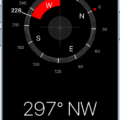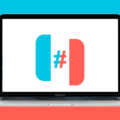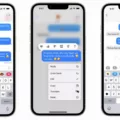Keeping your contacts up-to-date is an essential part of managing your personal and professional relationships. With the advent of technology, it is now easier than ever to ensure that your contacts are always current and accessible. In this article, we will discuss the latest methods for updating your contacts and ensuring that they remain organized and functional.
Firstly, if you are an Android user, you can easily back up and sync your device contacts with your Google Account. This ensures that your contacts are saved in one place and can be accessed from any device. To do this, simply open the “Settings” app, tap on “Google,” and turn on the “Automatically back up & sync device contacts” option. You can then choose the account in which you want to save your contacts.
Once your contacts are saved to your Google Account, you can easily manage them from your device or using the Google Contacts website. To edit a contact, simply go to Google Contacts, click on the contact’s name, and then click on the “Edit” button. From there, you can update the contact information and save your changes.
Another helpful feature of Google Contacts is the ability to view recently added contacts. To do this, simply go to your Contacts page, change the view to “Recently Added People & Companies,” and scroll down to see the date each contact was added. This can be especially useful if you need to tag contacts based on the date they were added.
In addition to these features, Google also offers the option to save contact info from your devices. This can be turned on or off in the “People & Sharing” section of your Google Account. By enabling this feature, any changes made to your device contacts will automatically sync with Google Contacts and all your Android devices.
Updating your contacts is an important task that can help you stay organized and connected. By utilizing the latest features and tools available, such as backing up your contacts and syncing them with your Google Account, you can ensure that your contacts are always up-to-date and easily accessible.

How Do I Update All My Contacts?
To update all your contacts, you can follow the steps mentioned below:
1. Open the Contacts app on your Android phone or tablet.
2. Tap on the three dots icon located at the top right corner of the screen.
3. Select the “Import/Export” option from the dropdown menu.
4. Choose the “Export to storage” option to export all your contacts to a file on your device’s storage.
5. Make the necessary changes to the contact information in the exported file using a spreadsheet app or any other suitable software.
6. Save the changes and go back to the Contacts app.
7. Tap on the three dots icon again and select the “Import/Export” option.
8. Choose the “Import from storage” option and locate the file you just edited.
9. Select the file and tap on “Import” to update all your contacts with the new information.
Alternatively, if you have all your contacts synced to a Google account, you can update them on the Google Contacts website and they will automatically sync to your device. Simply log in to your Google account, navigate to the Contacts page, make the necessary changes, and save them. The updated information will then be available on all devices synced to that account.
How Do I Find My Recent Contacts Saved?
To find your recent contacts saved on your contacts page, you can use the view filters. These filters provide a quick and easy way to see the date a contact was added. First, navigate to your Contacts page. Then, across the top of the page, change the view to Recently Added People & Companies. This will display a list of all your contacts sorted by the date they were added. You can scroll down the list to find the date you need and select the contacts you want to tag. By using this view filter, you can easily access your recent contacts and manage them efficiently.
How Do I Update My Google Contact List?
To update your Google contact list, you can follow these steps:
1. Go to Google Contacts. You can access it through your web browser by typing in “contacts.google.com” or by opening the Contacts app on your Android device.
2. Locate the contact you want to update and click on it to open its details.
3. At the top right corner of the screen, you should see an “Edit” button. Click on it to enter edit mode.
4. You can now make changes to the contact’s details such as name, phone number, email address, etc.
5. Once you have made the necessary changes, click on the “Save” button at the top right corner of the screen to save your changes.
6. If you want to delete a contact, simply click on the “Delete” button at the bottom left corner of the screen while in edit mode.
By following these steps, you can easily update your Google contact list and ensure that it remains up-to-date with all your important contacts.
How Do I Get To My Contacts Settings?
To access your contacts settings, you need to go to the People & Sharing section of your Google Account. Once you are there, you will find the “Contacts” option, which you need to select. Under this option, you will see the “Contact info from your devices” setting. By clicking on this option, you can turn on or off the feature that allows you to save contact information from your devices. So, in summary, to get to your contacts settings, you need to navigate to the People & Sharing section of your Google Account and select the “Contacts” option, then click on “Contact info from your devices” to manage the related settings.
Conclusion
Updating and syncing your contacts on your Android device is a crucial step in ensuring that your important information is always up-to-date and readily available. By following the simple steps outlined in this guide, you can back up and sync your contacts with your Google Account, making it easy to manage and access your contacts from any device. Additionally, editing and managing your contacts from your Google Account allows for easy organization and customization. By regularly updating your contacts, you can ensure that you never lose important information and always have the most up-to-date information at your fingertips. So, take the time to update your contacts today and enjoy the peace of mind that comes with knowing your important information is always accessible and secure.