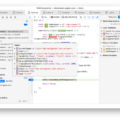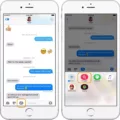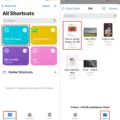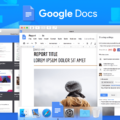If you’re a Mac user looking to write documents and collaborate with others, you may have been left wondering which is the best tool for the job – Apple Pages or Google Docs? Both of these word processing applications have their own unique strengths and weaknesses. Let’s take a closer look at how they compare.
When it comes to design, Pages has the edge over Google Docs. It offers a range of attractive templates that can be used to create everything from fairy tales to cookbooks to novels. Image galleries, videos, and even audio can be easily added, and documents can be shared directly with others or published to Apple Books. Also, users can create thir own templates as starting points for new documents, and access them on any device using iCloud.
However, while Pages is certainly more visually appealing than Google Docs, its documents are entirely incompatible with other applications outside of the Apple ecosystem. To use your document in Word or Google Drive, you will need to export it as a .docx file first before uploading it elsewhere.
On the other hand, Google Docs is an online word processor that allows users to format text documents and collaborate in real time on projects with anyone who has access permissions. It also has a range of useful collaboration tools such as comments and version history tracking so everyone can stay up-to-date on changes made by each person involved in the project. Plus, documents created in Google Docs will remain compatible with other word processing programs like Microsoft Word or LibreOffice Writer.
In conclusion, there are pros and cons to both Apple Pages and Google Docs when it comes to writing documents and collaborating with others. Ultimately though, if compatibility across different platforms matters most than then Google Docs would be your best bet. However if design aesthetics are important then Pages may be preferable as its templates offer more creative possibilities than what’s available in Google Docs.
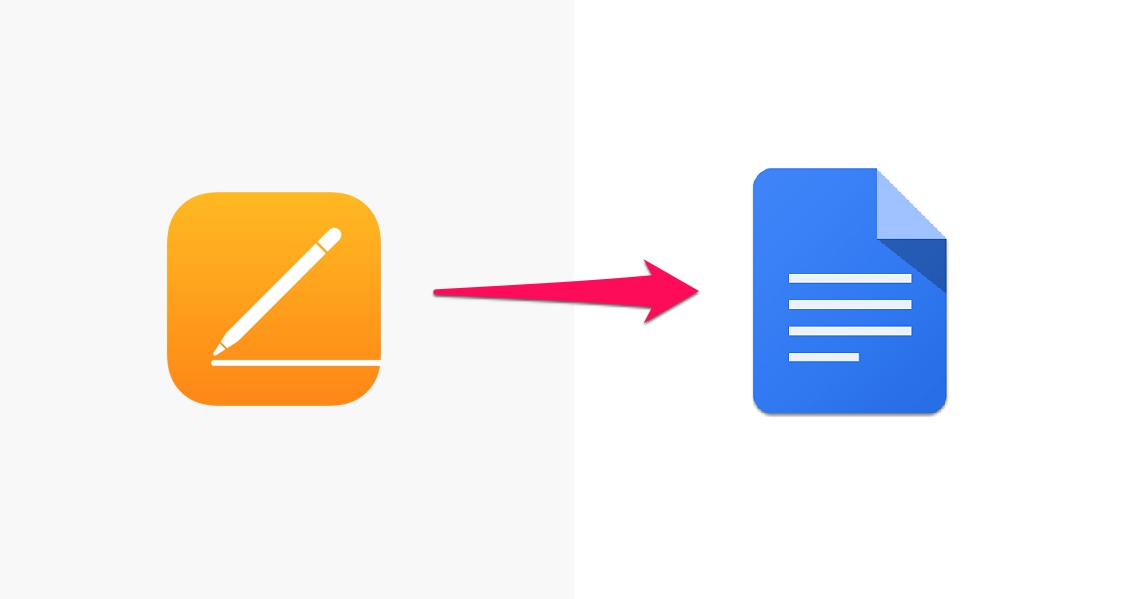
Comparing Apple Pages and Google Docs
Apple Pages is a powerful word processor with many features that can give it an edge over Google Docs. It offers an intuitive user interface that makes it easy to create and edit documents. Pages also supports the latest version of Microsoft Word and Apple’s iCloud integration, so you can access your documents from any device. Pages also includes several helpful features, such as page layout options, text formatting, and a version history feature that allows you to quickly find older versions of your document. Additionally, its collaboration features are more advanced than Google Docs’, allowing you to easily share documents with others for real-time editing and feedback. Ultimately, whether or not Apple Pages is better than Google Docs depends on your specific needs and preferences; however Apple Pages does proide a powerful set of tools for creating beautiful documents.
The Benefits of Using Apple Pages
Apple Pages is a powerful word processing and page layout application designed to help users create stunning documents in minutes. It offers an array of features, including rich formatting tools, intuitive design tools, and support for multiple media types. With Pages, you can create everything from simple text documents to complex multi-page layouts. It also supports collaboration with oter users through sharing and commenting capabilities. Additionally, it allows you to create templates for easy reuse of content across projects. Finally, with iCloud integration you can access your work on any device with ease. Apple Pages is an excellent choice for creating professional-looking documents quickly and easily.
Compatibility of Apple Pages and Google Docs
No, Apple Pages is not compatible with Google Docs. Pages is a word processing application designed by Apple while Google Docs is a cloud-based document collaboration platform developed by Google. The two applications are not directly compatible and require additional steps to move documents between them. To transfer a Pages document to Google Docs, you must first export the file from Pages in eiter .docx or .pdf format, then upload the exported file to Google Drive. From there you can open the file in Google Docs.
The Apple Equivalent to Google Docs
The Apple equivalent to Google Docs is iCloud Drive. With iCloud Drive, you can store, access, and share any type of document across all your Apple devices. It’s a secure cloud storage solution that allows you to create and edit documents directly on your Mac, iPad, or iPhone. You can also share your documents with others for real-time collaboration. Documents stored in iCloud Drive are encrypted and backed up automatically so that you don’t need to worry aout losing your work. Additionally, iCloud Drive gives you access to other productivity apps like Pages, Numbers, and Keynote for creating presentations, spreadsheets, and more.
Who Uses Apple Pages?
Apple Pages is a powerful word processing and page layout application that many individuals, businesses, and organizations use for creating documents. Individuals typically use Pages to produce documents such as letters, resumes, and newsletters. Businesses use Pages to create documents such as business plans, contracts, reports, and presentations. Organizations may also use it to create newsletters, brochures, booklets and other materials. Apple Pages is a versatile tool that can be used for almost any type of document creation. It has features such as an easy-to-use drag-and-drop interface; support for various image formats; text wrap options; tables with customizable layouts; and support for multiple languages. Additionally, users can share ther documents with others via iCloud or other cloud services. Apple Pages is a great choice for anyone looking for an easy way to create professional looking documents quickly and efficiently.
The Effectiveness of Apple Pages for Writing
Yes, Apple Pages is a great tool for writing. It is easy to use with helpful features that can make the writing process easier. Pages offers a variety of templates to choose from, making it simple to create any type of book or document. You can use interactive graphics, custom font treatments, and more to make your work look professional and unique. Additionally, Pages has an intuitive layout editor so you can quickly and easily move around text and images in your document. Finally, Pages also offers powerful tools like revision history tracking, collaboration features, and built-in style guides so you can easily keep track of the changes you’ve made. All these features make it a great choice for anyone looing for an effective way to write their book or document.
Can Apple Pages Open Word Documents?
Yes, Apple Pages can open Microsoft Word documents and other file types. On an Apple device such as iPhone, iPad, iPod touch, or Mac, you can open a Word document in Pages by simply selecting the “Open with” option from the file’s menu and then selecting Pages from the list of available options. Once opened, the document will be converted to a Pages format and you’ll be able to edit it in the same way as any other Pages document. If you don’t have an Apple device, you can sill use Pages online at iCloud.com to open and convert Word documents.
Can Pages Replace Microsoft Word as a Word Processor?
No, Pages cannot replace Microsoft Word. Pages is a simpler word processor that offers basic editing and formatting features, while Microsoft Word provides advanced features such as mail merging, embedding objects from othr programs, tracking changes, creating tables of contents, and bibliographies. Furthermore, Pages does not support many of the advanced features that are available in Microsoft Word such as macros, customizing toolbars and menus, and custom styles. Additionally, some documents created in Microsoft Word may not be compatible with Pages due to different file formats. Therefore although Pages can be used for some basic tasks, it cannot completely replace Microsoft Word for more complex work.
Converting Word Documents with Pages
Yes, Pages can open and convert Word documents. When you open a Word document in Pages, the app will automatically convert the document to the Pages file format. Depending on the complexity of the original document, some layout changes may occur during the conversion process. You can also save a copy of your document in Word’s .docx format if you wish by using the File> Save As command.
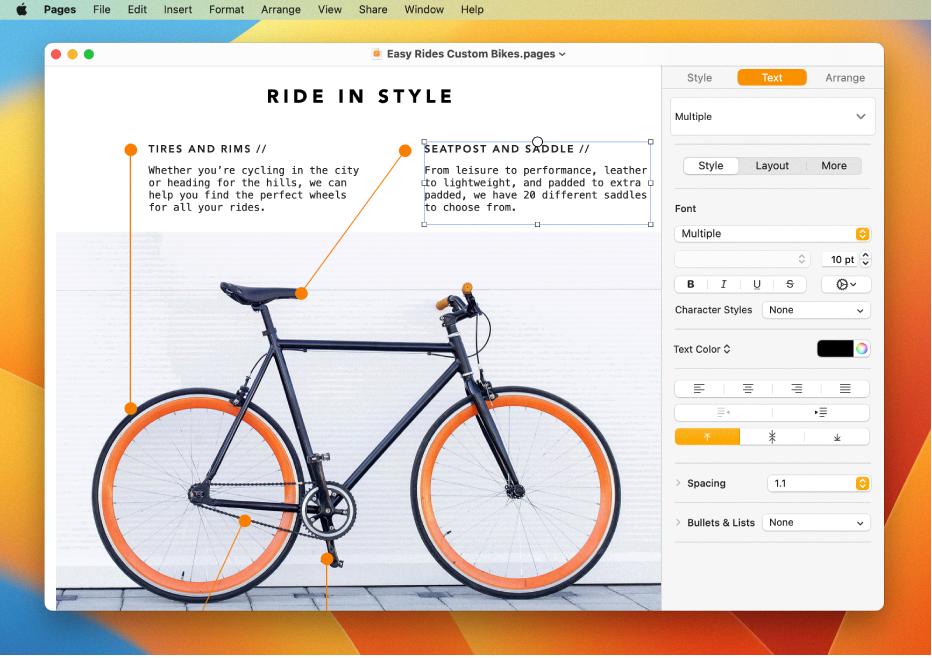
Source: support.apple.com
Converting Pages Files to Google Docs
Yes, you can easily convert Pages files to Google Docs format. All you need is an internet connection and a web browser. To get started, open your Pages file in the Pages app on your device (if it’s a Mac) or in the iCloud web app (if it’s a PC). Then, click File > Export To > Google Docs format. Your document will be converted and uploaded to your Google Drive account, where you can access and edit it from any device with an internet connection.
Can Google Docs Be Used on Mac Computers?
Yes, Google Docs can be used on a Mac! With the integration of Google Drive and Google Docs, you can access and share documents with anyne from any device. All you need to do is log into your Google Account on the web or download the free app for Mac – available in the App Store. Once installed, you can easily create, edit, and collaborate on documents with your friends or coworkers. Furthermore, you can store all of your documents in Google Drive for easy access anytime and anywhere.
Exploring Alternatives to Google Docs
Yes, there are several alternatives to Google Docs that offer a range of features and functionalities. Microsoft Word is one of the most popular and widely used word processing programs available. With its user-friendly interface, advanced editing tools, and wide range of templates, it’s no wonder why it’s so popular. Microsoft Word allows users to create professional-looking documents with ease and also provides users with the ability to save and export their documents in multiple formats. Additionally, Microsoft Word has a feature called “Collaborate” which allows users to share documents with others for real-time collaboration.
Other popular alternatives to Google Docs include Apple Pages, Adobe Acrobat Pro DC, OpenOffice Writer, Corel WordPerfect Office X9, WPS Office Writer, LibreOffice Writer, and more. Each of these programs has its own unique features that may be better suited for certain tasks. For example, Adobe Acrobat Pro DC offers powerful features for creating PDF forms while WPS Office Writer offers an extensive library of templates and formatting tools for creating impressive documents quickly. Ultimately, the best Google Docs alternative will depend on your specific needs and preferences.
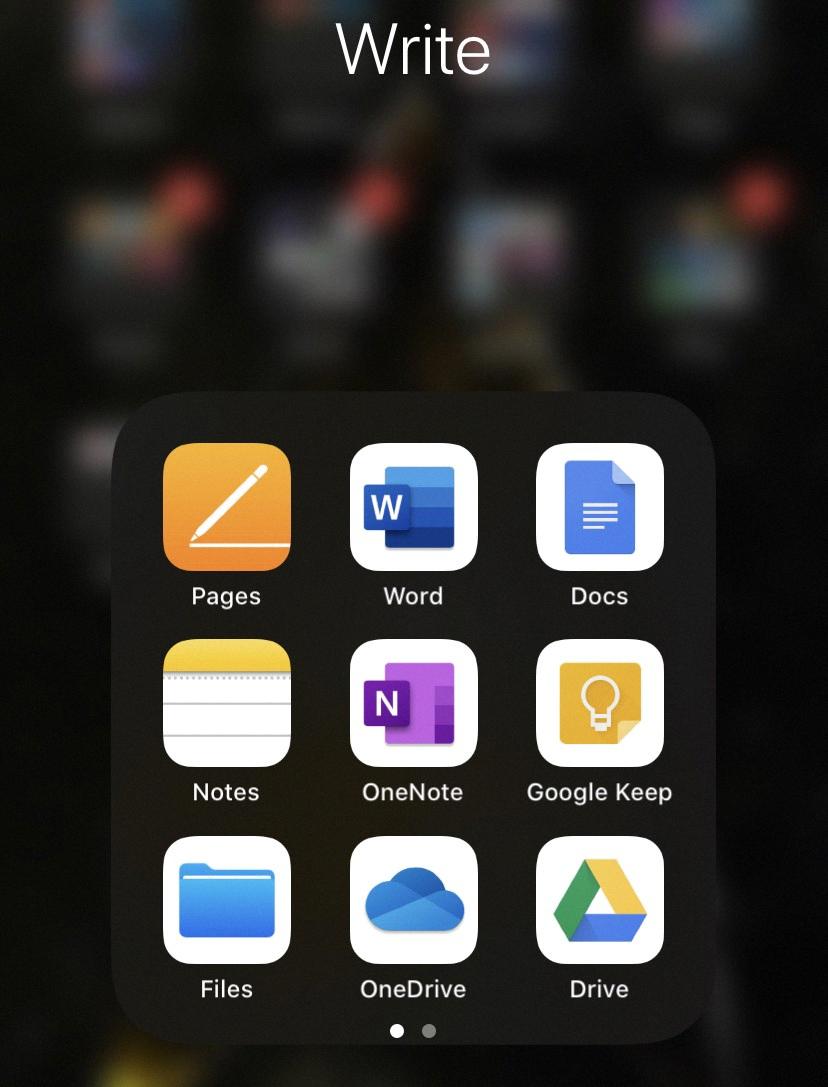
Source: medium.com
Is Apple Pages Free?
Apple Pages is a free word processing application that is included with any new Mac, iPhone, or iPad. It can also be downloaded for free from the App Store. With Pages you can create and edit documents, add images, create tables and charts, and even collaborate with others in real time. You can also export your documents to Microsoft Word or PDF format for easy sharing. In addition to all of thee features, Apple Pages is completely free!
Conclusion
After comparing Apple Pages and Google Docs, it is clear that they both offer a range of features and functions to meet different user needs. Apple Pages provies a more comprehensive suite of tools than Google Docs, with the ability to create everything from fairy tales to cookbooks to novels. It also offers greater flexibility in terms of sharing, publishing and template creation. However, if you are looking for an online collaborative solution then Google Docs is the better option as it allows for real-time collaboration and editing with others. Furthermore, it also has the advantage of being able to export documents into Word .docx format, making them compatible with other word processing applications. Ultimately, the choice between Apple Pages and Google Docs comes down to personal preference and needs.