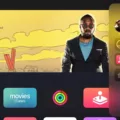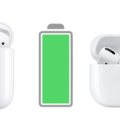If you’ve recently been using your AirPods and noticed that they’re not pairing correctly, you may be seeing a red exclamation point when trying to pair them. This can be a bit alarming, but don’t worry! We’ll explain why this is happening and how to fix it.
When you see the red exclamation point on your AirPods, it typically means that there has been a pairing error. This could be due to dust or debris in the connection points inside the charging case, or because your iPhone or iPod touch isn’t running the latest version of iOS (or iPad isn’t running the latest version of iPadOS).
So what do you do if your AirPods are flashing a red exclamation point? Here are some tips:
1. Check for dust and debris: Before anything else, take a look at the connection points in your case to make sure there is no dirt or debris that might be causing an issue.
2. Make sure Bluetooth is enabled: On your device, go to Settings > Bluetooth and make sure Bluetooth is on.
3. Put both AirPods in the charging case: Make sure both AirPods are in the charging case so they can recharge if needed.
4. Check for software updates: Make sure that your device has the most up-to-date version of iOS (or iPad has most up-to-date version of iPadOS). If not, go ahead and update it now!
If all else fails, try resetting your AirPods by pressing and holding the setup button on your charging case until you see an amber light flash three times. That should do it!
We hope these tips have helped you get back to listening with your AirPods without any issues. Happy listening!

Troubleshooting AirPods That Are Red and Not Connecting
If your AirPods case is flashing a red or amber color, it usually means there has been an error in the pairing process. This could be caused by a number of things such as the device you’re trying to connect to being too far away, having a weak signal, or if your AirPods have been paired with another device recently. To resolve this issue, try resetting your AirPods by pressing and holding the setup button on the back of the case for about 15 seconds until the light flashes white. Then try connecting them to your device aain and see if that resolves the issue.
Troubleshooting a Red Exclamation Mark on AirPod Pro
The red exclamation mark on your AirPod Pro indicates that there is a problem with the charging of your AirPods. This could be caused by seeral factors, such as a faulty battery, an issue with the charging port or cable, a software issue, or dust and debris in the charging case. To troubleshoot this issue, you should first try to reset your AirPods and then check for any debris in the charging case. If this doesn’t work, you should consider replacing the battery or getting help from Apple Support.
Troubleshooting AirPods Pairing Issues
Your AirPods might be rejecting pairing for a few possible reasons. First, make sure that your iPhone or iPod touch has the latest version of iOS, or that your iPad has the latest version of iPadOS. Second, make sure that both AirPods are in the charging case and that they’re getting power (i.e., charging). Finally, make sure Bluetooth is enabled on your device by going to Settings > Bluetooth. If you’ve checked all these tings and your AirPods still aren’t connecting, try resetting them by pressing and holding the setup button on the back of the charging case until you see an amber light flashing. Then try pairing them again.
Resetting Red AirPods
To reset your red AirPods, start by placing them in the charging case and closing the lid. Wait for 30 seconds and then open the lid of the charging case. Next, place your AirPods in your ears and go to your device’s Bluetooth settings. Finally, press and hold the setup button on the back of the charging case for at least 15 seconds unil you see a white light flash inside the case. Your AirPods are now reset and ready to be used.
Factory Resetting AirPods
To factory reset your AirPods, you’ll need to press and hold the Setup button on the back of your AirPods case for 15 seconds. The status light on the outside of the case should change from flashing amber to white when it’s complete. After that, just close the lid on the case and your AirPods will be fully reset.

Source: gq.com
Forcing AirPods Into Pairing Mode
To force AirPods into pairing mode, put both AirPods in the charging case and open the lid. Then press and hold the setup button on the back of the case until you see a white flashing light. This inicates that your AirPods are in pairing mode and ready to be connected to a device. To connect them, select your AirPods in the Devices list on your device, then click Connect.
Forcing AirPods to Pair
To force your AirPods to pair, first make sure that Bluetooth is enabled on your device. Then open the case with your AirPods inside and hold it next to your device. On your device, you shuld see an option to connect to the AirPods; select this option, then follow the onscreen instructions. Once complete, tap ‘Done’ to finish the pairing process.
Conclusion
In conclusion, AirPods are a great way to experience high-quality audio on the go. They offer superior sound and a comfortable fit, as well as the convenience of wireless connectivity. Additionally, their case doubles as a charger, allowing for up to 24 hours of battery life. If you ever experience issues such as flashing colors, it is typically due to pairing errors and can be easily fixed by resetting your AirPods. So if you’re looking for a great pair of wireless earbuds, AirPods are definitely worth considering.