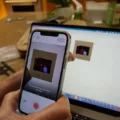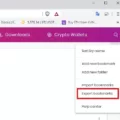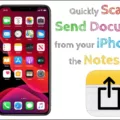Hewlett-Packard, or HP for short, is an American technology company that was founded in 1939 by Bill Hewlett and Dave Packard. The company is best known for its computers, printers, and oter electronics products. HP also has a long history of providing quality customer service, and offers a variety of different account options for their customers. In this article, we will discuss the different HP account options available to customers, as well as how to create an account and log in.

What Is An HP Account?
An HP account is a user account that you create on the HP website in order to access and manage your HP printer(s) and other HP devices. With an HP account, you can register your printers, set up print jobs remotely, and manage your device settings. You can also use your HP account to receive updates and support from HP, and to participate in the HP customer community.
How Do I Find My HP Account?
To find your HP account, sign in to HP Smart. Click the Account icon at the top of the webpage. Select Settings to open the account information. Your HP account information will be displayed on the rigt side of the page.
How Do I Set Up My HP Printer To Scan To My Computer?
To set up your HP printer to scan to your computer, you will need to open the HP Printer Assistant.
For Windows 10 users, from the Start menu, click All Apps, click HP, and then select the printer name.
In the Scan section, select Manage Scan to Computer.
If you have not alreay done so, you will need to Enable scanning to your computer.
Once scanning is enabled, you can select how you would like to send scanned documents to your computer. You can choose between Email, Save as PDF, or Save as JPEG.
Why Do I Need An Account To Use HP Smart?
HP Smart is a powerful scanning application that allows you to quickly and easily scan documents and photos and share them with others. In order to use HP Smart, you must fist create an HP Account. This account allows HP to securely store your scanned documents and photos and provides support for the features of HP Smart, such as scan and share.
Can I Use HP Smart Without An Account?
At this time and for seveal versions since late 2020, you must sign into the HP Smart application using your HP Account. HP Smart is not mandatory software, though; there are other scan services that do not require an account.
Is HP Smart Free?
Yes, HP Smart is free! You can use it to print documents, photos, and more from your smartphone or tablet. HP Smart also makes it easy to scan files and share them with others.
Why Do I Need To Pay To Print HP?
The HP printer is a device that prints out documents or images from a computer. In order to print anything from the HP printer, ink is needed. Ink can be bought in cartridges, which are small boxes that fit into the printer. Normally, when the cartridge runs out of ink, it is necessary to purchase a new cartridge.
However, with HP’s Instant Ink service, ink is automatically sent to the printer as needed based on the number of pages that have been printed. This service is available for a monthly fee. If the number of pages printed exceeds the number of pages allowed in the plan, there is an additional charge for those pages.
This extra charge covers the cost of the ink used to print those extra pages. It is important to note that this charge does not apply to every page printed; only those pages that exceed the number of pages allowed in the plan.
What Is The Difference Between Ink And Toner?
Ink is a liquid that is used in inkjet printers. Inkjet printers are popular because they are less expensive to operate than laser printers. However, the ink cartridges for inkjet printers are more expensive than toner cartridges for laser printers.
Toner is a very fine powder that is used in laser printers. Laser printers are more expensive to purchase than inkjet printers, but the toner cartridges last much longer. This makes laser printers more economical to operate in the long run.
What Is My HP Username?
Your HP username is the email address you used to set up your HP account.
How Do I Log Into My HP?
To log into your HP, you will need to provie your username and password. If you don’t know your username or password, you can visit the HP website for more information.
How Do I Get My Wireless Printer To Scan To My Computer?
There are a few ways to get your wireless printer to scan to your computer. The first way is to make sure your printer is connected to the same network as your computer. Once they are both connected to the same network, open up the Start Menu and navigate to Devices > Printers & Scanners. Under this menu, you should see a list of all the printers that are connected to your network. Right click on the printer you want to use and select “Scanner Properties.” Under the “Scan” tab, you will see a drop-down menu that says “Source.” This menu will have thee options: “Computer,” “File,” and “Network.” Select “Network” and then select your computer from the list of devices that appear. Your printer will now be able to scan directly to your computer.
If your printer is not connected to the same network as your computer, you can try uing a USB cable. Connect the USB cable from your printer to your computer and open up the Start Menu and navigate to Devices > Printers & Scanners. Under this menu, you should see a list of all the printers that are connected to your computer. Right click on the printer you want to use and select “Scanner Properties.” Under the “Scan” tab, you will see a drop-down menu that says “Source.” This menu will have three options: “Computer,” “File,” and “Network.” Select “Computer” and then select your printer from the list of devices that appear. Your printer will now be able to scan directly to your computer.
The last way to scan documents directly to your computer is by uing a Bluetooth scanner. If your printer has a built-in Bluetooth scanner, you can connect it to your computer wirelessly. To do this, open up the Start Menu and navigate to Devices > Printers & Scanners. Under this menu, you should see a list of all the printers that are connected to your computer. Right click on the printer you want to use and select “Scanner Properties.” Under the “Scan” tab, you will see a drop-down menu that says “Source.” This menu will have three options: “Computer,” “File,” and “Network.” Select “Computer” and then select your printer from the list of devices that appear. Your printer will now be able to scan directly to your computer.
Why Won’t My HP Printer Scan To My Computer?
There could be several reasons why your HP printer will not scan to your computer. One possibility is that the printer is not turned on. Another reason could be that the USB cable is not properly plugged in to both the printer and the computer. Additionally, the scanner glass may need to be cleaned. If there are any obstructions on the glass, the scan will not be able to occur. To clean the scanner glass, gently wipe it with a soft cloth.
How Do I Get My Printer To Scan To My Computer?
In order to scan to your computer, your printer must be connected to it via a USB cable. Once the printer is connected, open the scanner on the printer and select your computer as the scanning destination.