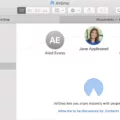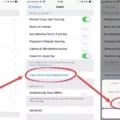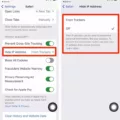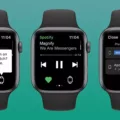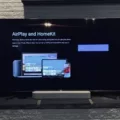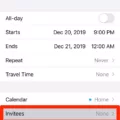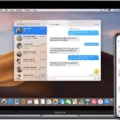Home Sharing is a great way for you to access your media library across multiple devices. It’s an easy way to share music, movies, and TV shows between your computer and other authorized devices.
In order to use Home Sharing, you must first make sure that the computers are powered on, awake, and have either the Music app or iTunes for Windows open. Then you can start streaming content from one authorized computer to another.
However, if you need to turn off Home Sharing then it’s easy to do so. On your iPhone, iPad, or iPod touch, simply go to Settings > Family > Stop Using Family Sharing. Then turn off Handoff on your device by going to Settings > General > AirPlay & Handoff. For macOS Ventura users, choose the Apple menu > System Settings, click General in the sidebar, and then click AirDrop & Handoff on the right before turning off Allow Handoff between this Mac and your iCloud devices.
Finally, launch iTunes on your device and go to File > Home Sharing where you can turn it off and then back on again if needed.
Home Sharing is a great feature that makes accessing your media library easier than ever! With its simple setup process, you can be up and running in no time at all.
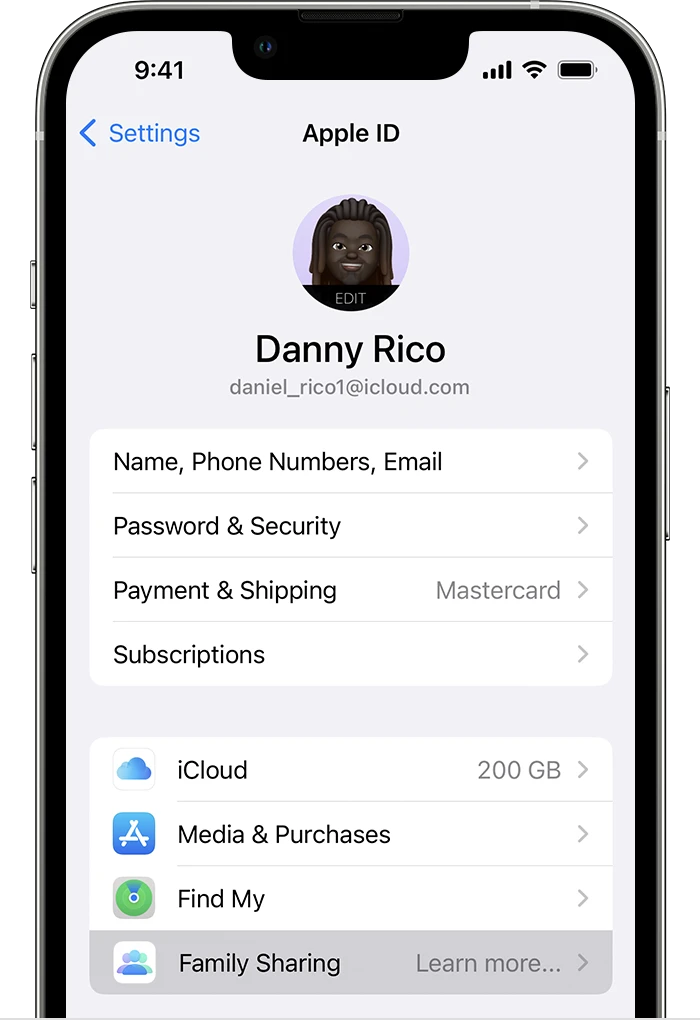
Turning Off Home Sharing on an iPhone
To turn off Home Sharing on your iPhone, go to Settings > Family. If you don’t see Family, tap your name, then tap Family Sharing. Then tap your name and select Stop Using Family Sharing. Once you confirm your choice, Home Sharing will be turned off on your iPhone.
Turning Off Sharing Between Apple Devices
To turn off sharing between Apple devices, you’ll need to disable Handoff. On an iPad, iPhone, or iPod touch, head to Settings > General > AirPlay & Handoff and toggle off Allow Handoff Between This Mac and Your iCloud Devices. For macOS Ventura, choose Apple menu > System Settings, click General in the sidebar, click AirDrop & Handoff on the right, then turn off Allow Handoff between this Mac and your iCloud devices. Additionally, you can also turn off other sharing features like Universal Clipboard and AirDrop by accessing their respective settings within System Preferences.
Turning Off Home Sharing on Apple TV
To turn off Home Sharing on Apple TV, you’ll need to open the Settings app. From there, select Accounts and then Home Sharing. From this menu, you’ll need to enter your Apple ID and password. Once you’ve entered these details, select the Turn Off Home Sharing option at the bottom of the screen. This will disable all Home Sharing functions from your Apple TV device.
Understanding Home Sharing on an iPhone
Home Sharing on your iPhone is a feature that allows you to share your iTunes library with up to five other devices, including Apple TVs, Mac computers, and other iPhones. Home Sharing lets you access all of your music, movies, TV shows, and more from any of these devices that are connected to the same Wi-Fi network. To use Home Sharing on your iPhone, make sure it is powered on and awake and that you have the Music app or iTunes for Windows open. Once set up, you can easily stream music, movies, and TV shows from one authorized device to another.
Conclusion
In conclusion, Home Sharing is a great way to access your media library across computers that are on the same Wi-Fi network. You can stream music, movies, and TV shows from one authorized computer to another, without needing to use any extra hardware or software. To use Home Sharing, make sure that all computers are powered on and awake, and have the Music app or iTunes for Windows open. Additionally, you can turn Handoff off if you don’t want your devices to automatically connect when they’re in close proximity. With Home Sharing, you can enjoy all of your favorite music and videos without ever having to leave the comfort of your home.