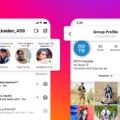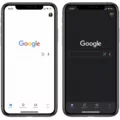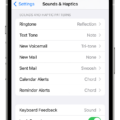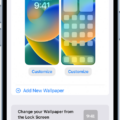Instagram is a popular social media platform that is used by millions of people all around the world. Recently, the app has undergone some changes, and one of the most noticeable ones is the introduction of a dark mode. This new feature automatically turns the background of the app black, which may not be to everyone’s liking. In this article, we will explore how to turn off dark mode on Instagram.
The first step to turning off dark mode on Instagram is to open the app on your iPhone. Once you have done this, click on your profile image to open your profile page. From here, you need to click on the hamburger menu in the top right-hand corner of the screen. This will bring up a menu of different options.
Next, click on ‘Settings’ in the menu. This will take you to the Instagram settings page, where you can customize various aspects of the app. On this page, you will see a section called ‘Theme’. Click on this section to bring up three different options: Light, Dark, and System Default.
To turn off dark mode on Instagram, simply click on the ‘Light’ option. This will immediately change the background of the app back to white, and you will be able to use Instagram in its original format once again.
It’s worth noting that if you want to switch back to dark mode at any point, you can do so by following the same steps and selecting the ‘Dark’ option instead.
If you prefer to have your iPhone’s system settings dictate whether Instagram is in dark or light mode, you can select the ‘System Default’ option. This means that Instagram will follow the same settings as your iPhone’s display, so if your phone is set to dark mode, Instagram will automatically switch to dark mode too.
In order to turn off dark mode on your iPhone, you need to go to the ‘Settings’ app and select ‘Display & Brightness’. From here, you can toggle the ‘Dark Mode’ option on or off as you prefer.
Turning off dark mode on Instagram is a simple process that can be completed in just a few clicks. Whether you prefer the original white background or the new black one, it’s easy to switch between the two options at any time. By following the steps outlined in this article, you can customize your Instagram experience to suit your preferences.
Exploring the Benefits of Instagram’s Dark Mode
Instagram has recently introduced a new feature in its latest update, which is a revamped home screen. This new feature is being tested by Instagram and is not yet available to all users. The revamped home screen automatically turns the background of your Instagram app to black, which is what you are experiencing. The purpose of this change is to improve the user experience by reducing the strain on the eyes, especially when using the app in low-light conditions. In addition to this, the size of posts has also been increased, making it easier for users to view and engage with content. It is important to note that this feature is still being tested and may not be available to all users at this time.
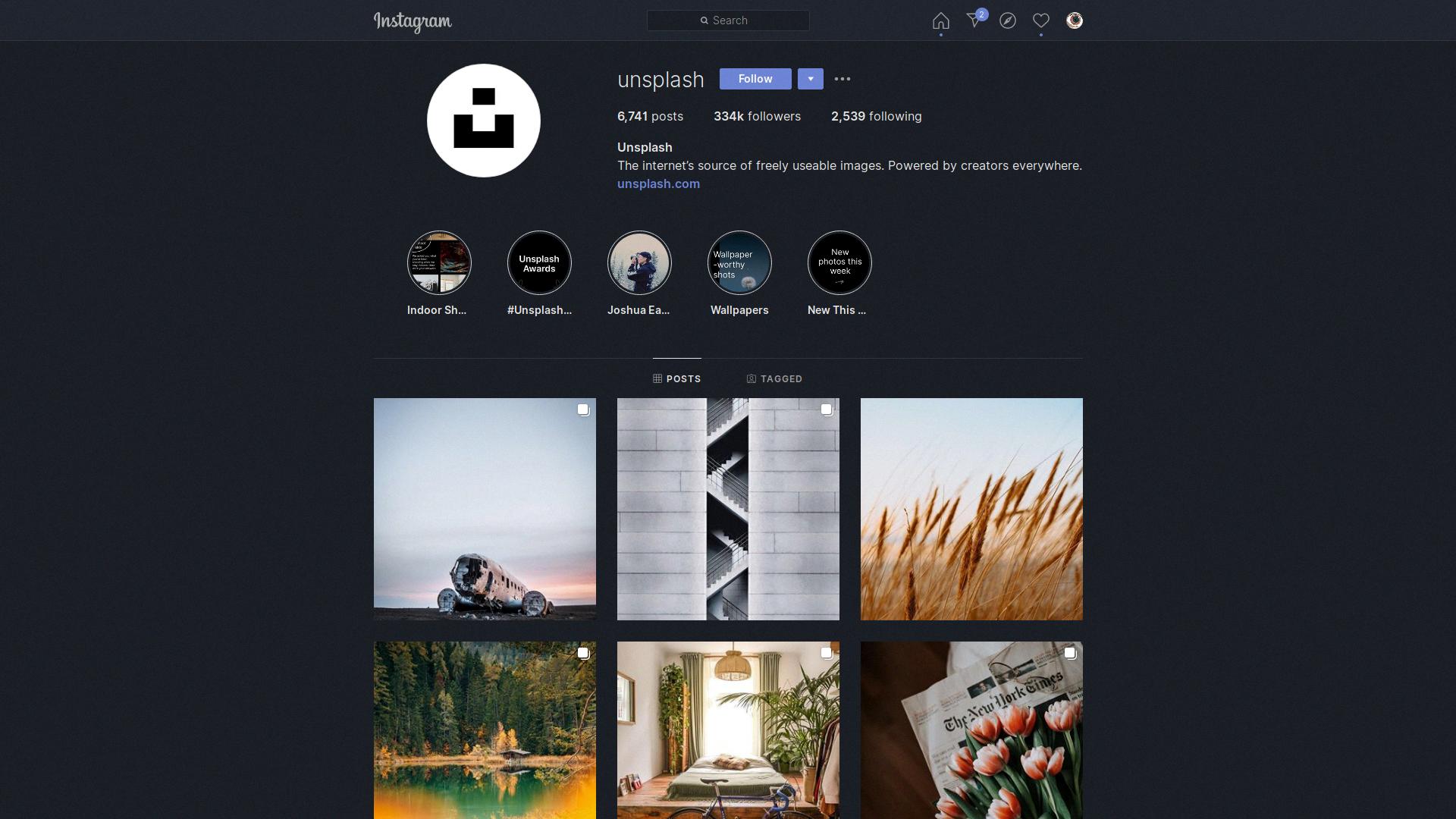
Turning Off Dark Mode on Instagram on an iPhone
To turn off the dark mode on your Instagram app using an iPhone, you need to follow a few simple steps. First, open the Instagram app on your iPhone and tap on your profile picture in the bottom right corner. Then, tap on the three horizontal lines in the top right corner to access the menu. From there, scroll down and select “Settings”. Next, tap on “Theme” and choose the “Light” option to turn off the dark mode. If you prefer the dark mode, you can select the “Dark” option instead. Once you’ve made your selection, your Instagram app will automatically switch to the chosen mode. It’s important to note that this setting only applies to the Instagram app on your iPhone and will not affect other apps or your iPhone’s overall display settings.
Restoring Instagram to Its Default White Theme
To change the background color of your Instagram App back to white, you need to access the settings page. Once you are on the settings page, you will find an option called “Theme”. Tap on it to open the theme settings. Here, you will see three options: Light, Dark, and System Default.
To revert back to the white background on your Instagram App, you need to select the “Light” theme. Once you select the “Light” theme, the background color of your Instagram App will change to white.
It’s important to note that if you have previously selected the “Dark” theme, the background color of your Instagram App will be black or dark gray. However, by following the above steps, you can change it back to white.
Conclusion
Instagram is a rapidly evolving social media platform that has become an essential tool for businesses, influencers, and individuals alike. With its vast array of features, including Stories, Reels, and IGTV, it offers users an unparalleled opportunity to share their content with a global audience. With the recent testing of a revamped home screen, Instagram is showing its commitment to improving the user experience and staying ahead of the competition. Whether you’re a casual user or a professional marketer, Instagram is a platform that you simply cannot afford to ignore. By staying up-to-date with the latest developments, you can maximize your reach and build a strong online presence that will help you achieve your goals.