The Oculus Quest 2 is a highly popular VR headset that offers a unique and immersive gaming experience. One of the most notable features of the Quest 2 is the ability to talk to other players using the built-in microphone. In this article, we’ll take a look at how to use the microphone on the Oculus Quest 2 and how to talk to other players.
First, let’s talk about how to turn the microphone on and off. To do this, simply press the Oculus button on your right Touch controller to bring up the universal menu. From here, hover over the clock on the left side of the menu and select “Quick Settings.” This will bring up a panel where you can mute or unmute your microphone. It’s important to note that if you mute your microphone, other players will not be able to hear you.
Once your microphone is enabled, you can start talking to other players in a few different ways. The first is through in-game chat. Many games on the Quest 2 have a built-in chat system that allows you to communicate with other players. This is a great way to coordinate with your team or make new friends while gaming.
Another way to talk to other players is through the Oculus Party system. This allows you to talk to people at your party even if they’re in a different world or app. To use this feature, you’ll need to make sure your Quest 2 is connected to your PC. From there, select “Start > Settings > System > Sound” and go to “Input > Test your microphone.” Make sure the blue bar rises and falls when you speak to ensure your microphone is working properly. Once you’re ready, you can join or create a party and start talking to other players.
It’s important to remember proper etiquette when talking to other players on Quest 2. Be respectful and avoid using offensive language or making inappropriate comments. Remember that you’re playing with real people who deserve to be treated with kindness and respect.
The Oculus Quest 2 offers a great way to connect with other players and communicate while gaming. By following these simple steps, you can easily turn your microphone on and talk to other players using in-game chat or the Oculus Party system. Just remember to be respectful and enjoy the immersive gaming experience that Quest 2 has to offer.

Turning On the Mic in Oculus 2
To activate your microphone in Oculus Quest 2, follow these simple steps:
1. Start by pressing the right Touch Controller button to bring up the Universal Menu.
2. Then, hover your cursor over the clock icon located on the left side of the menu.
3. Once the Quick Settings panel appears, select it to open it.
4. click on the microphone icon to turn it on or off as per your requirement.
You can also mute or unmute your microphone by clicking on the microphone icon in the Quick Settings panel. It is important to note that the microphone icon will turn green when it is on, and it will be crossed out with a red line when it is mute.
In case you face any issues with your microphone, make sure to check your device settings and ensure that the microphone is enabled. If the problem persists, you can try restarting your device or contacting the Oculus support team for further assistance.
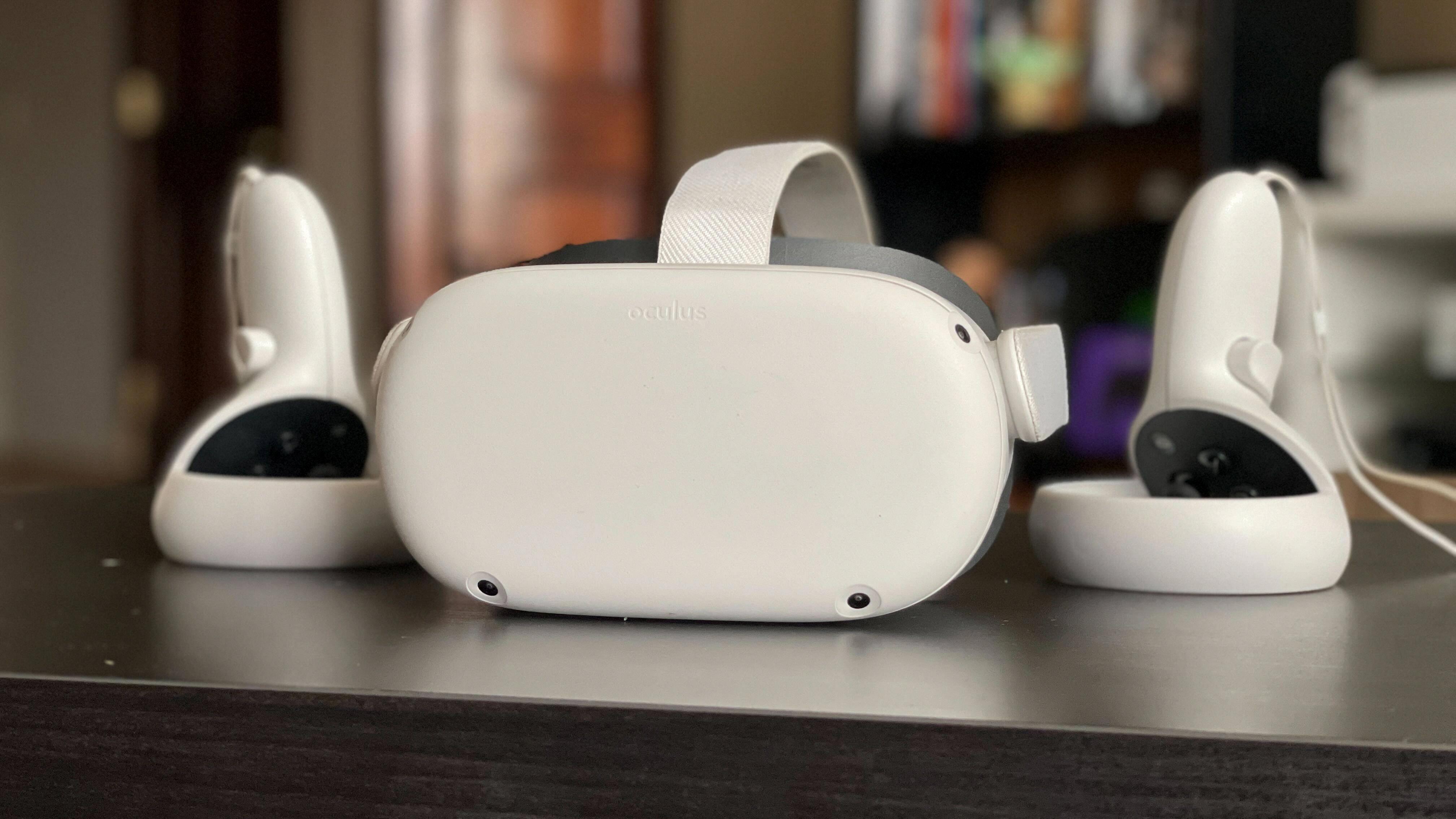
Does the Oculus Quest 2 Have a Microphone?
The Oculus Quest 2 comes equipped with built-in microphones. This means that you don’t need to purchase any additional equipment to communicate with other players or use voice commands. In addition, the Quest 2 also features built-in speakers that allow you to hear game audio and chat without the need for headphones. The microphones and speakers are integrated into the headset itself, making it a self-contained device. Whether you’re playing a game, chatting with friends, or using voice commands, the Quest 2 has you covered with its built-in mic and speakers.
Communicating with Others Using an Oculus 2
You can talk to other people with an Oculus 2 through the Oculus Party System. This allows you to communicate with friends or other players who are in different worlds or separate Oculus Apps. The Party System enables you to have voice conversations with up to 8 people at once, even if you are playing different games or using different apps. To use the Party System, you simply need to create or join a party and invite the people you want to talk to. Once you are at the party, you can communicate with each other using voice chat. The Oculus Party System makes it easy to stay connected with friends and other players while you are using your Oculus 2.
Troubleshooting Communication Issues on Oculus Quest 2
There are several reasons why you may not be able to talk on your Oculus Quest 2. The first thing to check is if your microphone is enabled. To do this, go to the Settings menu on your Quest 2 and select Devices, then click on your headset and make sure that the Microphone option is toggled on.
Another reason why you may not be able to talk is because the microphone is not properly configured on your PC. Make sure that your PC has the latest drivers installed for your Quest 2 and that the microphone is selected as the default input device in your PC’s sound settings.
It’s also possible that the microphone on your Quest 2 is not working properly. Try resetting the headset and see if that resolves the issue. If it doesn’t, you may need to contact Oculus support for further assistance.
Lastly, if you are using a third-party app or game, make sure that it has permission to access your microphone. You can check this by going to your Quest 2’s settings and selecting Privacy, then Microphone. From there, you can see which apps have permission to access your microphone and toggle them on or off as needed.
There are several reasons why you may not be able to talk on your Oculus Quest 2, including microphone settings, PC configurations, headset issues, and app permissions. By checking these factors, you can troubleshoot and resolve the issue.
Conclusion
The Oculus Quest 2 is a game-changer in the world of virtual reality. It offers an unparalleled level of freedom and immersion, allowing users to experience games and other VR content without being tethered to a PC or console. With its powerful hardware, intuitive controls, and a vast library of games and apps, the Quest 2 is a must-have for anyone looking to explore the exciting world of virtual reality. Additionally, its built-in microphone and party chat functionality make it easy to communicate with friends and other players, adding a social element to the VR experience. the Oculus Quest 2 is a fantastic device that is sure to delight gamers and VR enthusiasts alike.








