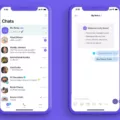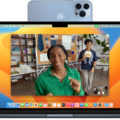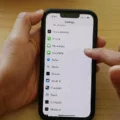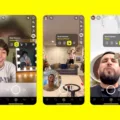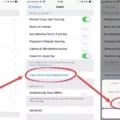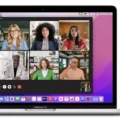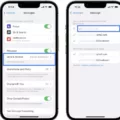FaceTime on iOS 14 brings a slew of new features and improved functionality. With the latest version, users can now join group calls with up to 32 participants, share their screens during video calls, and use their Apple devices to make and receive FaceTime calls from other Apple devices, Android devices, and Windows PCs.
Sharing your screen during a FaceTime call is a great way to show what you’re working on or explain something in detail. Here’s how to do it in iOS 14:
1. Begin your FaceTime call as normal.
2. Tap the Share Content icon at the top of the call window.
3. Select ‘Share My Screen’ from the list of options that appear.
4. Once your screen has been shared with everyone on the call, you will be able to move around freely in any app or window that you wish to share with others on the call.
5. To stop sharing your screen, tap the Share Content icon again and select ‘Stop Sharing’ from the list of options that appear.
That’s all there is to it! Now you know how easy it is to share your screen during a FaceTime video call in iOS 14 – perfect for presentations or simply showing off all those vacation photos!
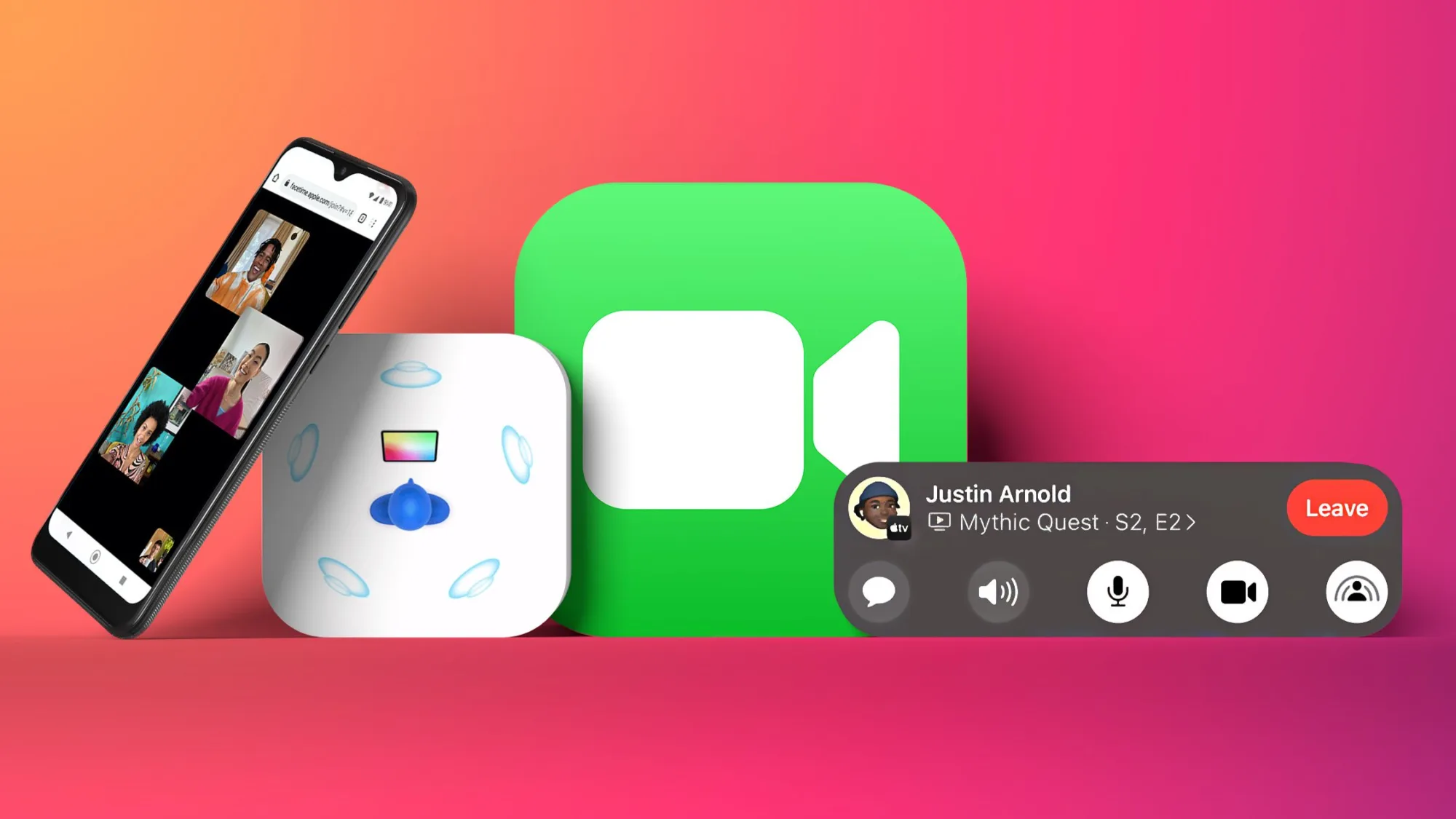
Enabling Screen Sharing on FaceTime
To turn on screen sharing on FaceTime, start the call, then tap the Share Content icon at the top of the screen. Select Share My Screen to share your screen with the other people on the call. You can also tap the Share Content icon again to choose which content you’d like to share, such as photos or a document.
Sharing Screen on FaceTime on iPhone
Yes, you can share your screen on FaceTime on your iPhone. To do this, start a FaceTime call and then tap the Share Content button. Next, tap Share My Screen. This will enable you to share your screen with the person you are talking to.
Availability of FaceTime Screen Share on IOS
FaceTime Screen Share is available on iOS and iPadOS devices running version 15.1 or later. This feature allows you to share your screen with up to 32 people during a FaceTime call. It also supports Picture in Picture so that you can view the other participants while you are sharing your screen.
Unable to Screen Share on an iPhone
It is possible that your iPhone is not compatible with AirPlay or screen mirroring. To be sure, check to see if your device meets the minimum requirements for AirPlay and screen mirroring. Additionally, you may need to make sure that your iPhone is updated to the latest software version and that both devices are connected to the same Wi-Fi network in order for AirPlay or screen mirroring to work correctly. If you have already tried these steps and still cannot get it to work, it may be an issue with how your device is configured. In this case, we recommend getting in touch with Apple Support for further assistance.
Enabling Screen Sharing on iOS Devices
To enable screen sharing in iOS, first, make sure you’re in a Group FaceTime call. Then, tap the screen to show the control buttons (if they aren’t visible). Next, tap the More button (the three dots icon) and then tap Share My Screen. A countdown from 3 to 1 will appear on your screen, and then you’ll be able to start sharing what’s on your device with everyone on the call. To share a specific app, document, or webpage, simply go back to the Home Screen and open what you want to share.
Does FaceTime Include Screen Sharing?
Yes, Apple added the ability to screen share with up to 32 people on FaceTime for iOS 12.4 and macOS Mojave 10.14.5 or later. To use this feature, you can either join an existing Group FaceTime call from the FaceTime app or start a new one by tapping “New FaceTime” and entering the names of your friends. During the call, tap on the “Screen Share” button at the top right corner of the new controls panel to begin sharing your screen with everyone on the call.
Conclusion
In conclusion, FaceTime iOS 14 has improved the existing features to provide a better user experience. It allows users to take advantage of screen sharing, SharePlay, and more easily join calls from different devices. The app has also been implemented on other non-Apple platforms such as Android and Windows. FaceTime iOS 14 is an excellent way for users to stay connected with their friends and family with ease.