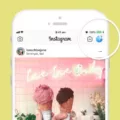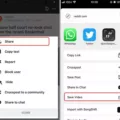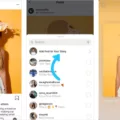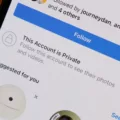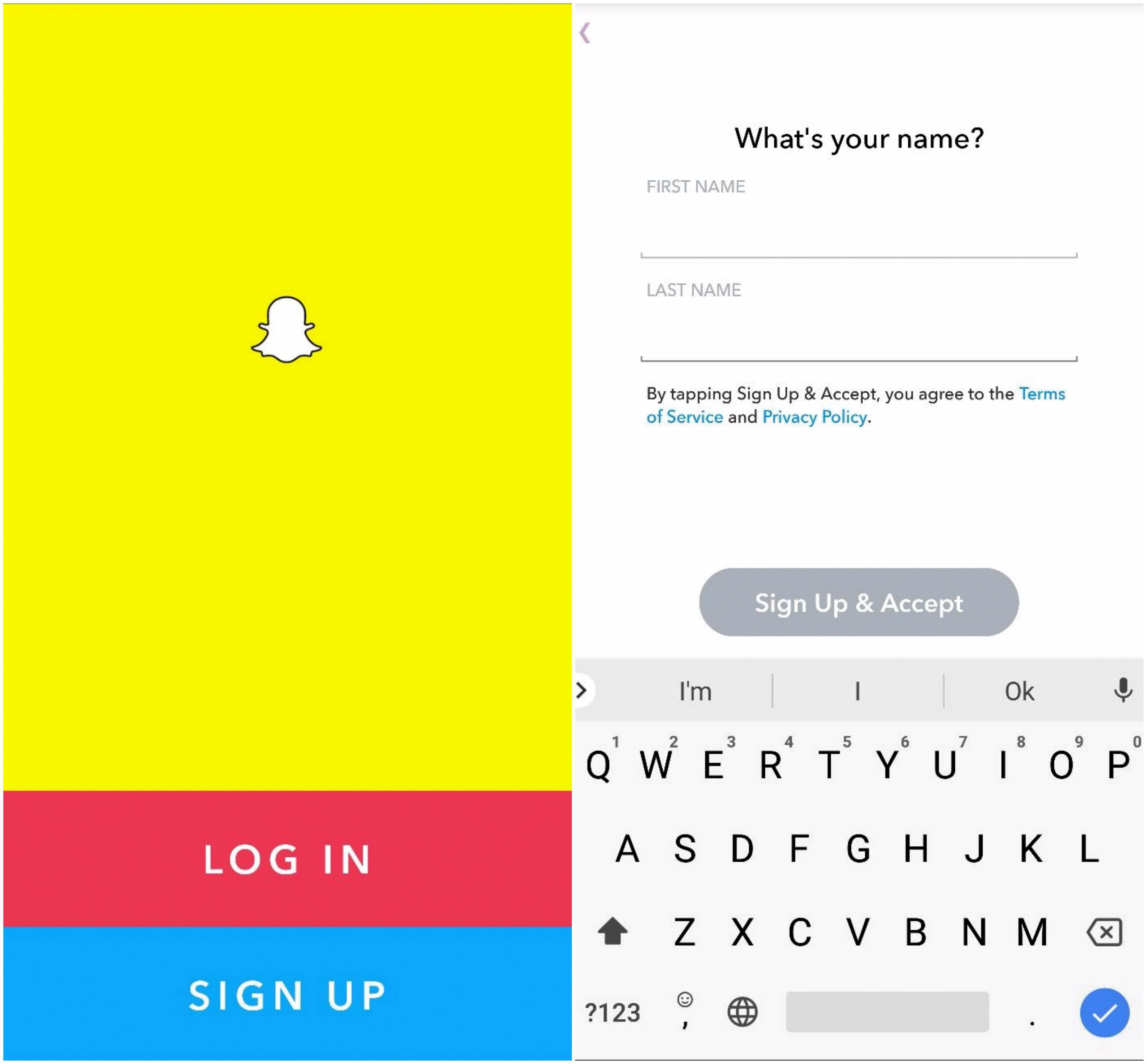Instagram Live is a popular feature that allows users to stream live videos to their followers. Whether it’s a concert, a Q&A session, or just sharing a moment in real-time, Instagram Live has become a valuable tool for connecting with others. However, what happens when you want to save someone else’s live Instagram session and watch it later? In this article, we will explore how you can save an Instagram Live video to your camera roll.
One of the easiest and most effective ways to save an Instagram Live video is by using a screen recording app. Many smartphones come with a built-in screen recording tool, but if your device doesn’t have one, you can easily find third-party apps on the Google Play Store. One popular choice is the Screen Recorder app, which offers a simple and user-friendly interface.
To save an Instagram Live video using the screen recording app, follow these steps:
1. Open the Instagram app on your smartphone and navigate to the profile section.
2. Look for the profile photo of the person whose live video you want to save.
3. Once you find the profile, tap on it to access their feed.
4. Scroll through the feed and find the live video you want to save.
5. Tap on the video to open it in full-screen mode.
6. Now, launch the screen recording app on your device.
7. Start the screen recording and make sure to adjust the settings as needed.
8. Go back to the Instagram app and play the live video.
9. Let the screen recording app capture the video as it plays.
10. Once the video ends, stop the screen recording and save the recorded video to your camera roll.
By following these steps, you can easily save someone else’s live Instagram session to your camera roll and watch it later at your convenience. It’s important to note that screen recording someone else’s content without their permission may infringe on their privacy rights, so make sure to obtain proper consent or use this method only for public videos.
Additionally, if you want to save your own live video on Instagram, the process is slightly different. After ending your live broadcast, you will have the option to share a replay of it to your Instagram profile and feed. Simply tap on “Share Video” on the screen and follow the on-screen instructions to share the replay.
Saving someone else’s live Instagram session to your camera roll is possible through screen recording apps. However, it’s essential to respect privacy rights and obtain consent when recording others’ content. With these steps, you can easily enjoy Instagram Live videos even after they have ended.
How Can You Save Instagram Live?
To save an Instagram live session, you can follow these steps:
1. Open the Instagram app on your smartphone.
2. Go to the Instagram account that is hosting the live session.
3. Make sure you are on the “Home” tab.
4. Look for the account’s profile picture with a colorful ring around it, indicating a live session.
5. Tap on the profile picture to join the live session.
6. Once you are in the live session, you have two options to save it:
A. If you want to save the live session to your own Instagram account, you can tap on the “Save” button, which looks like a bookmark icon, located on the right side of the screen. This will save the live video to your “Saved” collection on Instagram, accessible from your profile page.
B. If you want to save the live session outside of Instagram, you can use a screen recording tool. Most smartphones have a built-in screen recording feature that you can access from the control center or notification panel. Alternatively, you can download a third-party screen recording app from the Google Play Store to record the live session.
7. Once you start the screen recording, it will capture everything happening on your screen, including the live session.
8. After the live session ends, stop the screen recording and save the video to your device.
9. You can then access the saved screen recording from your phone’s gallery or the designated folder where the screen recording app saves the videos.
By following these steps, you can effectively save an Instagram live session either within the Instagram app or by using a screen recording tool.
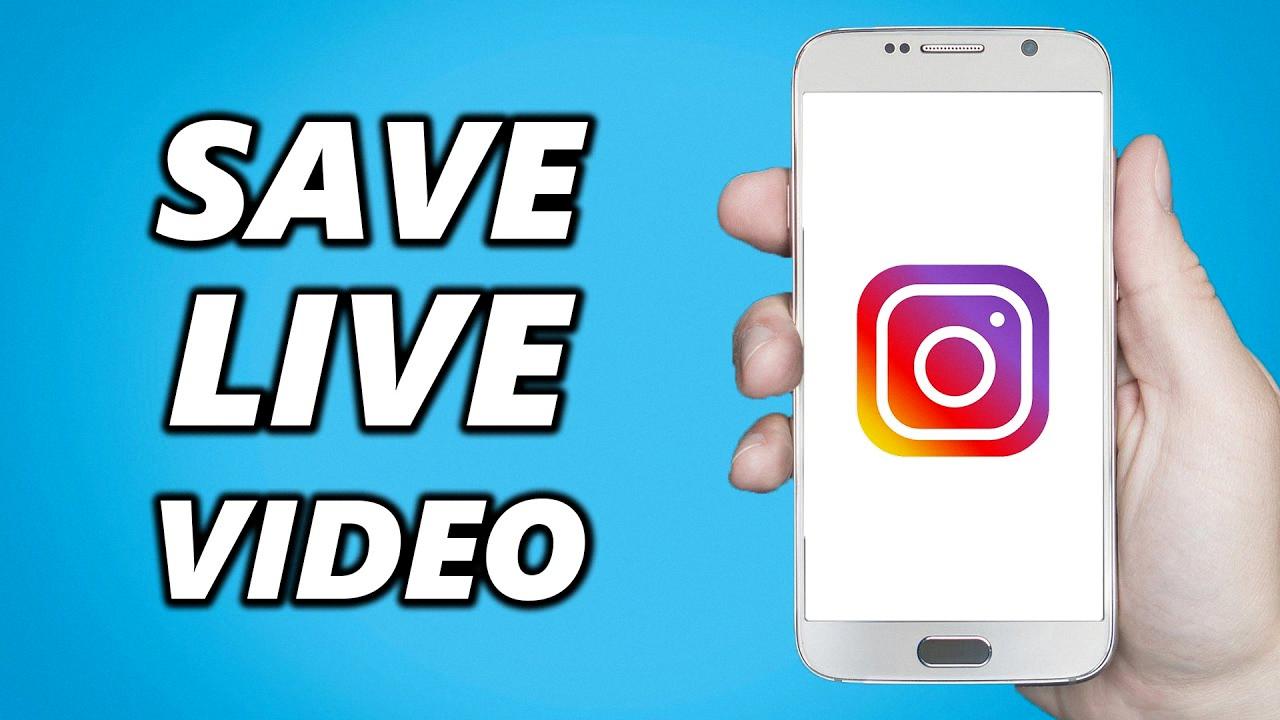
How Do You Save Someone Else’s Instagram Video?
To save someone else’s Instagram video, follow these steps:
1. Open the Instagram app on your device.
2. Go to the profile section by tapping on the profile photo icon located at the bottom right corner of the screen.
3. Scroll through the Instagram feed until you find the video you want to save.
4. Once you’ve located the video, tap on it to open it in full screen.
5. At the bottom of the video, you will see three dots. Tap on these three dots to open a menu of options.
6. From the menu, select the “Save to Camera Roll” option. This will prompt Instagram to save the video directly to your device’s camera roll or gallery.
7. Wait for the video to finish saving. The time it takes to save will depend on the video’s size and your internet connection speed.
8. Once the video is saved, you can access it in your device’s camera roll or gallery app.
By following these steps, you can easily save someone else’s Instagram video to your phone’s camera roll for offline viewing or sharing with others.
Where Are Instagram Live Videos Saved?
Instagram live videos are saved on your profile. To access them, follow these steps:
1. Open the Instagram app on your device.
2. Tap on your profile picture in the bottom right corner of the screen. This will take you to your profile page.
3. Below your bio, you will see a section labeled “Videos.” Tap on this section.
4. Here, you will find a list of all the videos you have shared on your Instagram profile, including your live videos.
5. Scroll through the list and find the specific live video you want to view.
6. Tap on the video to open and view it.
By following these steps, you will be able to access and view your Instagram live videos at any time from your profile.
How Do You Watch Someone’s Live On Instagram After It Ended?
To watch someone’s live on Instagram after it has ended, you can follow these steps:
1. Open the Instagram app on your mobile device and log in to your account.
2. Tap on the magnifying glass icon at the bottom of the screen to go to the Explore page.
3. In the search bar at the top, type the username of the person whose live you want to watch.
4. As you type, a list of suggested accounts will appear below the search bar. Tap on the correct account to go to their profile.
5. On their profile, you will see their profile picture and a row of icons below it. Look for the one that looks like a TV with a play button in the center. This is the IGTV icon.
6. Tap on the IGTV icon to go to the person’s IGTV channel.
7. On the IGTV channel, you will see a grid of videos. Look for the one that has a “LIVE” badge on it. This indicates that it is a replay of their live broadcast.
8. Tap on the video to start watching the replay of their live broadcast.
Alternatively, if the person has shared the replay of their live broadcast to their Instagram profile and feed, you can also watch it by following these steps:
1. Open the Instagram app on your mobile device and log in to your account.
2. Tap on the home icon at the bottom of the screen to go to your Instagram feed.
3. Scroll through your feed until you see a post from the person whose live you want to watch.
4. Look for a post with a “LIVE” badge on it. This indicates that it is a replay of their live broadcast.
5. Tap on the post to start watching the replay of their live broadcast.
With these steps, you can easily watch someone’s live on Instagram even after it has ended.
Conclusion
Instagram Live is a powerful feature that allows users to connect with their followers in real-time through live video broadcasts. It offers a unique and engaging way to share experiences, engage with an audience, and build a stronger online presence. Whether it’s a personal event, a behind-the-scenes look, or a product launch, Instagram Live provides a platform for authentic and interactive storytelling.
Saving someone else’s live Instagram session can be accomplished by using the Screen Recorder app or utilizing the screen recording tool on your smartphone. Additionally, you can save videos from Instagram to your phone’s camera roll by clicking on the three dots on the video and selecting “Save to Camera Roll” from the pop-up menu.
For users who want to view their own live video replays, they can access them by opening their profile, tapping on their profile picture, and selecting the desired video. Sharing a replay of a live broadcast is also possible, by tapping “Share Video” after ending the live broadcast and following the on-screen instructions.
Instagram Live is a valuable tool for content creators, businesses, and individuals alike. It enables real-time engagement, fosters a sense of connection, and allows for the sharing of memorable moments. With its easy-to-use interface and various features, Instagram Live continues to be a popular and effective method of connecting with an audience and sharing experiences.