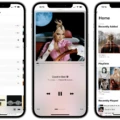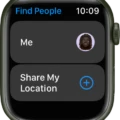The Apple Watch is a revolutionary device that has changed the way we communicate and interact with technology. It has many features that can be used to make life easier, such as receiving notifications, tracking fitness goals, and even making payments. One of the most useful features is the ability to put your Apple Watch into vibrate mode, so you can stay connected without being disturbed by loud noises.
Putting your Apple Watch into vibrate mode is easy and can be done in just a few steps. First, open the Settings app on your watch and select Sounds & Haptics. Once inside, find the Haptics section and make sure that Haptic Alerts are enabled. You’ll see two options for Haptic Alerts: Default and Prominent. If you want your watch to vibrate more strongly when you get a notification or other alert, select Prominently.
Once you’ve enabled haptic alerts, you can easily turn on Silent Mode by touching and holding the bottom of your watch face until Control Center appears. Swipe up on this screen to access Silent Mode, then tap the bell icon to toggle Silent Mode on or off. When it’s on, your watch will only vibrate when an alert comes through—no chimes or beeps! You can also put your watch into Theater mode by swiping up from Control Center again and tapping the theater mask icon. This will put your watch into silent mode but still allow you to view notifications by tapping the display or pressing any button.
By following these steps you can easily put your Apple Watch into vibrate mode so that you don’t miss important notifications without having to worry about loud noises disturbing those around you. Whether at work or out with friends, keeping your watch in vibrate mode is a great way to stay connected without being disruptive!
How to Set Apple Watch to Vibrate Only
To get your Apple Watch to vibrate only, you will need to turn on Silent Mode. To do this, touch and hold the bottom of the watch face and wait for Control Center to show. Then, swipe up and tap the Silent Mode button. This will enable Silent Mode and turn off all audible alerts, but you will still receive haptic notifications.

Source: walmart.com
Does the Apple Watch Vibrate in Silent Mode?
Yes, the Apple Watch vibrates when it is in silent mode. Silent mode turns off all sound notifications such as chimes and beeps but still allows vibration notifications. When you turn on silent mode, your watch will only vibrate whenever you receive a notification or an alarm. You can turn on and off silent mode by tapping the bell icon on your watch face.
Making a Watch Vibrate Instead of Ringing
To make your watch vibrate instead of ringing, you need to enable the Haptic Alerts option in the Sounds & Haptics settings. Go to the Settings app on your watch and scroll down to Sounds & Haptics. Find the Haptic Alerts section and make sure it is enabled. You can choose between Default and Prominent haptic alerts. If you select Prominently, your watch will vibrate more intensely when you receive notifications or calls.
Troubleshooting Apple Watch Vibration Issues
There could be a few different reasons why your Apple Watch isn’t vibrating. First, make sure that haptics is enabled on both your watch and phone. To do this, go to Settings > Sounds & Haptics on your watch and Phone > Ringtone > Haptic on the Apple Watch app for iPhone. You should also make sure that you have the latest version of watchOS installed on your device.
Next, check if there is a highlighted moon or airplane icon in the Apple Watch Control Center when you swipe up or touch and hold the bottom of the display. If so, it means that do not disturb mode is enabled and all notifications will be silenced until it is turned off.
If none of these steps resolves the issue, there could be an issue with the Taptic Engine in your unit. This would require a visit to an Apple Store or authorized service provider for diagnosis and repair.

Source: apple.com
Troubleshooting Vibration Issues with Watches
The most likely reason why your Apple Watch is not vibrating for notifications is that the Haptic Alerts setting has been turned off. To resolve this, you can go to Settings on your Apple Watch and select Sounds & Haptics from the drop-down menu. Make sure that Haptic Alerts are turned on so that your watch will vibrate when you receive notifications.
Understanding the Functionality of Haptic on Apple Watch
Haptic on Apple Watch is a form of tactile feedback that uses a combination of vibrations and sound to alert you to notifications. It acts as a physical reminder to check your watch and can give you more information about an alert without having to look at the display. By using subtle taps, pulses, or vibrations, haptic feedback can help you stay connected to your notifications without being too distracting.

Source: wired.com
Conclusion
In conclusion, the Apple Watch is a great device for staying connected and tracking your activities. It features a variety of features such as haptic alerts, silent mode, theater mode, and more. Whether you are looking for a fitness tracker or something to help keep you organized throughout your day, the Apple Watch is an excellent choice. With its intuitive design, long battery life, and wide range of capabilities, it is the perfect companion for anyone looking to stay connected and active.