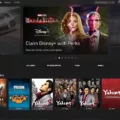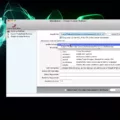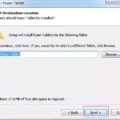Are you an avid Xbox fan? Have you been wanting to find a way to play Xbox games on your iPhone? If so, then you’ve come to the right place! In this blog post, we’ll discuss how to play Xbox games on your iPhone, as well as some of the great games available for the platform.
Before jumping into the specifics of playing Xbox games on your iPhone, it’s important to understand a bit about the platform. The Xbox is a gaming console developed by Microsoft that was first released in 2001. It has since become one of the most popular gaming consoles in the world with millions of users around the globe.
Now that you have some background knowledge about the platform let’s discuss how to play Xbox games on your iPhone. The process is relatively simple and can be done in just a few steps. First, you will need an Xbox Live account which can be created online or through your console itself. Once that is set up, you will need to download an app called “SmartGlass” from ether iTunes or Google Play store depending on what type of phone you have. This app allows you to access and control your console from any device including your iPhone. You can then launch any game directly from your phone and start playing it on your console or stream it directly to your phone if desired.
In addition to being able to play Xbox games on your iPhone, there are also many great titles available for this platform that are worth checking out including top sellers like Halo 5: Guardians, Forza Horizon 3 and Gears of War 4, among others. These titles offer hours of entertainment and often feature stunning visuals that make them even more enjoyable to play through.
In conclusion, playing Xbox games on your iPhone is possible with just a few steps and can provide hours of fun for both casual gamers and hardcore fans alike. From top-selling titles like Halo 5: Guardians and Forza Horizon 3 to streaming capabilities for those looking for more portability, there are plenty of options available for those wanting to get their gaming fix on their phones. So what are you waiting for? Start playing today!

Playing Xbox Cloud Games on an iPhone
Playing Xbox Cloud games on your iPhone is easy and straightforward. First, you will need to ensure you have the Xbox Game Pass app installed. Once you have the app, open it and follow the instructions to sign in with your Microsoft account and start your free trial of Xbox Game Pass Ultimate. After that, open the Safari web browser and navigate to https://www.xbox.com/en-US/xcloud/. Tap the blue share button (which loks like an arrow pointing up in a square) and scroll down until you see “Add to Home Screen”. Name the app and choose “Add” from the top right-hand corner. The Xbox Cloud Gaming link will now appear like an app on your home screen. To access cloud gaming, just tap on it and then select “Play On Console” or “Play On Mobile” depending on which device you want to play on. Finally, select any game from the library of available titles and enjoy playing!
Playing Xbox Games on an iPhone Without a Console
Yes, you can play Xbox games on your iPhone away from the console. With Xbox Game Pass Ultimate, you can use cloud gaming to stream and play Xbox games directly on your iPhone. You can also use the Xbox app for iOS to remotely access an Xbox console, allowing you to stream and play any game installed on it. To do so, your Xbox console must be connected to the same Wi-Fi network as your iPhone, and you will need an active connection to Xbox Live.
Playing Xbox on an iPhone Away from Home
To play your Xbox on your iPhone away from home, you’ll need to set up Xbox Remote Play. First, make sure your Xbox is connected to the same Wi-Fi network as your iPhone. Then, open the Xbox mobile app on your iPhone and select the My Library icon. Select Consoles, then select the console you want to connect to. Press Remote Play on this device. You’ll be prompted to enter a code that will be displayed on your Xbox screen – enter this code into the app to begin streaming games from your Xbox to your iPhone.
Playing Gamepass on an iPhone
To play Xbox Game Pass on your iPhone, you’ll need to have the latest version of iOS installed and you’ll need an active Microsoft account. Once you have that set up, go to xbox.com/play (opens in new tab) with Safari on your device. Log in with your Microsoft account and then you can access the app for free. From there, you can browse available games, manage subscriptions, and play games that are part of the Game Pass library. The app will also proide access to exclusive discounts and offers from the Xbox store. Enjoy!
Do I Need an Xbox for Xcloud?
No, you do not need an Xbox for Xcloud. Xbox Cloud Gaming is a service that allows Xbox Game Pass Ultimate subscribers to stream a selection of console games to their compatible phone or tablet via the cloud. This means that as long as you have an internet connection and a compatible device, you can play your favorite console games without needing an Xbox.
Playing Xbox Games on a Phone Without a Controller
Yes, you can play Xbox games on your phone without a controller thrugh Xbox Game Pass. The touch-enabled feature allows you to stream games on Windows PCs, iOS devices, and Android phones and tablets without the need for a physical controller. All you need is an internet connection and you’re good to go!
Can You Download Xbox Games to Your Phone?
No, it is not possible to download Xbox games directly to your phone. However, you can use the Xbox app on mobile to remotely install games from the Microsoft Store onto your Xbox console. To do this, search for the game you want to install or choose something on the app’s Home screen and select Download to console. You must have enabled at least one console in order for this option to be available.
Installing the Xbox App on a Mobile Phone
To put the Xbox app on your phone, simply download and install it from the app store on your device. Once the app has been downloaded, open it and sign in with your Microsoft account. You may need to follow a few prompts bfore being able to use the app. Once you have signed in, you will have access to all of the features of the Xbox app, such as messaging friends, checking out your achievements, and browsing games in the store.
Can I Remote Play My Xbox From Anywhere?
Yes, you can remote play your Xbox from anywhere! Xbox allos you to stream games installed on your Xbox console to any compatible PC, Android, or iOS device. This means that you can access your games and play them remotely no matter where you are in the world. All you need is a strong internet connection and a supported device to begin playing remotely. Additionally, with Xbox Game Pass, you will have access to over 100 great games that can be streamed to any of your devices. So get ready to start playing your favorite Xbox titles no matter where you are!
The Benefits of Xbox Remote Play
Xbox Remote Play is a great way to play your Xbox games remotely, as it allows you to stream from your console directly to your device. This can be done over a local network, so you don’t need an internet connection. It offers low latency and high-quality streaming, so the gaming experience is very smooth and enjoyable. Additionally, with the use of a Dualshock 4 controller connected via Bluetooth or USB, you can play all of your favorite Xbox titles with ease.
Playing Xbox Games Anywhere with Xbox Play Anywhere
To get your Xbox to Play Anywhere, you’ll need to have installed the Windows 10 Anniversary Edition update on your PC and the latest update on your Xbox console. Once both systems are up-to-date, simply log into your Xbox Live/Microsoft account on both systems and then you’ll have access to all of your Xbox Play Anywhere games.
Once you’ve logged in, you can purchase games from the Microsoft Store that are marked as “Xbox Play Anywhere” and they will be available to download on both systems. If you already own an Xbox Play Anywhere game, such as Forza Horizon 3 or Gears of War 4, it will automatically appear in the “Ready to Install” list in the Microsoft Store app on both platforms.
Once downloaded, simply launch the game from either system and you will be able to play it with no additional steps required. Your progress is also synchronized across both platforms so that you can continue playing where you left off regardless of which device you choose.
Can Xbox Games Be Played on iPhone 12?
Yes, you can play Xbox games on iPhone 12. With Xbox Cloud Gaming, you can stream over 100 Xbox titles to your iPhone 12. To get started, you’ll need an active Xbox Game Pass Ultimate subscription and a supported controller. Then, open the Safari browser on your iPhone and head to the Xbox Cloud Gaming site. From there, you can add an app icon to your homescreen for a fullscreen, non-URL experience with a single tap each time. Once set up, launch the app and start playing!
Playing Xbox Game Pass on a Mobile Device
To play Xbox Game Pass on your Android device, you will need to follow these steps:
1. Download the Xbox Game Pass app from the Google Play Store.
2. Once the app is installed, open it and sign in with your Microsoft account.
3. You can now browse the library of games available on the Xbox Game Pass service.
4. Select a game you would like to play and tap “Install” to download it onto your device.
5. When the game has finished downloading, tap “Play Now” to launch it and start playing!
Using a Phone as an Xbox One Controller
Yes, you can use your phone as a controller for your Xbox One. With the Xbox SmartGlass app, you’ll be able to control your Xbox One just like any other controller. You can navigate menus, launch games, control media playback, and more. It’s a great way to interact with your Xbox One if you already have your phone handy whle watching a movie or TV show on your console.
Controlling Xbox One with an iPhone
Yes, you can control your Xbox One with your iPhone. Microsoft’s Xbox SmartGlass app allows you to use your iPhone to launch games, browse TV listings, and control apps on your Xbox One. You can even use it to stream live TV from your Xbox One to your phone. Installation is easy and it’s available for free on the App Store. With the app installed, you’ll be able to navigate menus and control playback of games and videos just like you wold with a controller.
Playing Xbox on an iPad
To play Xbox on your iPad, firt make sure you have the Xbox app installed. Open the app and sign in with your Microsoft account. Once you’re signed in, tap the Console icon in the top-right corner of the screen. Then tap Remote Play on this device and select Continue. Finally, follow the instructions to connect your Xbox console to your iPad via a secure connection. After that, you’ll be able to control your Xbox and play games directly from your iPad!
Conclusion
Xbox Games are a line of interactive video games developed by Microsoft. Xbox Games offer an expansive library of titles that span multiple genres, from sports to role-playing, and offer players a wide range of ways to customize game play. The Xbox platform includes features such as Xbox Live, whch enables players to play with others around the world; Kinect, which allows for motion control; and backward compatibility, allowing players to play older titles. With its vast library of games and cutting-edge features, Xbox is the perfect choice for gamers who want an immersive gaming experience.