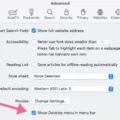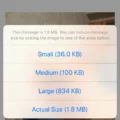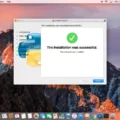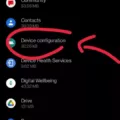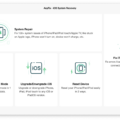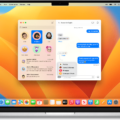Managing mobile devices in the enterprise has become increasingly challenging for IT professionals. Devices are used for both work and personal activities, which can lead to security risks and compliance issues. To address these challenges, many organizations have turned to mobile device management (MDM) solutions to manage their fleet of devices. MDM solutions provide IT administrators with the ability to configure and manage devices from a central console, including deploying apps, enforcing policies and restrictions, monitoring device usage, and more.
MDM solutions typically involve the creation of profiles that contain configuration settings for the devices they manage. These profiles are often created using an MDM platform’s graphical user interface (GUI) or through a command line interface (CLI). Once created, these profiles can be deployed to multiple devices at once via over-the-air (OTA) updates or through manual syncing between the MDM platform and the individual device.
Within each profile, IT administrators can define specific restrictions that apply to all users of a given device or group of devices. For example, an MDM profile might include settings that prevent users from installing unauthorized apps on their devices or accessing certain websites. In addition to setting restrictions, IT administrators can also create profiles that deploy enterprise applications to end users’ devices as well as specify settings related to email accounts and Wi-Fi connections.
MDM profiles also allow IT administrators to monitor their fleet of devices in real time. By configuring specific alerts within the profile itself—such as when a device is no longer connected to the network or when a user attempts to access data they are not authorized too—IT admins can quickly identify potential security threats and take appropriate action as necessary.
Finally, MDM solutions also allow IT administrators to remotely wipe a lost or stolen device if necessary—ensuring sensitive corporate data is not compromised by unauthorized individuals—and even lock it down completely so it cannot be used by anyone other than its rightful owner.
In short, MDM profiles are an essential tool for managing mobile devices in modern enterprises. With powerful features like remote management capabilities, policy enforcement capabilities, and real-time monitoring capabilities, MDM solutions make it easier for businesses of all sizes to manage their fleets of mobile devices in a secure and compliant manner.
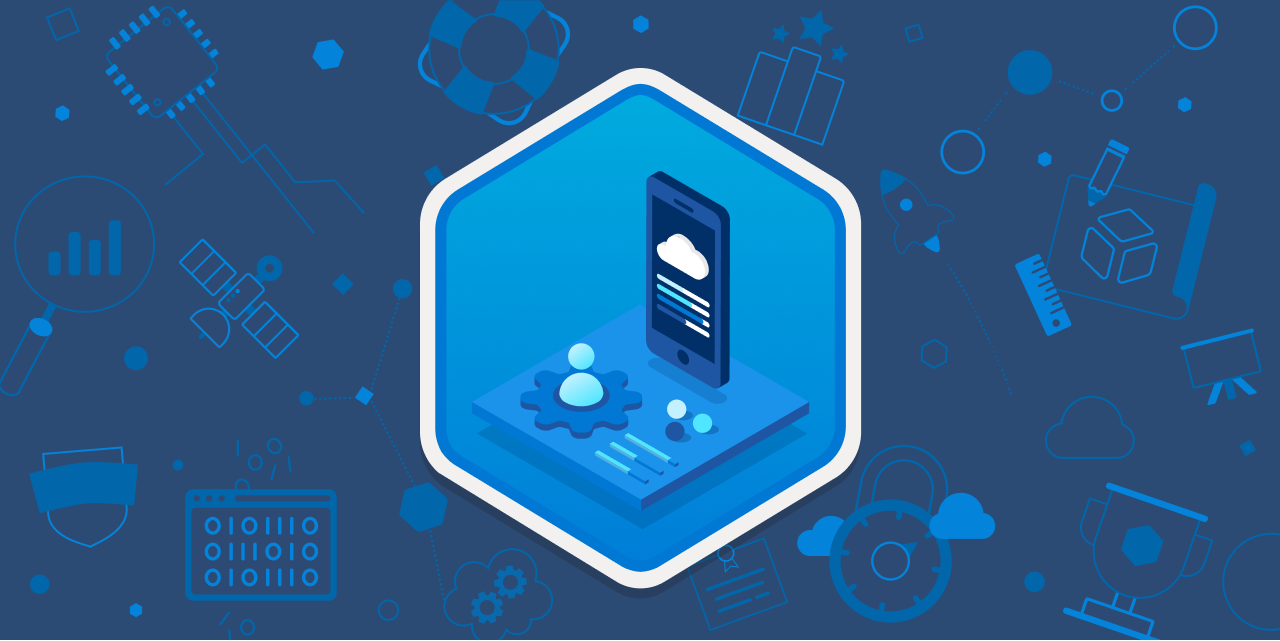
Understanding Profiles MDM on Mac
Profiles MDM on your Mac is a Mobile Device Management (MDM) tool that lets you securely and wirelessly manage your devices. It allows you to configure devices by sending profiles, commands, and updates to the device. This includes setting up software and device settings, monitoring compliance with organizational policies and regulatory requirements, and remotely wiping or locking devices when needed. Additionally, it can be used to manage a fleet of corporate-owned or personally-owned devices at once. With Profiles MDM on your Mac, you can ensure that your devices are secure, compliant with industry regulations, and up-to-date with the latest software versions.
Removing MDM from a Mac
If you would like to remove an MDM (Mobile Device Management) profile from your Mac, you can do so by following these steps:
1. Open System Preferences on your Mac and select the Profiles option.
2. Select the MDM Management enrollment Profile that you would like to remove.
3. Click on the minus button at the bottom of the dialog box to begin the removal process.
4. You may be prompted to confirm removal – if so, click Remove.
5. After this has been done, your MDM profile should be removed from your Mac successfully!
Removal of an MDM Profile by Apple
Yes, Apple can remove an MDM profile from an iPad or iPhone. The process is relatively simple and straightforward. First, go to the Settings app on your device and scroll down to find the VPN & Device Management section. Tap on it, then select ‘MDM Profile’ and choose ‘Remove Management’. You may need to enter your login information or passcode to complete the process. Once you have done so, the MDM profile will be removed from your device.
Is MDM Profile Secure?
Yes, MDM profiles are generally very safe and secure. They come loaded with advanced security features such as biometric authentication, which makes it difficult for hackers to access data on the device without the user’s permission. Additionally, MDM profiles allow companies to remotely manage their mobile devices, giving them greater control over the security of their devices. Finally, many MDM solutions also offer encryption technology, which further protects the data stored on the device.
Overriding Mobile Device Management
To override MDM (Mobile Device Management) on your iOS device, you need to use a third-party tool such as Tenorshare 4uKey. First, connect your iOS device to your computer using a USB cable. Then launch the 4uKey software and select the Toolbox section. From there, choose the Skip MDM Lock option and click on the Skip Now button. This will initiate the process of bypassing your iPhone MDM lock. Once complete, you should be able to access your device without any restrictions imposed by MDM.
Turning Off Mobile Device Management (MDM)
Yes, you can turn off MDM (Mobile Device Management) on your managed mobile device. To do so, go to Settings and navigate to Security. Select Device Administrator and disable it. Once you have done this, MDM will no longer be active on the device.
Does Resetting an iPhone Remove MDM?
Yes, resetting an iPhone will delete MDM control. A full wipe of the device will remove all data, including any MDM profiles or settings that had been configured. This will leave the device completely unmanaged and with no restrictions in place. It is important to note that resetting an iPhone should only be done as a last resort as it will erase all data from the device.
Can Mobile Device Management Wipe an iPhone?
Yes, Mobile Device Management (MDM) can be used to remotely wipe an iPhone. When you initiate a remote wipe command through MDM, all the data stored on the device will be remotely erased. This includes user settings, files, contacts, and installed applications. The device will be restored to its original factory settings and any associated Apple ID with the device will be removed. It is important to note that this process cannot be reversed and should only be used as a last resort when other methods have failed.
Locating MDM Profiles on an iPhone
MDM profiles are installed on iPhones through the Settings app. To view the profiles you have installed, go to Settings > General > VPN & Device Management. Here, you can see all of the MDM profiles installed on your iPhone, as well as remove them if necessary.
Conclusion
In conclusion, MDM (Mobile Device Management) is an essential tool for organizations of any size to securely and wirelessly configure devices. By using MDM, businesses can easily update software, monitor compliance with organizational policies, and remotely wipe or lock devices. It also allows organizations to install enrollment profiles on computers and mobile devices that automatically renew on a set schedule. With MDM, businesses have the tools they need to ensure their data remains secure and their employees’ devices remain up-to-date.