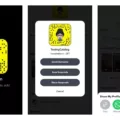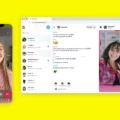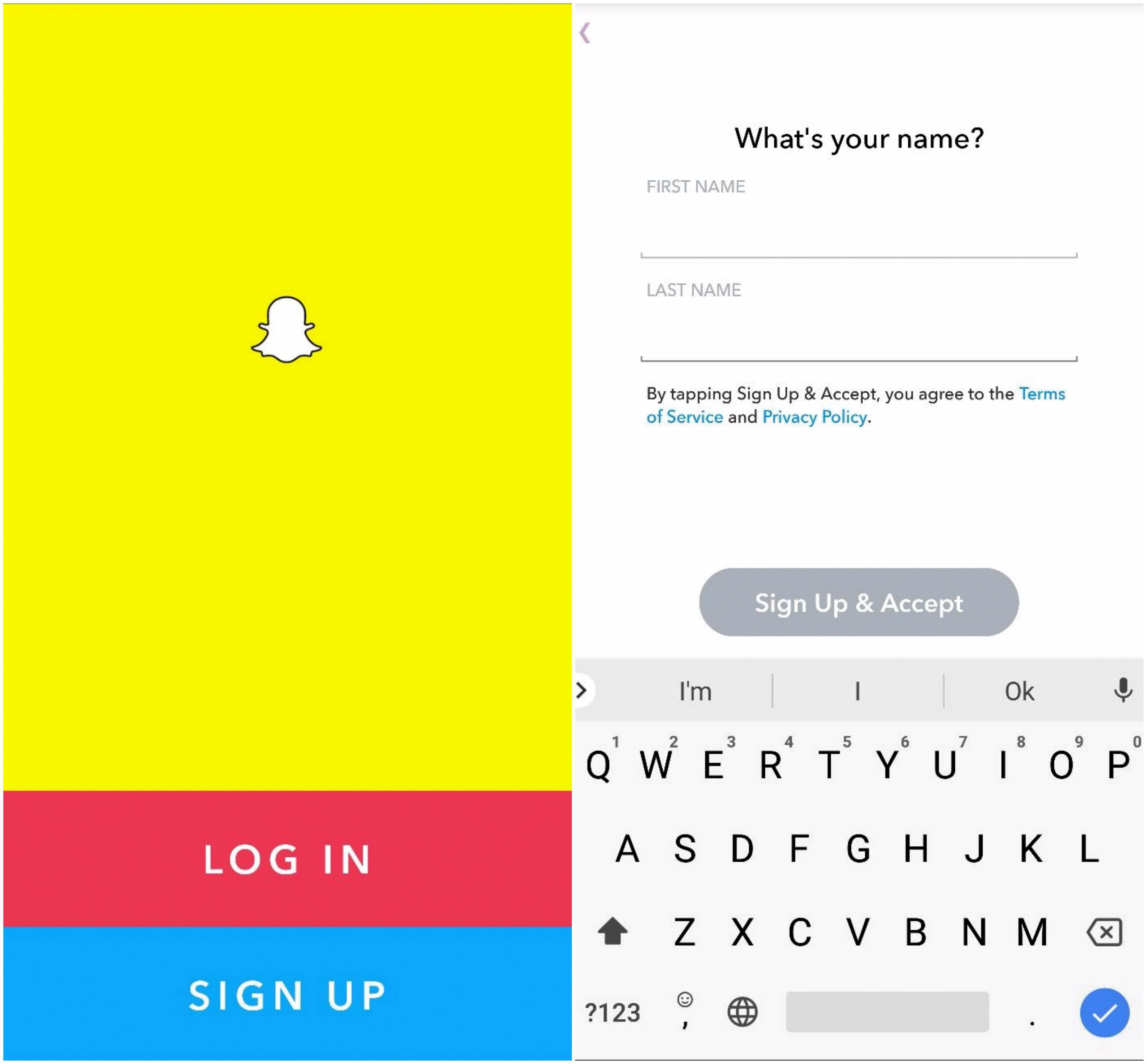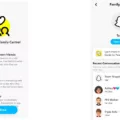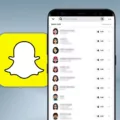Snap Map is a feature on Snapchat that allows users to share their location with their friends and followers on the app. It is a useful tool for staying connected with your friends and seeing what they are up to. To access Snap Map, open the Snapchat app and swipe right. This will bring up the Snap Map screen.
Once you are on the Snap Map screen, you can see the location of your friends who have enabled Snap Map. Their Bitmojis will appear on the map, and you can tap on them to see their latest updates. You can also see popular events and places on the map, which can be helpful if you are looking for something to do.
To customize your Snap Map experience, tap on the “My Bitmoji” icon in the bottom left corner of the screen. Here, you can change your Bitmoji’s outfit and hairstyle to reflect your current mood or activity. You can also select which activities you want to share on Snap Map, such as driving, listening to music, or watching TV.
If you want to hide your location from others on Snap Map, you can enable Ghost Mode. To do this, tap on the settings icon in the top right corner of the screen, then select “Ghost Mode” from the menu. This will make it so that your Bitmoji does not appear on the map, and your friends will not be able to see your location.
Snap Map is a fun and useful feature on Snapchat that can help you stay connected with your friends and discover new places and events. By following the steps outlined above, you can easily access and customize your Snap Map experience to suit your needs.
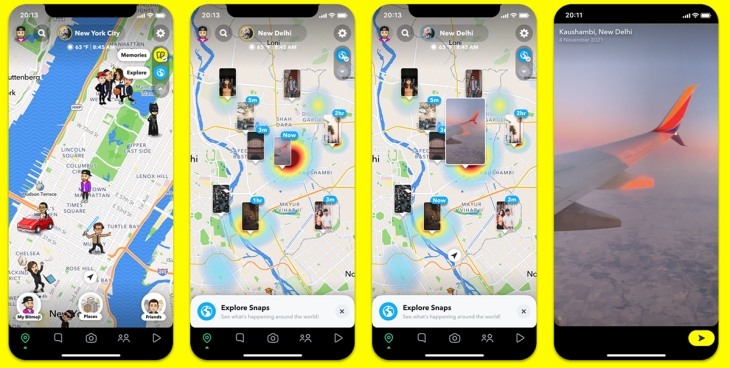
Opening a Bitmoji Map
To open the Bitmoji map in the Snapchat app, you need to follow a few simple steps. First, open the Snapchat app on your smartphone. Next, swipe right on the camera screen to open the Snap Map. Then, tap on the Bitmoji icon located at the bottom left corner of the screen. This will take you to your personal Bitmoji avatar. From there, you can tap on the ‘Change Outfit’ button to customize your Bitmoji’s appearance. Finally, scroll down to see all the activities you can share on the Snap Map. You can also use the search bar to find specific locations or friends on the map. That’s it, now you know how to open the Bitmoji map on Snapchat!
Opening a Snap Map Without Notifying the User
To open the Snap Map on Snapchat without letting others know, you can go into Ghost Mode. To do this, open the Snapchat app and pinch your fingers together on the camera screen. This will open the Snap Map. From there, click on the gear icon in the top right corner of the screen to access the Settings menu. Scroll down and click on “Who Can See My Location” and select “Ghost Mode.” Once you have enabled Ghost Mode, your location will be hidden from your friends and followers and you will not appear on the Snap Map. Keep in mind that Ghost Mode will remain active until you turn it off, so be sure to disable it when you want others to see your location on the map.
Conclusion
Snap Map is a unique feature in the Snapchat app that allows users to share their location with friends and followers. It is a fun way to see where your friends are and what they are up to, and it can also be used to discover new places and events in your area. However, it is important to use Snap Map responsibly and to be aware of the potential privacy risks. By enabling Ghost Mode in the location settings, users can control who can see their location and protect their privacy. Snap Map is a useful tool for staying connected with friends and discovering new things, but users should always prioritize their privacy and safety.