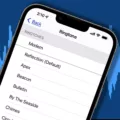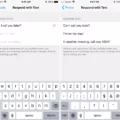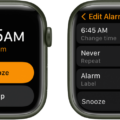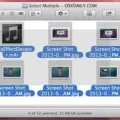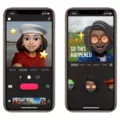Creating your own custom ringtone can be a fun and creative way to add a personal touch to your device. Whether you’re using an iPhone or an Android phone, you can easily make your own ringtone from any audio file. Not only does this give you the freedom to choose any sound you want, but it also lets you customize the length of the ringtone so that it’s just right for you.
If you’ve got an iPhone, setting your own ringtone is easy. All you need is a compatible audio file in .m4r format saved in the correct folder on your device. Once the audio is in the correct folder, go to Settings > Sounds and vibration > Ringtone. Tap the My Sounds option and then select the audio file you want to set as your custom ringtone. Hit the plus (+) button and then tap Save. Your new tone will now appear in the list of available tones.
For Android users, creating a custom ringtone is slightly different but still just as easy. To do this, open the Settings app on your phone, then tap Sounds (also called Sounds & Vibrations), then Phone Ringtone. Your custom tones will appear at the top of the list, above the default Ringtones. Just tap on one to make it your ringtone. To turn that audio into your new default ringtone, head to Settings > Sound > Phone Ringtone. Here, you’ll see all of your available options, including any custom tones you’ve made or downloaded from anoter source such as Zedge or iTunes. Select one of these options and it will become your default phone tone when someone calls you or texts you a message!
Making a custom ringtone for yourself doesn’t have to be difficult – all it takes is a few simple steps and some creativity! Whether it’s something fun like a cat meowing or something more serious like classical music, having a unique tone that reflects who you are can really add some personality to your device. And don’t forget – if someone else has an iPhone or Android phone they can share their own unique tones with each other too!
Creating Custom Ringtones
Creating your own ringtones is a fun and easy way to personalize your phone. To get started, you’ll need to find the audio file of your choice. This can be either an MP3 or WAV file that’s stored on your device or one you download from the internet. Once you have the file, you’ll need to move it into a specific folder on your device. Depending on your device, this folder culd be labeled “Ringtones,” “Notifications,” or something similar.
Next, open your device’s Settings app and select Sound and vibration > Phone ringtone. Tap on the My Sounds option and select the audio file you want to set as your custom ringtone. Hit the plus (+) button and then tap Save to complete the process. You can now enjoy your own custom-made ringtone every time somene calls!
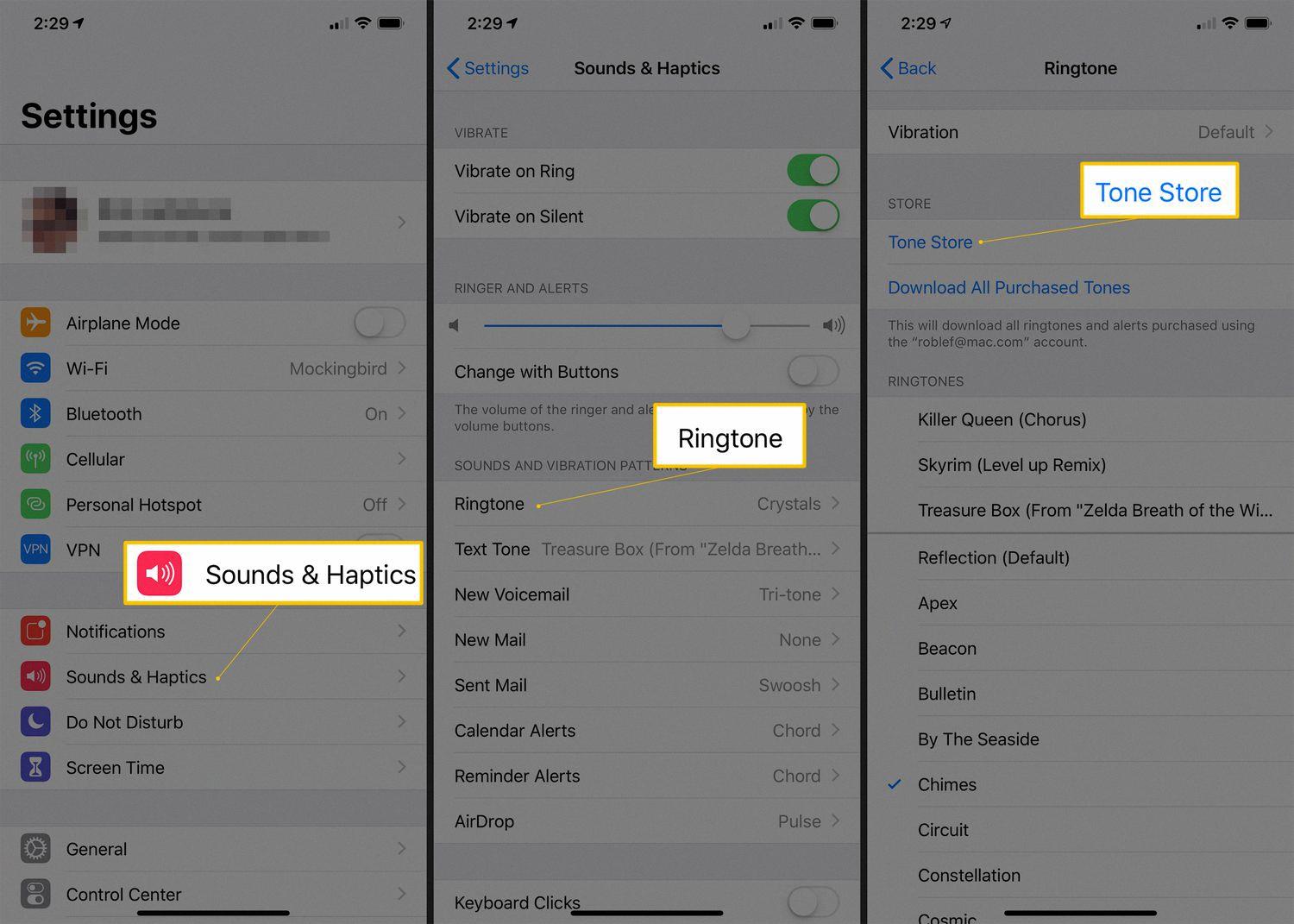
Source: lifewire.com
Creating a Custom Ringtone on an iPhone
To make your own ringtone on iPhone, first you need to create an audio file in a compatible format like .m4a or .m4r. You can use an app like GarageBand or iTunes to do this. Once you have the audio file, open the Files app on your iPhone and select the file. Then tap the share icon and choose “Add to Ringtones.” This will add the audio file to your Ringtone list in Settings. To set it as your ringtone, open the Settings app, tap Sounds (also called Sounds & Haptics), then Ringtone. Your custom tones will apear at the top of the list – just tap on one to make it your ringtone.
Creating a Custom Ringtone from a Song
To turn a song into a ringtone, you will need to save the audio clip in a compatible format like MP3 and store it in the correct folder on your device. Once you have done this, head to Settings > Sound > Phone ringtone, and you should see your custom clip appear in the list of available ringtones. Select this and it will be set as your primary ringtone.
Using Personal Music as a Ringtone
Yes, you can use your own music as a ringtone. To do this, go to Settings > Sound & Vibration > Phone Ringtone. Then select the “+” button and select the song or MP3 file you want to use as your ringtone. Once you have selected it, hit Save and it will be set as your new ringtone.
Creating a Ringtone for an iPhone Without iTunes
To make a ringtone for your iPhone without using iTunes, you will need to use an audio editing app such as GarageBand or iRingTone Maker. First, open the app, select an audio file you want to use for your ringtone, and edit it to the preferred length (usually no longer than 30 seconds). Once the audio is edited, save it as an AAC file. Then, go to Settings > Sounds & Haptics > Ringtone. Select the newly created tone to set it as your ringtone.
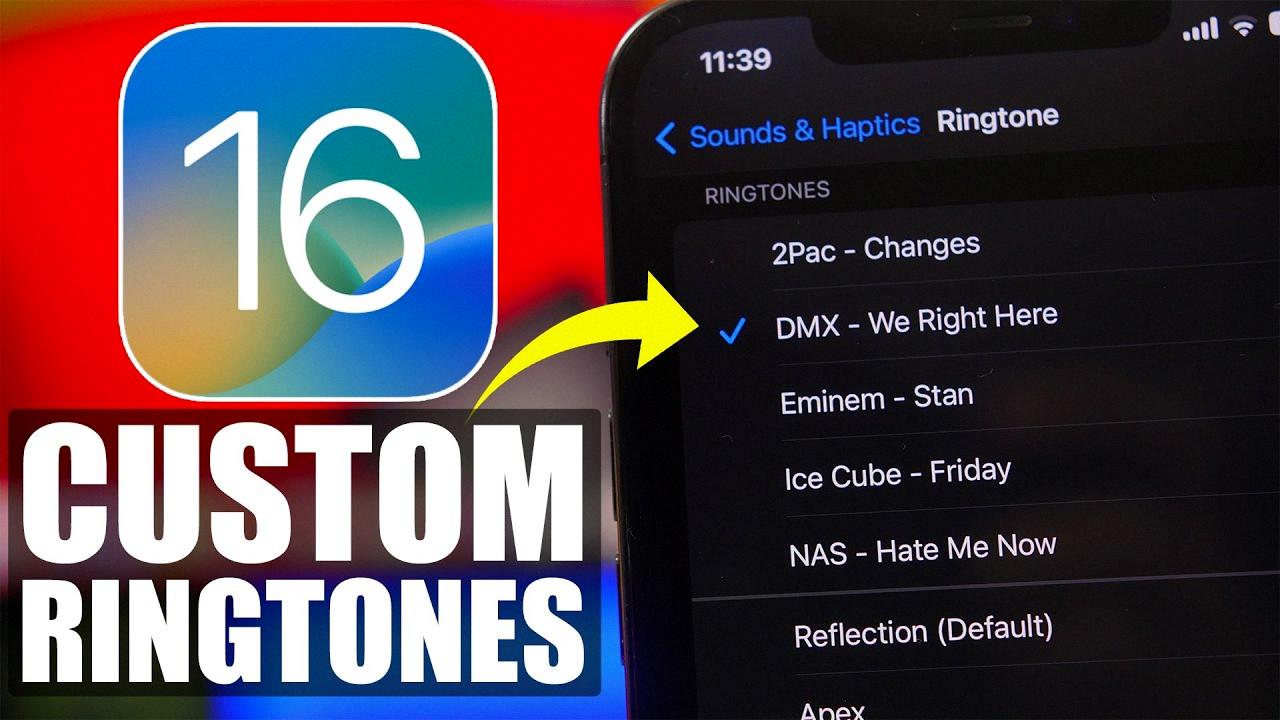
Source: youtube.com
Putting Ringtones on an iPhone Without iTunes
To put ringtones on your iPhone without using iTunes, you will fist need to download the ringtone file onto your computer. Once the file is downloaded, open iTunes and select File > Add File to Library. Select the ringtone file from your computer and add it to your iTunes library. Now connect your iPhone to your computer and select it in the menu bar of iTunes. From here, click on Tones in the sidebar and check the box next to the new ringtone you just added. Finally, click on Sync in the bottom right corner of iTunes and the ringtone will be transferred onto your iPhone!
Making a Song from YouTube into a Ringtone
Making a song from YouTube your ringtone is easy! First, copy the URL of the song you want and paste it into the website YTmp3.cc. This will convert the video into an audio file, which you can then transfer to your phone. Next, head to your phone’s Settings menu and search for Sound and Vibrations. Under Phone Ringtone, select the SIM name, then choose the new audio file you just transferred to your phone. This will make the song from YouTube your ringtone!
Using Music as a Ringtone on an iPhone
Yes, you can use your music as a ringtone on iPhone. First, go to your music library and select the song that you want to make into a ringtone. Play the song and note the time stamp where you want the ringtone to start and end. Keep in mind that ringtones cannot be longer than 30 seconds. Once you know the starting and ending points for your ringtone, open iTunes on your computer and open the song file you want to use as a ringtone. Select the section of audio from the song that you want to use for your ringtone and go to File > Convert > Create AAC Version. The new AAC version of your song will be saved in iTunes next to the original file. Now right-click on this new version, select “Show in Finder”, then right-click aain and select “Get Info”. On this pop-up window, change the file extension from .m4a to .m4r so that it is recognized as a ringtone by iTunes (this might require changing settings on your Mac first). Lastly, drag this renamed file onto iTunes; it should now appear in the “Ringtones” section. Sync your phone with iTunes and then select this new custom tone under Settings > Sounds > Ringtones on your iPhone.
Conclusion
In conclusion, ringtones can be a great way to customize your phone and make it more unique. You can either select a built-in ringtone, or create a custom one using an audio file in the correct format. This is done by gong to Settings > Sound and vibration > Phone ringtone. From there, you can either select one of the existing ringtones or tap the plus (+) button to add a new one. Once you save the new audio file, it should appear in the list of available ringtones. With this method, you can easily customize your phone’s sound and stand out from the crowd!