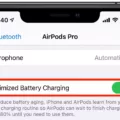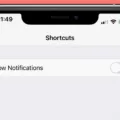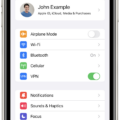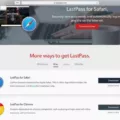In today’s digital age, our smartphones have become an integral part of our lives. We rely on them for various tasks, from communication to entertainment. However, one common frustration that many Android users face is their screen turning off too quickly. Fortunately, there are ways to keep your screen on for longer periods. In this article, we will explore some methods to prevent your Android screen from turning off.
Firstly, let’s start with the most straightforward method – adjusting the screen timeout settings. To do this, go to your device’s Settings menu and select the Display settings. From there, you should find an option related to screen timeout or auto screen off. By default, the maximum time the display can remain on is typically set to 30 minutes. However, you can customize this duration to suit your preferences. Some devices may also offer a “Never” option, allowing you to keep the screen on indefinitely.
Alternatively, you can use third-party apps to achieve the same result. There are several apps available on the Google Play Store that can keep your screen on for longer durations. These apps often come with additional features and customization options, allowing you to fine-tune your screen timeout settings to your liking.
Another method to keep your screen on is by utilizing the developer options on your Android device. To access these options, go to your device’s Settings menu and tap on “About phone” or “About device.” Look for the build number and tap on it repeatedly until you see a message indicating that you have become a developer. Once you have enabled the developer options, go back to the main Settings menu and select “Developer options.” From there, you can find an option called “Stay awake” or “Keep screen on while charging.” Enabling this option will prevent your screen from turning off as long as your device is connected to a power source.
Furthermore, some apps allow you to keep your screen on while using them. For example, if you are watching a video or reading an e-book, you can often find an option within the app’s settings to keep the screen from turning off while in use. This can be particularly useful if you frequently use certain apps that require prolonged screen time.
There are several methods to keep your Android screen from turning off. Whether it’s adjusting the screen timeout settings, using third-party apps, or utilizing developer options, you have the flexibility to customize your screen timeout duration to suit your needs. So, if you find yourself frustrated with your screen constantly turning off, try implementing one of these methods and enjoy uninterrupted screen time on your Android device.
How Do I Make My Android Screen Stay On?
To keep your Android screen on and prevent it from automatically turning off, you can follow these steps:
1. Open the Settings app on your Android device. You can usually find it in the app drawer or by swiping down from the top of the screen and tapping the gear icon.
2. Scroll down and tap on “Display” or “Display & Brightness” (the name may vary depending on your device and Android version).
3. Look for an option called “Screen timeout” or “Sleep” and tap on it. This option determines how long your screen stays on when it is inactive.
4. Select the desired duration for your screen timeout. You can choose options like 30 seconds, 1 minute, 2 minutes, or a longer duration if available.
5. If you want to keep your screen on indefinitely, select the “Never” option. However, keep in mind that this may drain your battery faster.
6. Some Android devices may have an additional option called “Keep screen turned on” or “Stay awake.” Enable this option if available to ensure your screen remains on while using certain apps or during specific activities.
That’s it! Your Android screen will now stay on according to the chosen screen timeout duration or the “Never” option you selected. Remember to adjust these settings according to your preferences and battery usage.
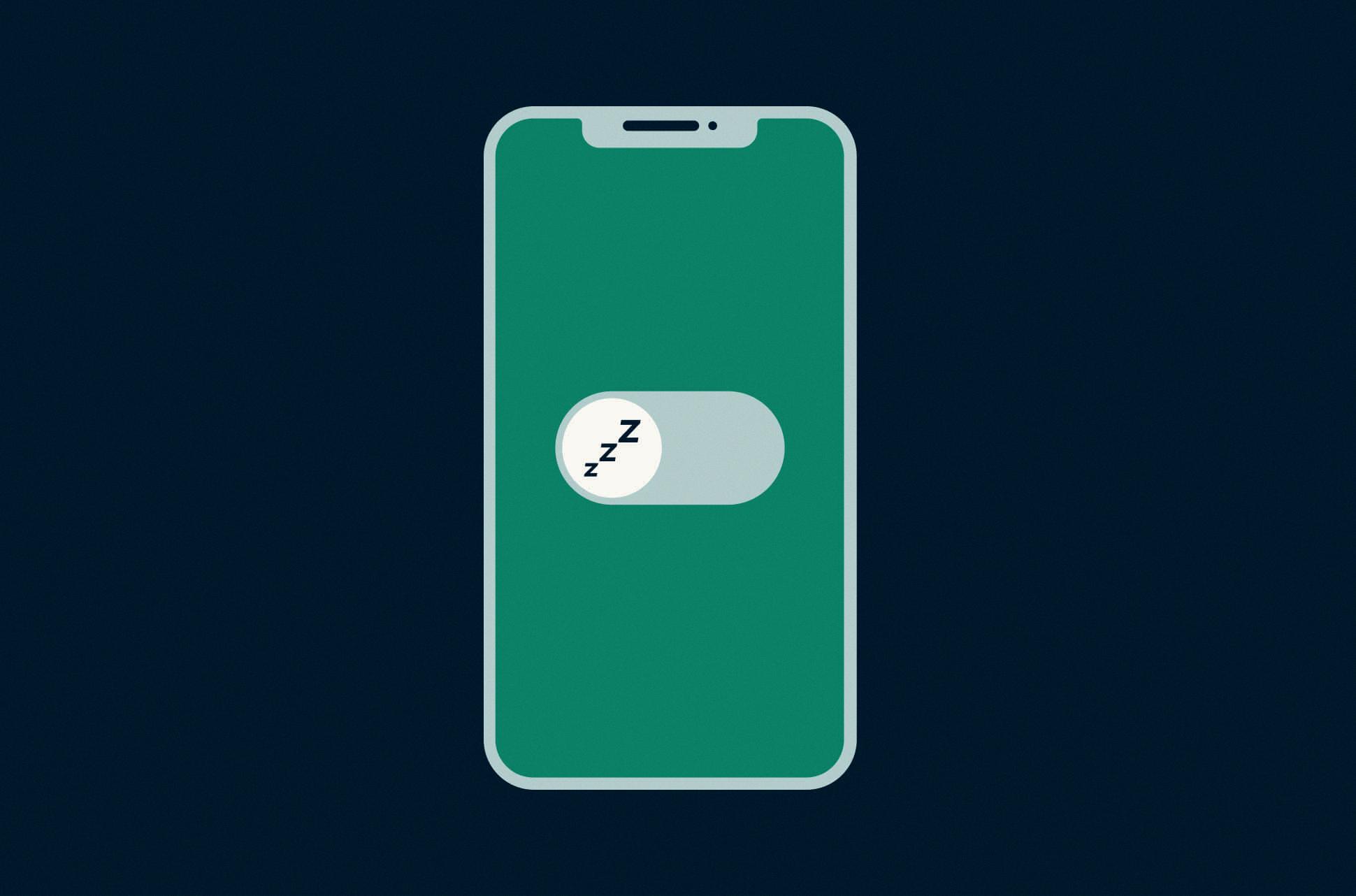
How Do I Stop My Screen From Turning Off?
To prevent your Android screen from turning off automatically, follow these steps:
1. Open the Settings menu on your Android device. You can usually find this by swiping down from the top of the screen and tapping the gear icon, or by locating the Settings app in your app drawer.
2. In the Settings menu, look for the option labeled “Display” or “Display & Brightness.” Tap on it to access the display settings.
3. Within the display settings, you may find a section called “Sleep” or “Auto screen off.” This is where you can adjust the time it takes for your screen to turn off automatically when it’s idle.
4. Tap on the Sleep or Auto screen off option to see the available time intervals. The options may vary depending on your device, but common choices include 15 seconds, 30 seconds, 1 minute, 2 minutes, and so on.
5. Select the desired time interval or choose “Never” if you want your screen to stay on indefinitely until you manually turn it off.
6. Once you’ve made your selection, exit the settings menu. Your Android device will now keep the screen on for the specified duration or until you manually turn it off.
In summary, to prevent your Android screen from turning off automatically, go to the Settings menu, find the Display settings, and adjust the Sleep or Auto screen off option to your desired time interval or select “Never” to keep the screen on indefinitely.
How Do I Stop My Android Phone From Going To Sleep?
To prevent your Android phone from going to sleep, you can adjust the screen timeout or sleep settings. Here’s a step-by-step guide:
1. Open the Apps Drawer on your Android phone.
2. Look for the Settings app and open it.
3. Inside the Settings menu, scroll down and find the Display option. Tap on it to proceed.
4. If you are using an older version of Android, you may need to select Advanced before accessing the display settings.
5. In the Display settings, you will find an option called Screen timeout or Sleep. Tap on it to continue.
6. You will see a list of timeout options ranging from 15 seconds to 30 minutes. Choose the desired timeout duration that suits your preference.
7. Some Android models may also offer a “Never” option, which allows the screen to stay on indefinitely. However, please note that this option may be limited to specific models.
8. Once you have selected the desired timeout duration, exit the settings menu.
By adjusting the screen timeout or sleep settings, you can effectively stop your Android phone from going to sleep for a longer period of time, up to a maximum of 30 minutes.
How Do I Extend The Time Before My Screen Locks?
To extend the time before your screen locks on an Android device, you can follow the steps below:
1. Access the Settings menu: Tap on the Apps or Settings icon on your home screen.
2. Locate the Lock Screen and Security option: Scroll down or search for this option within the Settings menu.
3. Tap on Lock Screen and Security: This will open a new set of options related to your device’s lock screen settings.
4. Find the Secure lock settings: Look for this option within the Lock Screen and Security menu.
5. Select Lock automatically: Tap on this option to set the time it takes for your screen to lock after it turns off.
6. Choose the desired lock timeout: You will see a list of different time intervals. Select the amount of time you prefer before the screen locks.
7. Confirm your selection: After choosing the desired lock timeout, tap on the “Save” or “Apply” button to save the changes.
By following these steps, you can extend the time before your screen locks on your Android device. This will allow you to have a longer period of inactivity before your device locks itself automatically, providing you with more convenience and flexibility.
Conclusion
Keeping your Android screen on for longer periods of time can be easily achieved by adjusting the screen timeout settings on your device. By accessing the Settings menu and navigating to the Display settings, you can find the option to set the sleep or auto screen off time. This allows you to choose how long the screen will remain on before automatically turning off.
It is important to note that the maximum time the screen can remain on without draining the battery excessively is typically set at 30 minutes. However, some devices may have different limitations or options available.
By customizing the screen timeout settings, you can ensure that your Android screen stays on for as long as you need it to, whether you’re reading an article, watching a video, or using an app that requires constant interaction. This can be particularly useful in situations where you don’t want the screen to turn off automatically, such as when using your phone as a GPS or during extended periods of use.
So, if you want to keep your Android screen on for longer, take a few moments to adjust the screen timeout settings in your device’s display settings. This simple adjustment can provide a more convenient and uninterrupted user experience.