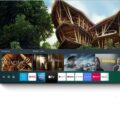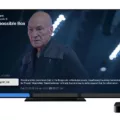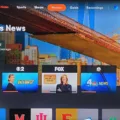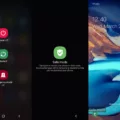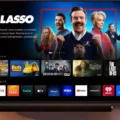Fubo has become a popular choice for sports streaming, offering a wide range of channels and content for sports enthusiasts. If you own a VIZIO Smart TV and want to enjoy Fubo on the big screen, you’re in luck! Adding the Fubo app to your VIZIO Smart TV is a straightforward process. Let’s dive into the steps to get Fubo on your VIZIO Smart TV.
Firstly, make sure you’re on the SmartCast input on your VIZIO Smart TV. You can do this by pressing the left arrow button on your remote. Once you’re on the SmartCast input, a menu will appear on the left-hand side of the screen.
Next, navigate to the App Search option in the menu. This will allow you to search for apps and find Fubo. Highlight and select the App Search option using your remote.
Using the on-screen keyboard, type in “Fubo” and search for the app. Once you find the Fubo app in the search results, select it to proceed.
Now, you will need to install the Fubo app on your VIZIO Smart TV. Follow the on-screen prompts to install the app. This process may take a few moments, so be patient.
After the installation is complete, you can access the Fubo app on your VIZIO Smart TV. Simply navigate to the app section or home screen on your TV and look for the Fubo app icon. Highlight and select the Fubo app to launch it.
Now that you have successfully added the Fubo app to your VIZIO Smart TV, you can enjoy all the sports content it offers. Whether you’re a fan of football, basketball, soccer, or any other sport, Fubo has you covered.
It’s worth noting that Fubo is also available on various other platforms, including streaming devices, computer browsers, mobile devices, and tablets. So, if you have multiple devices, you can enjoy Fubo on the go as well.
Getting Fubo on your VIZIO Smart TV is a simple process. Just follow the steps mentioned above, and you’ll be able to enjoy your favorite sports content on the big screen. Happy streaming!
How Do You Add Apps to Your Vizio Smart TV?
To add apps to your VIZIO Smart TV, follow these steps:
1. Start by pressing the left arrow button on your VIZIO remote control when you are on the SmartCast input. This will bring up a menu on the left-hand side of the screen.
2. Navigate to the “App Search” option in the menu and highlight it. Press the OK button on your remote to select it. This will open the App Search screen.
3. On the App Search screen, you can use the on-screen keyboard or voice search to find the specific app you want to add. Simply type in the name of the app or speak it using the voice search feature. As you type or speak, the search results will update in real-time.
4. Once you find the desired app in the search results, highlight it and press the OK button on your remote to select it. This will open the app’s details page.
5. On the app’s details page, you will see information about the app, such as its description, rating, and screenshots. To add the app to your VIZIO Smart TV, select the “Install” or “Add” button (the exact wording may vary depending on the app).
6. The app will begin to download and install on your VIZIO Smart TV. The progress will be indicated on-screen.
7. Once the app is successfully installed, you can access it by navigating to the “Home Screen Apps” section in the menu on the left-hand side of the screen. Highlight and select “Home Screen Apps” to view all your installed apps.
8. To update your apps and input row, you can also select the “Home Screen Apps” option and follow the on-screen instructions to check for updates and manage your installed apps.
That’s it! You have now successfully added an app to your VIZIO Smart TV. Repeat these steps for any additional apps you want to add. Enjoy your new apps on your VIZIO Smart TV!

Can You Add Fubo to Smart TV?
Fubo can be added to Smart TVs. Fubo is compatible with various Smart TV brands, allowing users to access and stream their favorite content directly on their television screens. By installing the Fubo app on your Smart TV, you can enjoy live sports, TV shows, movies, and more without the need for additional devices.
To add Fubo to your Smart TV, follow these steps:
1. Ensure that your Smart TV is connected to the internet. You can connect it either via Wi-Fi or by using an Ethernet cable.
2. On your Smart TV, navigate to the app store or content store. The name may vary depending on the brand of your TV.
3. Once you’re in the app store, search for “Fubo” using the search function. The search icon is usually located at the top or side of the screen.
4. Locate the official Fubo app from the search results and select it.
5. Click on the “Install” or “Download” button to initiate the installation process. The app will be downloaded and installed onto your Smart TV.
6. After the installation is complete, you can launch the Fubo app from your Smart TV’s home screen or app menu.
7. Sign in to your Fubo account using your credentials. If you don’t have an account, you can create one directly from the Smart TV app.
Once you’re signed in, you can browse through the available channels, sports events, shows, and movies offered by Fubo. You can also access features like DVR, on-demand content, and personalized recommendations, depending on your subscription plan.
If you encounter any issues or have specific questions regarding the installation process on your particular Smart TV model, it’s advisable to refer to the user manual or contact the manufacturer’s support for further assistance.
Here are some popular Smart TV brands that are compatible with Fubo:
– Samsung Smart TVs
– LG Smart TVs
– Sony Smart TVs
– Vizio Smart TVs
– TCL Smart TVs
– Hisense Smart TVs
Please note that the availability of the Fubo app on Smart TVs may vary depending on the region and specific TV model. It’s recommended to check the compatibility and availability of the Fubo app on your particular Smart TV before making a purchase or subscribing to Fubo.
How Do You Activate FUBO TV?
To activate FUBO TV, follow these steps:
1. Launch the FUBO app on your device.
2. Look for the “SIGN IN” option and select it.
3. On the sign-in screen, enter the email address you used to sign up for FUBO.
4. Next, enter your password using the device’s built-in or on-screen keyboard.
5. Double-check that you have entered your login credentials correctly.
6. Once you have entered your email and password, select the “SIGN IN” button.
7. If you have successfully entered the correct login information, you will be logged into your FUBO TV account.
Note: Different devices may have variations in the sign-in process. TVs, gaming consoles, and other connected devices may offer an alternative sign-in method using an activation code. If this option is available, follow these additional steps:
1. Open the FUBO app on your device.
2. Look for the option to “SIGN IN WITH ACTIVATION CODE” and select it.
3. A unique activation code will be displayed on your screen.
4. On a separate device like a computer or smartphone, open a web browser.
5. Visit the FUBO TV activation website (usually fubo.tv/connect).
6. Enter the activation code that was displayed on your TV screen.
7. Follow the on-screen instructions to complete the activation process.
8. Once the activation is successful, you can return to your TV or device and start using FUBO TV.
Remember to keep your login credentials secure and avoid sharing them with others to protect your FUBO TV account.
Is FuboTV Free With Amazon Prime?
FuboTV is not free with Amazon Prime. While FuboTV’s sports network, Fubo Sports Network, is now available in the Freevee sections of Amazon Prime, it does not mean that the FuboTV streaming service itself is free. The Freevee section of Amazon Prime offers a selection of free content, but FuboTV is a separate subscription-based service that offers live sports and other entertainment channels.
FuboTV is a sports-focused streaming service that provides access to a variety of sports channels and live games. It offers different subscription plans with varying prices, allowing users to choose the package that best suits their needs. While FuboTV may offer a free trial period for new subscribers, ongoing access to its content requires a paid subscription.
It’s important to note that while FuboTV’s sports network is now available on Amazon Prime, it does not mean that the entire FuboTV streaming service is included for free with an Amazon Prime membership.
Conclusion
Fubo is a versatile and widely accessible streaming service that offers a wide range of sports content. With its availability on multiple platforms including streaming devices, computer browsers, smart TVs, mobile devices, and tablets, Fubo ensures that users can enjoy their favorite sports content wherever and whenever they want. The recent addition of Fubo Sports Network to the Freevee sections of Amazon Prime further expands its reach to millions of devices, making it even more accessible to sports enthusiasts. Whether you’re a fan of football, basketball, soccer, or any other popular sport, Fubo provides a seamless streaming experience with its user-friendly interface and convenient sign-in options. So, if you’re looking for a reliable and comprehensive sports-streaming service, Fubo is definitely worth considering.