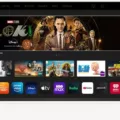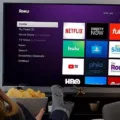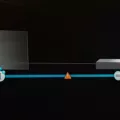Vizio TV is a popular choice for many people when it comes to purchasing a new television. With its sleek design and impressive features, it’s no wonder why it’s so well-liked. However, like any electronic device, Vizio TVs can sometimes experience connectivity issues, such as disconnecting from the Wi-Fi network. If you’ve encountered this problem and are looking for a solution, you’re in the right place.
One common troubleshooting step for resolving this issue is to turn off the television and unplug it. This helps reset the TV and clear any software glitches that might be causing poor connectivity. Leave the TV unplugged for at least thirty seconds to ensure that its internal memory is completely cleared. After this, go ahead and plug the television back in.
Another step you can take is to reset your router and modem. These devices play a crucial role in providing an internet connection to your TV. By resetting them, you can establish a fresh connection and potentially resolve any issues that might be causing the disconnection problem.
Once you’ve reset your router and modem, it’s time to plug the television back in and see if it connects to the Wi-Fi network. If it does, great! You’ve successfully resolved the issue. However, if the problem persists, there are a few more things you can try.
Check the sleep timer settings on your Vizio TV. All modern TVs, including Vizios, have a sleep timer feature that automatically powers off the TV after a set period. It’s possible that this feature is enabled and causing the disconnection problem. You can access the sleep timer settings in the TV’s menu and either disable it or adjust the time limit.
Another thing to consider is the power source. A loose power plug, failing power strip, or surge protector may be causing power issues that result in intermittent disconnections. Ensure that the power plug is securely inserted into the TV and that the power source is stable.
If you’re connecting to your Wi-Fi network using a WPA2 passphrase, make sure you enter the correct password. The WPA2 passphrase is the security key or password for your Wi-Fi network. Double-check the password and ensure that you enter it correctly in the TV’s settings. If the password is incorrect, the TV won’t be able to connect to the network.
If all else fails, you can try resetting your Vizio TV to its factory settings. Keep in mind that this will erase all your custom settings and preferences, so it should be considered as a last resort. To do this, go to the TV’s menu, navigate to the “All Settings” section, then select “Admin & Privacy,” and finally choose “Reset to Factory Settings.” If you’ve set a system PIN code, you’ll need to enter it before proceeding. Once you’ve selected the reset option, wait for the TV to turn off, and then wait for it to complete the reset process. This should restore all TV settings to their factory defaults.
If your Vizio TV keeps disconnecting from Wi-Fi, there are several troubleshooting steps you can take to resolve the issue. Start by turning off and unplugging the TV, resetting your router and modem, and checking the sleep timer settings. Ensure that the power source is stable and double-check the WPA2 passphrase if you’re using one. If all else fails, you can try resetting the TV to its factory settings. By following these steps, you should be able to get your Vizio TV connected to your Wi-Fi network again.
Why Will Your Vizio TV Not Stay Connected to the Internet?
There could be several reasons why your Vizio TV is not staying connected to the internet. Here are some possible causes and troubleshooting steps:
1. Weak Wi-Fi Signal:
– Ensure that your TV is within range of your Wi-Fi router. If the signal is weak, try moving the router closer to the TV or use a Wi-Fi extender.
– Check for any physical obstructions that might be blocking the Wi-Fi signal, such as walls or other electronic devices.
2. Network Congestion:
– If multiple devices are connected to your Wi-Fi network simultaneously, it may cause network congestion and result in a poor connection for your TV. Try disconnecting other devices or limiting their internet usage to see if it improves the TV’s connectivity.
3. Router or Modem Issues:
– Reset your router and modem by unplugging them for about 30 seconds, then plugging them back in. This can help resolve any temporary glitches that may be affecting the connection.
– Check if your router’s firmware is up to date. If not, update it to the latest version as it may contain bug fixes or improvements that can enhance the connection stability.
4. DNS Issues:
– Sometimes, DNS (Domain Name System) settings can cause connectivity problems. Try changing the DNS settings on your TV to use a public DNS server, such as Google DNS (8.8.8.8 and 8.8.4.4) or OpenDNS (208.67.222.222 and 208.67.220.220).
5. TV Software Issues:
– Ensure that your TV’s firmware is up to date. Manufacturers often release software updates that can address connectivity issues and improve overall performance.
– Perform a factory reset on your TV if other troubleshooting steps fail. This will revert the TV to its original settings and may resolve any software glitches that could be causing the connectivity problem.
6. Faulty Hardware:
– If none of the above steps work, there might be a hardware issue with your TV’s Wi-Fi module. Contact Vizio customer support for further assistance or consider using an external Wi-Fi adapter if your TV has a USB port.
Remember to test your TV’s connectivity after each troubleshooting step to see if the issue is resolved.
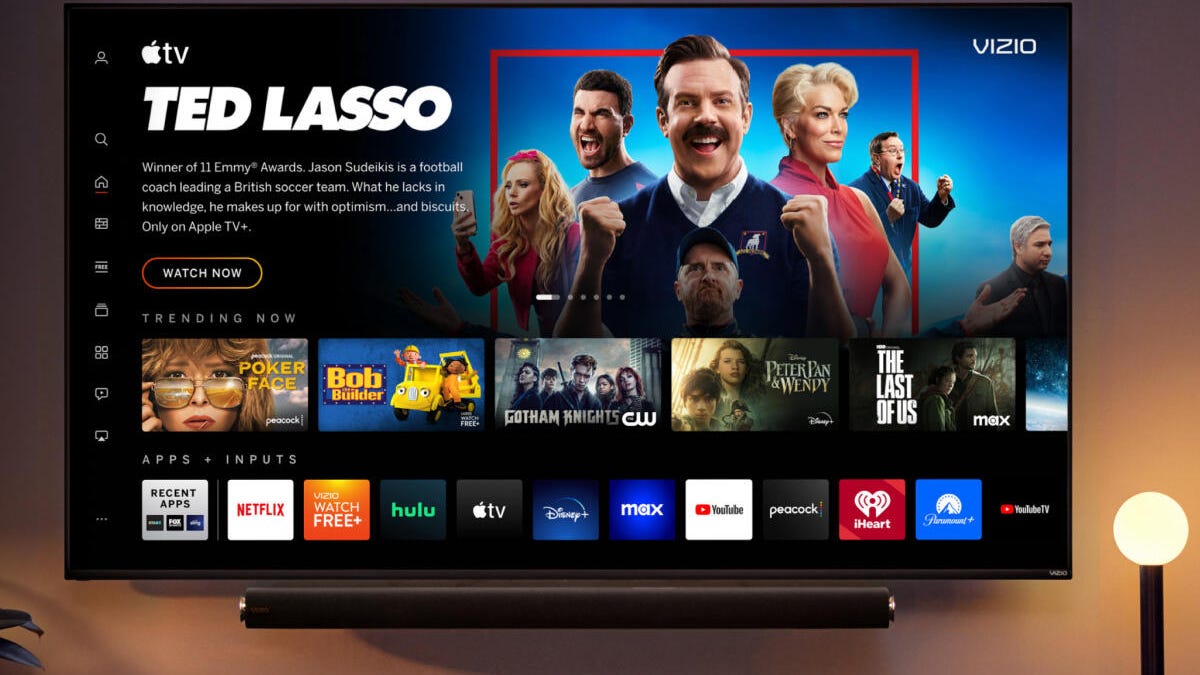
Why Does Your Vizio TV Keep Going Out?
There could be several reasons why your Vizio TV keeps going out. Here are some possible causes:
1. Loose Power Plug: Check if the power plug is securely connected to both the TV and the power outlet. A loose connection can intermittently cut off the power supply, causing the TV to go out.
2. Power Strip or Surge Protector: If you are using a power strip or surge protector to connect your TV to the power source, it’s possible that the strip or protector is faulty. Try connecting the TV directly to a wall outlet to see if the issue persists.
3. Sleep Timer: Most modern TVs, including Vizios, have a sleep timer feature that automatically powers off the TV after a set period of inactivity. Check the TV settings to see if the sleep timer is enabled and if the time limit is set too low. You can adjust or disable the sleep timer as per your preference.
4. Power Supply Issues: If none of the above solutions work, it’s possible that the TV’s power supply itself is faulty. In this case, it may be best to contact Vizio customer support or a professional technician to diagnose and fix the issue.
Remember, these are just potential causes, and the actual reason for your Vizio TV going out may vary. It’s always recommended to refer to the TV’s user manual or seek professional assistance if needed.
What is s WPA2 Passphrase for Vizio TV?
A WPA2 passphrase for a Vizio TV is the security key or password that is used to connect the TV to a wireless network. It is a form of encryption that helps protect the network from unauthorized access. The passphrase is typically set up during the initial setup process of the TV or can be changed later in the network settings.
The WPA2 passphrase is important because it ensures that only authorized devices and users can connect to the TV’s wireless network. It acts as a barrier to prevent any potential intruders or hackers from gaining access to the network and potentially compromising the TV or any connected devices.
When setting up the wireless connection on your Vizio TV, you will be prompted to enter the WPA2 passphrase. This passphrase is usually provided by your internet service provider (ISP) or can be found on the back or bottom of your router. It is important to enter the passphrase correctly to establish a secure and reliable connection.
Here are some key points about a WPA2 passphrase for a Vizio TV:
– The WPA2 passphrase is a security key or password used to connect the TV to a wireless network.
– It is a form of encryption that helps protect the network from unauthorized access.
– The passphrase is set up during the initial setup process or can be changed later in the network settings.
– It ensures that only authorized devices and users can connect to the TV’s wireless network.
– The passphrase is typically provided by your ISP or can be found on the router.
– It is important to enter the passphrase correctly to establish a secure connection.
A WPA2 passphrase for a Vizio TV is a security key or password that is used to secure the wireless network connection. It helps protect the network from unauthorized access and ensures only authorized devices can connect to the TV.
How to Do a Hard Reset on Vizio TV?
To perform a hard reset on a Vizio TV, follow the steps below:
1. Access the TV settings menu by pressing the Menu button on the remote control.
2. Navigate to the “All Settings” option and select it.
3. Within the “All Settings” menu, locate and select the “Admin & Privacy” option.
4. Look for the “Reset to Factory Settings” option and choose it.
5. If you have set a system PIN code, you will be prompted to enter it.
6. Once you have entered the PIN code (if applicable), the TV will display a message saying, “Select Reset to restore all TV settings to factory defaults.”
7. Highlight the “Reset” option and press the OK button on the remote control.
8. Wait for the TV to turn off, which indicates that the hard reset process has started.
9. Allow the TV to complete the reset process, which may take a few minutes.
10. Once the reset is complete, the TV will turn back on and all the settings will be restored to their original factory defaults.
It’s important to note that a hard reset will erase all personalized settings, preferences, and apps installed on the TV. Therefore, it is advisable to back up any important data or settings before performing a hard reset.
If you encounter any difficulties or the TV does not respond as expected during the reset process, you may need to consult the user manual or contact Vizio customer support for further assistance.
Conclusion
If you are experiencing poor connectivity or power issues with your Vizio TV, there are several steps you can take to resolve the problem. First, turn off the television and unplug it, then reset the router and modem. This helps clear any software glitches and refreshes the TV’s internal memory. After waiting for about thirty seconds, plug the television back in and see if it connects properly.
Additionally, you can check the sleep timer settings on your Vizio TV and make sure it is disabled or set to a longer time limit. This will prevent the TV from automatically powering off after a certain period.
If you are facing power issues, such as a loose power plug or a failing power strip or surge protector, make sure to check and fix these issues. Ensuring a stable power supply can greatly improve the performance of your Vizio TV.
Moreover, if you are trying to connect your Vizio TV to a portable Wi-Fi network, make sure you enter the correct WPA2 passphrase or password. This should match the password set on your mobile device.
Lastly, if none of the above steps work, you can consider resetting your Vizio TV to its factory settings. This can be done by going to the menu or settings, then selecting “Admin & Privacy” and choosing “Reset to Factory Settings”. If you have set a system PIN code, make sure to enter it before proceeding. The TV will then display a confirmation message to select “Reset” and restore all TV settings to their factory defaults.
By following these steps, you can troubleshoot and resolve common connectivity and power issues with your Vizio TV.