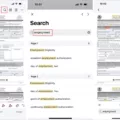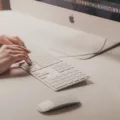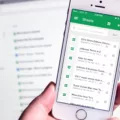The iPhone has become a ubiquitous device in today’s society, with millions of users relying on its functionality and convenience. One of the useful features that many iPhone users may not be aware of is the ability to use the “Ctrl+F” function to search for specific words or phrases within a webpage. This feature, similar to the search function on a computer, can come in handy when trying to locate specific information within a lengthy article or document.
To access the “Ctrl+F” function on an iPhone, simply open the Safari browser and navigate to the webpage you want to search. Once the webpage has loaded, tap on the Share button, which is represented by a square with an arrow pointing upwards. This will bring up a menu of options, including the ability to “Find on Page.” Tap on this option to initiate the search function.
A search bar will appear at the bottom of the screen, allowing you to enter the word or phrase you are looking for. As you type, the search results will update in real-time, highlighting any instances of the word or phrase on the webpage. To navigate through the search results, simply tap on the arrows located in the search bar.
This “Ctrl+F” function can be especially useful when trying to locate specific information within a lengthy article or webpage. Instead of scrolling through the entire page, you can use this feature to quickly find the exact word or phrase you are looking for. Whether it’s a specific quote, a key piece of information, or a particular section of interest, the “Ctrl+F” function on the iPhone can save you time and effort.
It’s important to note that the “Ctrl+F” function may not be available in all apps or browsers on the iPhone. However, it is widely supported in the Safari browser, which is the default browser on iOS devices. If you are using a different browser or app, you may need to explore alternative methods of searching for specific words or phrases.
The ability to use the “Ctrl+F” function on an iPhone can be a valuable tool for quickly finding specific information within a webpage. By simply tapping the Share button and selecting “Find on Page,” users can easily search for and locate specific words or phrases. This feature can save time and effort when trying to navigate through lengthy articles or documents on the iPhone. So next time you’re searching for something specific, give the “Ctrl+F” function a try on your iPhone.
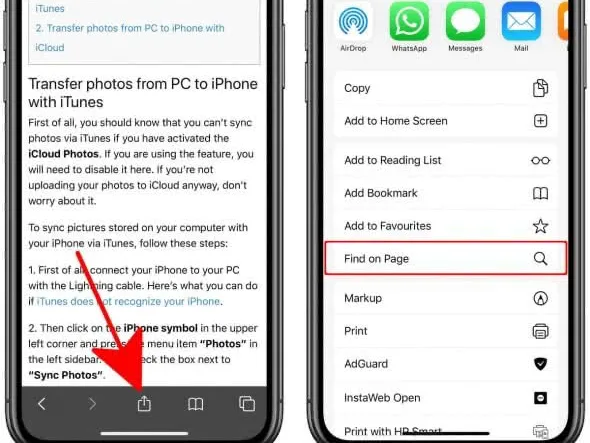
How Do You Use Find Function On iPhone?
To use the Find function on your iPhone, follow these steps:
1. Start by swiping down from the middle of the Home screen. This action will open the Search field.
2. Tap on the Search field, which is where you can enter what you’re looking for. As you start typing, the Search function will update the results in real time.
3. If you want to see more results, you can tap on “Show More” to expand the list of search results.
4. Additionally, you can search directly within an app by tapping on “Search in App.” This allows you to search for specific content within a particular application.
By following these steps, you can effectively use the Find function on your iPhone to search for various items, apps, contacts, or any other content you need.
Where is Ctrl On iPhone?
On an iPhone with Face ID, the Control Center can be accessed by swiping down from the top-right edge of the screen. To close the Control Center, simply swipe up from the bottom of the screen. However, if you are using an iPhone with a Home button, the Control Center can be accessed by swiping up from the bottom of the screen. To close the Control Center in this case, you can either swipe down from the top or press the Home button.
How Do You Search For Keywords On iPhone Safari?
To search for keywords on iPhone Safari, follow these steps:
1. Open Safari on your iPhone.
2. Navigate to the webpage you want to search within.
3. Tap on the address bar at the top of the Safari browser.
4. Type in the word or phrase you want to search for within the webpage.
5. As you start typing, Safari will display a list of suggestions below the search field. You can tap on any of these suggestions if they match your search query.
6. If there are no suggestions or you want to continue with your own search, tap “Go” on the keyboard.
7. Safari will then search for the keyword or phrase within the webpage.
8. If the keyword is found on the page, Safari will highlight the first occurrence and display a toolbar at the bottom of the screen with options to navigate to other mentions.
9. To jump to other mentions of the keyword, tap the right arrow icon on the toolbar. This will take you to the next occurrence of the keyword on the webpage.
10. You can continue tapping the right arrow icon to cycle through all the occurrences of the keyword on the page.
11. If you want to go back to the previous occurrence of the keyword, tap the left arrow icon on the toolbar.
12. To exit the search mode, simply tap on the “Done” button on the keyboard or tap anywhere outside the search field.
By following these steps, you can effectively search for keywords within a webpage using iPhone Safari.
Conclusion
The iPhone is a revolutionary device that has transformed the way we communicate, work, and entertain ourselves. With its sleek design, cutting-edge technology, and user-friendly interface, it has become a symbol of innovation and excellence in the smartphone industry.
One of the standout features of the iPhone is its powerful search capabilities. Whether you’re looking for specific information, searching for a particular app or file, or even trying to find a specific word or phrase on a webpage, the iPhone’s search function allows you to quickly and efficiently navigate through your device and find what you need.
Additionally, the iPhone’s Control Center provides easy access to various settings and features, allowing you to customize your device and enhance your user experience. By simply swiping down from the top of the screen, you can quickly toggle Wi-Fi, Bluetooth, and other important settings, as well as access useful shortcuts and tools.
Furthermore, the iPhone’s integration with apps and services makes it a versatile and convenient device for productivity and entertainment. Whether it’s searching for information on the web, finding directions with maps, or even searching for specific content within apps, the iPhone’s search capabilities ensure that you can easily find what you’re looking for without hassle.
The iPhone’s search function, combined with its sleek design, powerful performance, and extensive app ecosystem, makes it an exceptional choice for individuals who value efficiency, convenience, and a seamless user experience. With its advanced search capabilities and intuitive interface, the iPhone truly stands out as a leader in the world of smartphones.