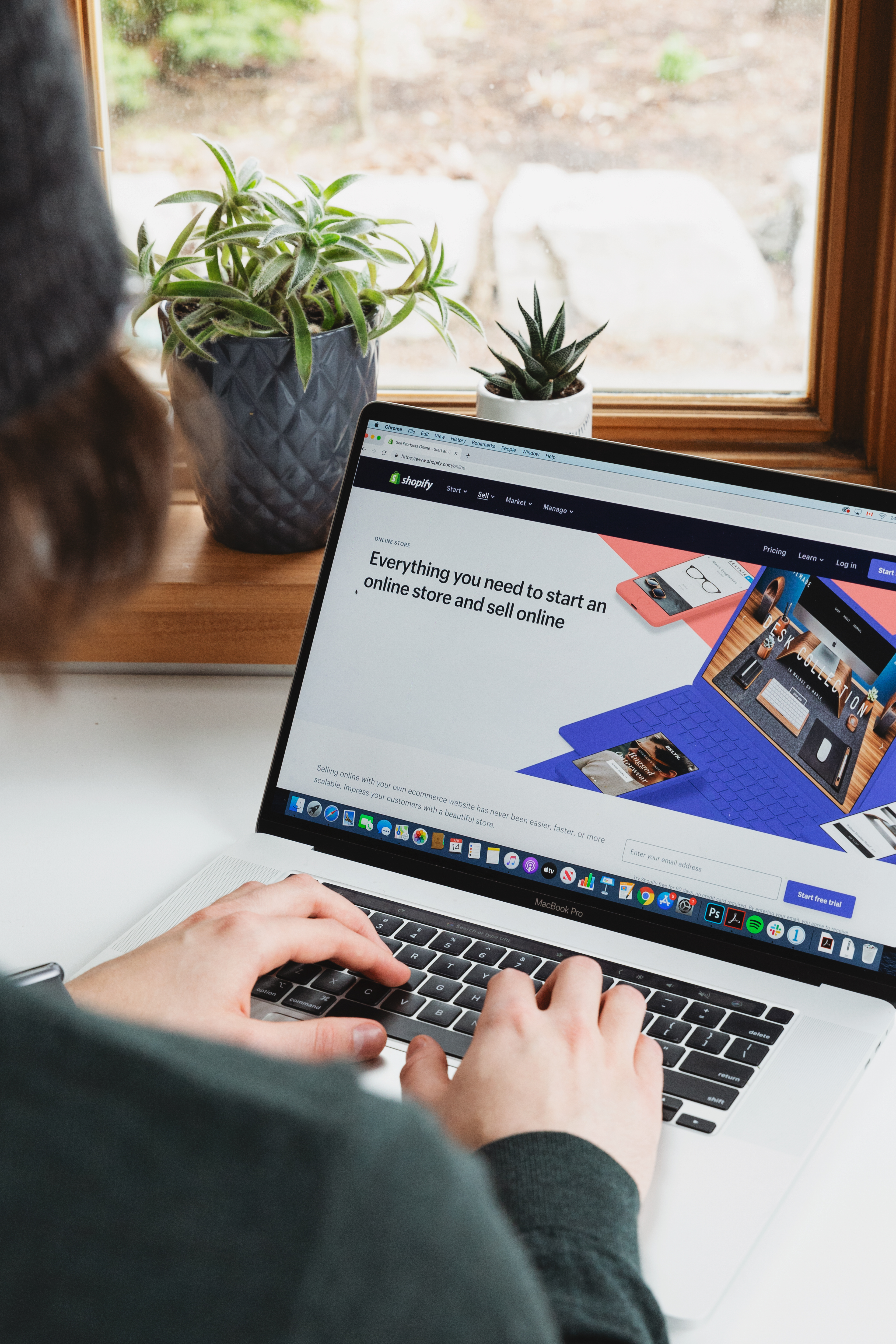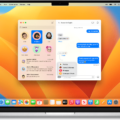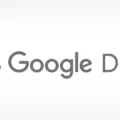Are you looking for old messages on your computer? We’ve all been there. Whether you need to find a long-lost conversation or just want to review past conversations, finding old messages can be tricky. Fortunately, there are several ways to locate and retrieve old messages from your computer.
If you use an Apple device, you can find old iMessages stored on your Mac computer in the Messages app. To do this, open Finder and select “Go” in the menu bar. Then click “Go to Folder” and type in ~/Library/Messages. This will take you to a folder with all of your old iMessages stored on your Mac. You can also view deleted text messages by tapping the three-dot menu in the upper-right corner and opening the Recycle bin. Long-tap the message you want to retrieve and select Restore at the bottom to access it from your main inbox.
You can also view iMessage Online on your PC from iCloud Backup if your phone is lost, damaged, or crashes unexpectedly. To do this, log into Apple ID and view iMessages on iCloud on your PC along with photos, videos, etc. Additionally, if you have an iPhone and don’t have any backup files available, you can scan it and check for any existing messages.
Windows users who use Outlook Express or Windows Live Mail as their email client program can locate old emails by opening their Outlook Express folder which is located at C:\Documents\Outlook Express\User Name\. Once they locate this folder they should open it up and look through the mail folders within it for the emails that they are searching for.
Finally, if none of these solutions work for locating older messages or emails on your computer, then it may be time to turn to a data recovery service provider like Stellar Data Recovery that specializes in recovering lost or deleted emails from any file system format such as FAT12/16/32 or NTFS /exFAT file systems used by Windows OSes since DOS days (Windows 3x/95/98/ME). They have both DIY software solutions as well as professional services that can help recover data from crashed hard drives or external storage devices such as USB flash drives even if no backups exist anymore due to its advanced recovery algorithms developed over decades of research & development efforts invested by its experts!
while finding old messages or emails on your computer may seem daunting at first – with a little patience and knowledge of where to look – anyone should be able to locate the emails they need!
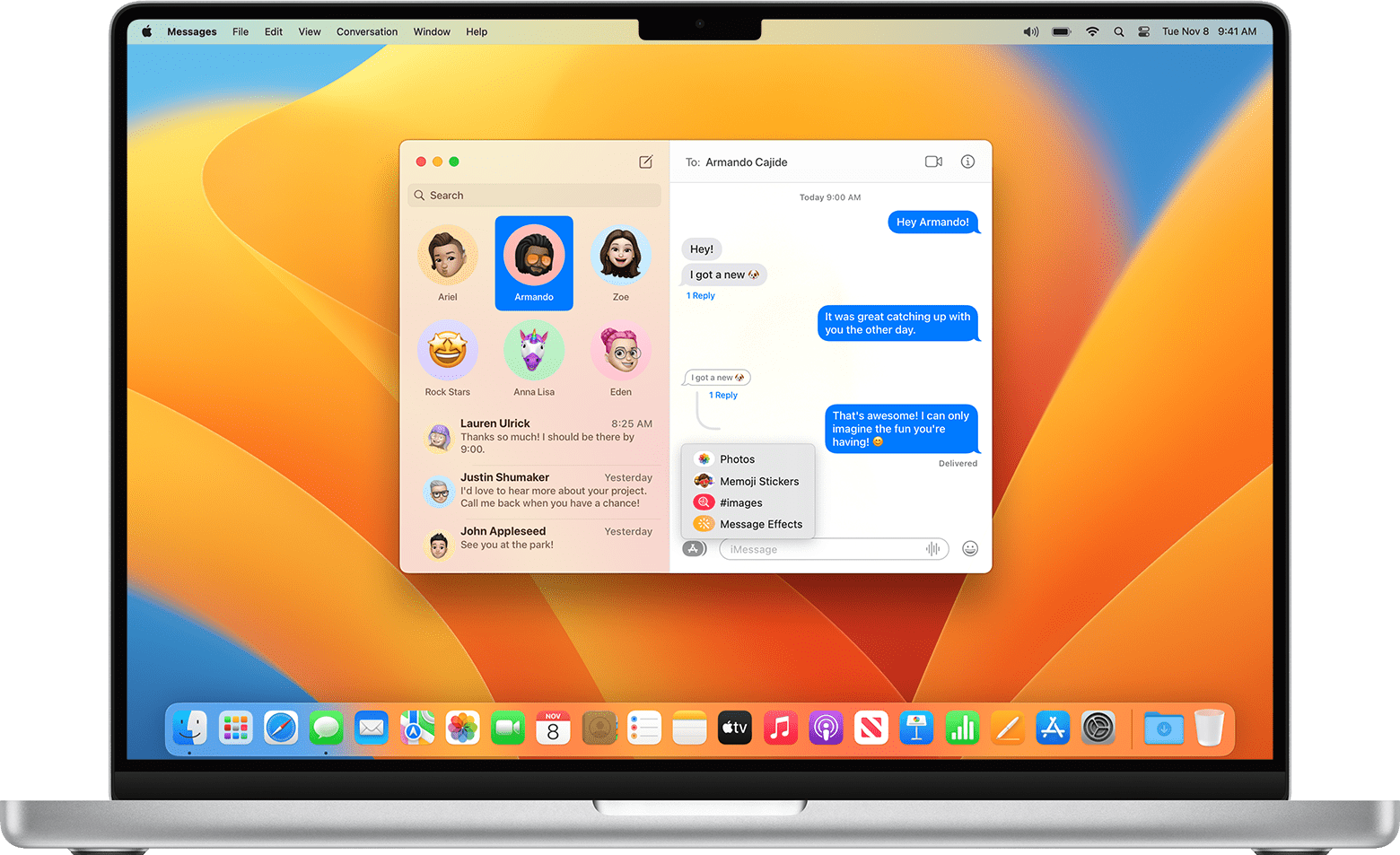
Finding Old Messages on a Mac
To find old messages on your Mac, you’ll need to open Finder. In the menu bar at the top of the screen, click on “Go” and then select “Go to Folder”. In the box that appears, type in ~/Library/Messages and press enter. This will open up a folder containing all of your old iMessages. You can go through each message thread to find any conversations you may be looking for.
Viewing Old iMessage on Windows
Seeing old iMessages on Windows is possible if you have a backup of your device stored in iCloud. To start, you will need to log into your Apple ID and open iCloud on your PC. Once you have done that, select the ‘Restore from Backup’ option and pick the backup containing your iMessages. After the restoration process is complete, you should be able to access all of your old messages in a few minutes.
Alternatively, if you don’t have any backups available, then you can use third-party tools such as iPhone Data Recovery to scan your device for old iMessages. This tool is compatible with both Mac and Windows computers, and it can help you access text messages and attachments from years ago.
Overall, seeing old iMessages on Windows is possible if you have an iCloud backup or are using third-party software. By following the steps outlined above, you should be able to get started with the process in no time!
Viewing Old iMessages on Mac
There could be several reasons why you cannot see your old iMessages on your Mac. One possibility is that you may have chosen to not save the history when conversations are closed, in which case the messages will not be stored anywhere. Another possible reason is that, depending on how long ago the messages were sent or received, they may have been automatically deleted from your device due to a lack of storage space. Furthermore, if you have enabled iCloud Message sync, your old iMessages may have been moved to iCloud and can no longer be found on your Mac. To view these messages, you would need to log into iCloud and view them there.
Recovering IMessages from Years Ago
The best way to recover iMessages from years ago is to use a third-party tool like iMyFone D-Back. This software will allow you to recover deleted messages from your iPhone as long as they were backed up in iTunes or iCloud. To use the tool, simply download and install it on your computer, connect your iPhone, and follow the steps provided by the program. The software will scan your device for any deleted messages and allow you to select which ones you’d like to recover. Once the recovery process is complete, you’ll have all of your old iMessages back!
Conclusion
In conclusion, old messages can be retrieved on Mac by using Finder and going to the ~/Library/Messages folder. Additionally, if your phone is lost or damaged or the system has crashed, you can log into Apple ID and view iMessages on iCloud on your PC. Lastly, you can also scan your iPhone and check iMessages without backup files. With these simple steps, retrieving old messages is now much easier than before.