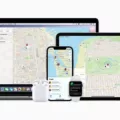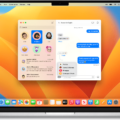Are you looking to purchase a new MacBook Air but aren’t sure which model is right for you? Knowing the model number of your MacBook Air can help you make an informed decision on which one is right for your needs. In this blog post, we will discuss how to find the model number of your MacBook Air, as well as provide helpful information about the different models available.
The first step to finding the model number of your MacBook Air is to locate the serial number. The serial number is printed on the underside of your Mac, near the regulatory markings, and it’s also found on the original packaging next to a barcode label. Once you have found the serial number, you can enter it into Apple’s Check Coverage page or Tech Specs page to find out which model of MacBook Air you have.
If you are using a recent version of macOS (Catalina 10.15 or later), then all you need to do is click on the Apple menu in the upper-left corner of your screen and select “About This Mac” from the dropdown menu. You will then see your MacBook model in the “Overview” tab. For older versions of macOS (Mojave 10.14 or earlier), you will need to click on “More Info…” at the bottom of this window and then scroll down until you find “Model Identifier” listed under “Hardware Overview”.
Identifying the Model of a MacBook Air
To find the model of your MacBook Air, you’ll need to locate the serial number printed on the underside of your Mac, near the regulatory markings. You can also find it on the original packaging, next to a barcode label. Once you have the serial number, you can enter it on the Check Coverage page or Tech Specs page to identify your exact model. If you’re still having trouble locating your serial number, Apple provides helpful instructions and videos on their website to guide you through the process.

Source: techcrunch.com
Finding the Model Number of a MacBook
To find the model number of your MacBook, start by clicking on the Apple menu in the top left corner of your screen. Then, select “About This Mac” from the dropdown menu. You will be directed to a new window with an Overview tab that displays information about your Mac, including its model name and number. If you’re still unsure, you can also refer to the serial number printed on the bottom of your MacBook or on the box it came in. Once you have located the model number, you can use it to determine which case is compatible with your particular MacBook Pro/Air/MacBook.