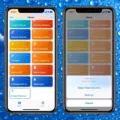Checking for water damage on your Macbook is an important step in making sure your laptop is running properly. Water damage can occur from spills, condensation, flooding, or even from a liquid spill inside the laptop itself. It can be difficult to tell if thee is water damage present on the surface of your Macbook, but there are some telltale signs you can look for to help you determine if there might be an issue.
The first and most obvious sign of water damage on a Macbook is discoloration. If you notice any discoloration on the outside or inside of your machine, then it could be a sign that moisture has been present at some point. You should also check for corrosion around any connectors or ports, as well as the motherboard itself. Any white or green residue could indicate that liquid has been inside your Macbook at some point.
In addition to visible signs of water damage, many modern Macbooks come with Liquid Contact Indicators (LCIs) which will help you determine whether or not liquid has gotten into your laptop. The LCI will change color when exposed to moisture, so if it’s not the same color as before then it’s lkely that liquid was present at some point.
If you do find evidence of water damage on your Macbook, then it’s important that you get it repaired as soon as possible in order to avoid further issues down the line. This usully involves replacing or fixing any affected parts at component level and removing any residual moisture with an ultrasonic cleaner.
Water damage can be a serious issue for laptops and other electronics, so it’s important to check regularly for signs of potential issues in order to keep your device running smoothly and efficiently. Keep an eye out for any discoloration or corrosion around ports and connectors, and make sure to take note of any changes in color on LCIs if they are present on your model. With these tips in mind, you shuld have no problem quickly identifying potential water damage issues with your Macbook!

Detection of Water Damage in MacBooks by Apple
Yes, Apple can detect water damage on a MacBook. This is done using a Liquid Contact Indicator (LCI) which is a small, white dot located on the inside of the laptop and/or Apple wired or wireless keyboards. When the LCI comes into contact with any liquid, it will turn red in color, suggesting that the device has been exposed to liquid and potentially experienced water damage.
It is important to note that just because an LCI has changed color does not necessarily mean that the device is unusable; however, it is recommended that you contact Apple Support in order to assess any potential damage caused by water exposure. Additionally, if you are covered uner an AppleCare warranty or other manufacturer’s warranty program, your benefits may be affected depending on your specific coverage plan.

Source: en.wikipedia.org
Can Water Damage to a MacBook Be Repaired?
Yes, a MacBook with water damage can be fixed. To do so, the affected parts must be replaced or repaired at component level. The liquid damage must also be removed in a proper ultrasonic cleaner to prevent it from spreading further. Depending on the extent of the damage, futher repairs or replacements may be necessary. A professional technician should be consulted to determine the best course of action.
Detecting Water Damage in a Laptop
Yes, there are several ways to tell if a laptop has water damage. One of the most obvious signs is discoloration or corrosion on the outside or inside of the laptop. If you notice any white or green residue around connectors, ports, or on the motherboard, this could be an indicator that liquid has entered your computer. Additionally, you may also notice physical signs of swelling or other physical damage that could have been caused by water. Lastly, if the laptop is not functioning properly and you suspect water damage may be the cause, you sould take it to a professional for further inspection.
Can MacBook Airs Survive Water Damage?
No, a MacBook Air cannot survive water damage. While Apple devices such as the iPhone, Apple Watch, and AirPods Pro are designed to be water-resistant, the MacBook Air is not. Even a few drops of liquid can cause significant damage to the internal components of the laptop. This can include corrosion of wiring and other electronic components, which could permanently disable the device. To avoid this type of damage, it’s important to keep your MacBook Air away from liquids of any kind.
Running Diagnostics on a Mac
To run diagnostics on your Mac, you need to access Apple Diagnostics or Apple Hardware Test. Depending on the age of your Mac and the version of macOS it’s running, you may need to use one or the other.
For Macs made after June 2013 that are running macOS 10.12.4 (Sierra) or later, you can use Apple Diagnostics, wich is built into your Mac. To access this tool, turn on your Mac and press and hold the D key on your keyboard as it starts up. Release when you see a progress bar or are asked to choose a language.
If your Mac is older than June 2013, you will need to use Apple Hardware Test instead. To access this tool, turn on your Mac and press and hold the D key on your keyboard as it starts up. Release when you see a gray screen with an icon of a folder with a question mark in the center.
Once in eithr diagnostic tool, follow the on-screen instructions to complete the test process.
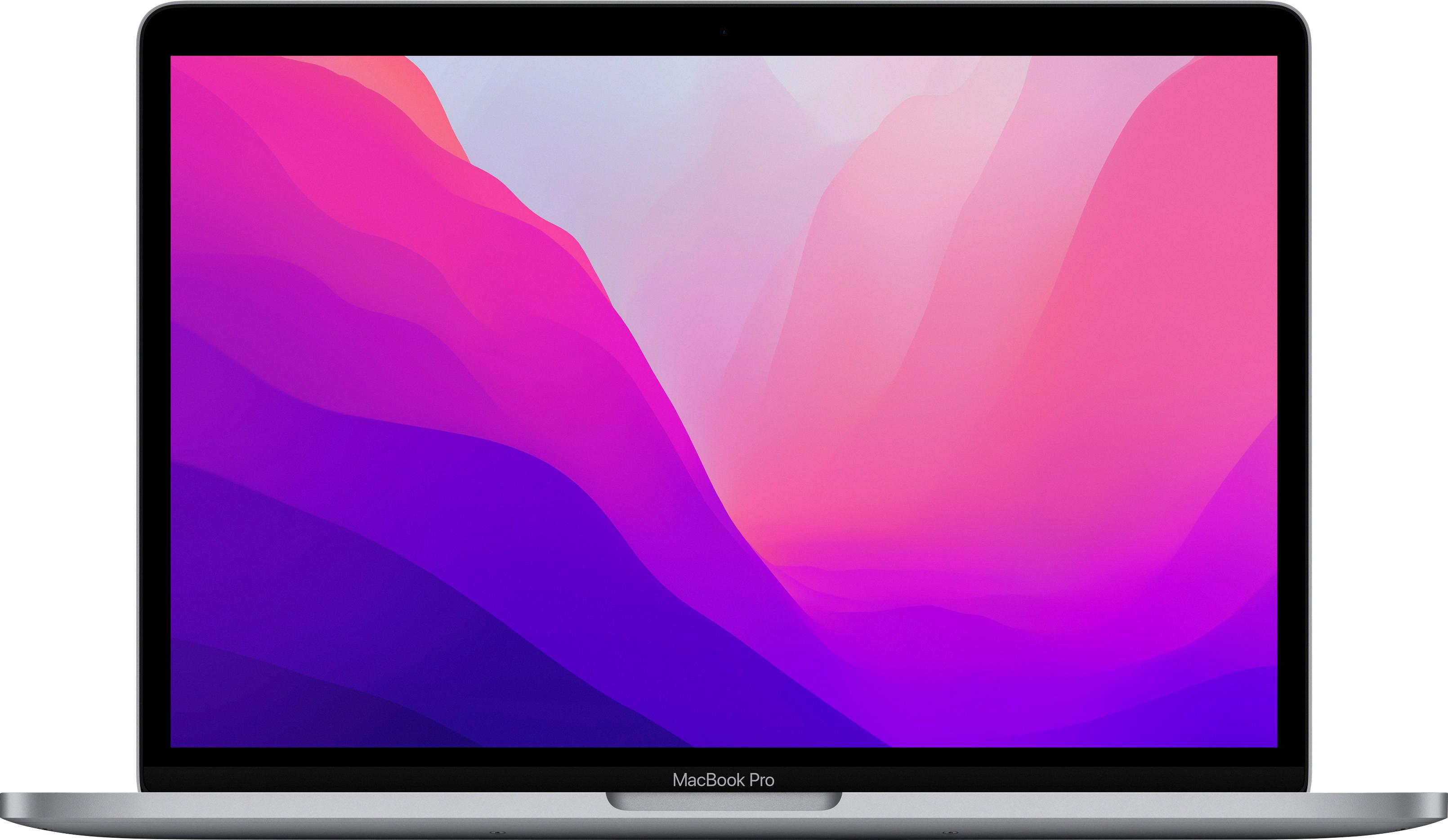
Source: bestbuy.com
Cost of Repairing Water Damage on a MacBook
The cost of repairing water damage on a MacBook can vary depending on the extent of the damage. If you take your device to an authorized Apple Center, you may be charged between 35k to 40k for the repair. Alternatively, if you have AppleCare+ coverage, you will be eligible for two incidents of accidental damage including liquid damage and it will cost around $300. It is important to note that if the device is not covered under any AppleCare+ plan or warranty, then the cost of repairs could be much higher and may not even be possible in some cases.
Cost of Repairing Water Damage to a MacBook
Unfortunately, Apple generally does not cover water damage under its standard warranty. However, if you have purchased AppleCare+, it will cover a large portion of accidental damage costs, including water damage to your MacBook. The exact cost of repair will depend on the severity of the damage and the specific model of your MacBook; however, it typically costs aound $299 to repair water damage.
Can Apple Detect Water Damage?
Apple can tell if your device has water damage by using the Liquid Contact Indicators (LCIs) that are built into certain models. These indicators are located in different places on the device depending on the model, but they are typically found next to the charging port or headphone jack. When a device comes into contact with water or any other liquid, the LCI will turn red or pink and indiate that there is water damage. If Apple technicians find that your device has water damage, they may not be able to repair it as it may not be covered under warranty.

Source: pocket-lint.com
Drying Out a Laptop: How Long Should I Wait?
To ensure your laptop is completely dry and to avoid potential damage, it is best to let it air dry for at least 24 hours. Place your laptop upside down on a towel or microfiber cloth and allow gravity to help the water drain out. It’s also important to keep your laptop in a well-ventilated area while it’s drying. If you don’t have the time to wait 24 hours, try to leave it upside down for as long as possible – at least sveral hours – before turning it back on.
Consequences of Water Entering a Laptop
If water gets inside your laptop, it can cause serios damage to the internal components. The water can short out electrical connections, corrode delicate parts, and cause permanent damage to the motherboard and other components. The longer the water is left inside the laptop, the more likely it is that you’ll end up with a costly repair bill or a complete replacement of your laptop. To reduce the risk of water damage to your laptop, you should immediately turn off and unplug it, remove all components such as memory cards and hard drives, and place it upside down on a dry surface. Once this is done, use a soft cloth to wipe away as much of the liquid as possible before turning it right side up and allowing it to air dry for at least 24 hours. If you’re still concerned there may be residual moisture inside your laptop after drying it out, consider having a professional take a look at it for you.
Drying Time for a MacBook
When drying out your MacBook after a liquid spill, it’s important to allow plenty of time for the computer to thoroughy air dry. For best results, wait at least 24 hours before powering up your device. Turning your MacBook upside down and placing it on a towel or a microfiber cloth can help expedite the drying process by allowing any remaining liquid to drip out. During the drying period, make sure your MacBook is not exposed to direct sunlight or sources of heat. Keeping the laptop in a cool, dry place will ensure that all of the water evaporates completely before you turn it back on.
Conclusion
In conclusion, Macbooks are not designed to be water resistant and can easily be damaged by liquid exposure. If thre is evidence of liquid contact or discoloration or corrosion, it is important to seek professional help for repair or replacement. Apple’s Liquid Contact Indicator (LCI) is a helpful tool in determining if the MacBook has been exposed to moisture and should be checked if any signs of liquid contact are present. Finally, proper maintenance and handling of the MacBook will help ensure its longevity and prevent issues caused by accidental exposures.