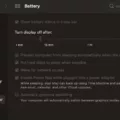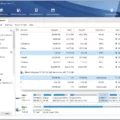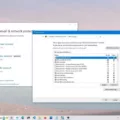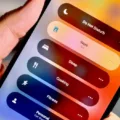The camera is an essential feature on Android phones that allows users to capture special moments, take stunning photos, and record videos. However, there are instances when the camera may not work properly or fail to open. In such cases, it is important to enable camera permissions on your Android phone to ensure that the camera functions correctly.
To enable camera permissions on your Android phone, follow these simple steps:
1. Press and hold the Camera app icon on your home screen or app drawer. This will open a menu with various options.
2. Tap on the “i” button or the App info option, depending on your Android version. This will take you to the App info page for the Camera app.
3. Look for the Permissions menu on the App info page. Tap on it to access the camera permissions settings.
4. In the camera permissions settings, ensure that the Camera permission is allowed. If it is not allowed, toggle the switch to enable it.
5. Additionally, check if the Location and Microphone permissions are also allowed. These permissions may be required for certain camera features or apps that use the camera.
6. If any of the permissions are not allowed, toggle the switches to enable them.
7. Once you have enabled the necessary camera permissions, exit the settings menu.
8. Now, try opening the Camera app again. It should now work properly and allow you to take photos or record videos.
In some cases, a simple restart of your Android phone may also help resolve camera issues. Rebooting your device can clear any software conflicts and ensure that the camera functions normally.
Remember, enabling camera permissions on your Android phone is crucial for the proper functioning of the camera app. By following the steps mentioned above, you can easily enable camera permissions and enjoy capturing memorable moments with your Android phone.

How Do You Enable a Disabled Camera on Your Android?
To enable a disabled camera on your Android device, you can follow these steps:
1. Press and hold the Camera app on your device.
2. Tap the “i” button to open the App info menu.
3. Look for the Permissions menu and tap on it.
4. In the Permissions menu, check if the Camera permission is allowed. If it is disabled, you will need to enable it.
5. Similarly, check if the Location and Microphone permissions are also allowed. If not, enable them as well.
6. After enabling the necessary permissions, exit the settings menu.
7. Try opening the Camera app again to see if the issue has been resolved.
By allowing the Camera, Location, and Microphone permissions, you should be able to enable a disabled camera on your Android device.
How Do You Enable Camera Access on Android?
To enable camera access on Android, follow these steps:
1. Open the Settings app on your Android device. You can usually find it in your app drawer or by swiping down from the top of the screen and tapping on the gear icon.
2. Scroll down and tap on “Apps” or “Applications” (the exact wording may vary depending on your device).
3. Look for the Chrome browser in the list of installed apps. You can scroll through the list or use the search bar at the top to find it quickly.
4. Once you’ve found Chrome, tap on it to open its app settings.
5. Depending on your device and Android version, you may see different options at this point. Look for “Permissions” or “App permissions” and tap on it.
6. In the list of permissions, find “Camera” and make sure it is enabled. If it is already enabled, you don’t need to do anything. If it is disabled, tap on the toggle switch to enable camera access for Chrome.
7. Close the Settings app and open Chrome. The next time you try to use the camera within the browser, you should be prompted to grant permission.
Why is the Camera on Your Android Not Working?
There can be various reasons why the camera on your Android device is not working. Here are some possible causes:
1. Software conflicts: Sometimes, other apps or processes may be using the camera, preventing it from being accessed by other applications. Closing all apps that could potentially use the camera and then restarting your device can help resolve this issue.
2. Outdated software: If your Android operating system or camera app is outdated, it may lead to compatibility issues and result in the camera not working properly. Updating your device’s software and camera app to the latest versions can often fix this problem.
3. Insufficient storage space: If your device has limited storage space available, it can affect the camera’s functionality. Deleting unnecessary files and clearing up space on your device may resolve this issue.
4. Hardware problems: Physical damage or a malfunctioning camera module can cause the camera to stop working. In such cases, you may need to get your device repaired or replace the camera module.
5. App-related issues: If the problem is specific to a particular camera app, it could be due to a bug or compatibility issue. Try using a different camera app to see if the problem persists.
6. Permissions settings: Android devices require certain permissions to access the camera. If the necessary permissions are disabled or not granted to the camera app, it may result in the camera not working. You can check and adjust the app permissions in the device settings.
7. System glitches: Occasionally, system glitches or software bugs can cause the camera to malfunction. Restarting your device or performing a factory reset (as a last resort) can help resolve such issues.
It’s important to note that the exact cause of the camera issue may vary depending on your device model, operating system version, and other factors. If none of the above solutions work, it may be helpful to consult the manufacturer’s support or visit a professional technician for further assistance.