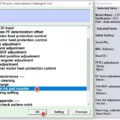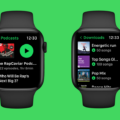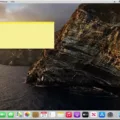Are you familiar with the Num Lock feature of your Mac keyboard? It’s an incredibly useful feature, allowing you to quickly and easily enter numerical data into any program or text field. Unfortunately, many Mac keyboards don’t have a dedicated Num Lock key. So, how do you enable this feature on your Mac?
The good news is that it is possible to access the Num Lock feature on your Mac without needing a dedicated key. To do this, simply press and hold down the “Fn” key while pressing either the “Num Lock” or “Scroll Lock” keys. On some models of Apple wired keyboards, the Num Lock option can be found on the same key as F8, F7, or Insert.
When enabled, this feature enables number input on your keyboard’s numeric keypad. This makes it easier to quickly enter numerical data such as phone numbers or dates into any text field or program. Additionally, if you are using a laptop with a 15-inch screen or larger, you may find that the numeric keypad is located on the right side of your keyboard.
If you want to make use of additional features available with your keyboard’s numeric keypad such as increasing brightness (on compatible notebooks only) skipping back and forward audio tracks or muting audio tracks then there are also dedicated keys for these operations too:
• F6 – Increase keyboard brightness (On compatible notebooks only)
• F7 – Skip back (Audio)
• F8 – Pause / Play (Audio)
• F9 – Skip forward (Audio)
• F10 – Mute
Having the ability to quickly access these features without having to navigate through menus can save you time and effort when using your computer. And by enabling num lock on your Mac keyboard, you can also benefit from more efficient data entry when working with numerical information.

Location of the Num Lock Key
The Num Lock key is typically located on the top, right-hand side of the keyboard. It is usually on the same key as F8, F7, or Insert. To enable or disable num lock, you need to press Fn+F8, F7, or Insert simultaneously. For laptops with 15-inch screen size or larger, you can find the numeric keypad on the right side of the keyboard.
Turning Off Num Lock
To turn off Num Lock on your keyboard, you will need to press the Num Lock key. Depending on your keyboard, this may be the same key as the Clear key or it may be labeled with a number pad icon. Once you have pressed the Num Lock key, it should disable the number pad. You may also need to press and hold down the FN (Function) key while pressing the Num Lock key in order for it to take effect.
Symbol for Num Lock
The symbol for Num Lock is a key with a crossed-out number sign and an arrow pointing up (?). It is found on the numeric keypad of most computer keyboards and it serves as a lock key, similar to a Caps Lock and Scroll Lock. When activated, Num Lock allows the user to use the numerical keys on the keyboard for data entry instead of navigation and other shortcuts.
Troubleshooting Num Lock Not Turning Off
The Num Lock key on your computer is used to toggle the numerical keypad on and off. If your Num Lock key isn’t turning off, it could be because the setting in your BIOS is set to “ON” and not to “OFF”. To change the setting, you need to enter the BIOS settings by pressing the “DEL” or “F1” or “F2” or “F10” keys. Once you have entered the BIOS settings, find the option/menu POST Behavior and change the NumLock state to OFF. Once you have done that, reboot your computer and then set it back to ON. This should resolve any issues with your Num Lock key not turning off.
Conclusion
In conclusion, Num Lock on a Mac keyboard is not a dedicated key, but users can access it by pressing the CLEAR button on the numeric keypad. The Num Lock key can be located on the top right side of the keyboard, and sometimes it is on the same key as F8, F7, or Insert. To enable or disable Num Lock, press Fn+F8, F7, or Insert. For laptops with 15-inch or above display sizes, the numeric keypad is located on the right side of the keyboard. Additionally, users can press F6 to increase brightness (on compatible notebooks only), F7 to skip back (audio), F8 to pause/play (audio), F9 to skip forward (audio) and finally F10 to mute. All these functions are accessible by tapping the appropriate keys on a Mac keyboard.