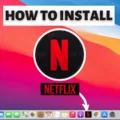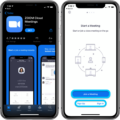Are you looking for an easy way to stay connected with your family, friends, and colleagues? Zoom is one of the leading video conferencing software apps that allow users to communicate via video calls, audio calls, and chat. It’s a great way to stay in touch with those who are far away or even just down the street. In this blog post, we’ll show you how to download Zoom on your Macbook Air.
First, open the Zoom Download Center on your preferred internet browser. Once you’re there, click the blue “Download” button below “Zoom Client for Meetings.” This will start the download of the basic Zoom app for Mac computers.
Once it’s finished downloading, double-click on it to open it and follow the instructions provided by the installer. Depending on your settings, you may need to enter an administrator username and password before continuing.
Once installed, you’ll need to give it permission from your Macbook Air’s System Preferences in order for it to work properly. On your Macbook Air, go to Apple menu > System Preferences, then click Trackpad. Click the Scroll & Zoom tab and ensure that the “Zoom in or out” option is enabled. If it is already enabled, uncheck the box and re-check it.
Next, go back into System Preferences and select Security & Privacy. Make sure you are in the Privacy tab and then click Camera from the left sidebar and make sure zoom has access by clicking its checkbox if necessary. You may also need to allow access to a microphone as well if needed; just follow similar steps as above if so required.
That’s all there is too it! You’re now ready to begin using Zoom on your Macbook Air! With its easy-to-use interface and intuitive features like screen-sharing capabilities, you can easily connect with anyone around the world in no time at all!

Which Zoom App is Compatible with Macbook Air?
For Macbook Air computers, you will need to download the Zoom Client for Meetings from the Zoom Download Center. To do this, open the Zoom Download Center in your preferred internet browser and click the blue “Download” button below “Zoom Client for Meetings.” This is the basic Zoom app for Mac computers and should work with your Macbook Air.
Troubleshooting Zoom Issues on Mac
It is possible that you may not have given Zoom the necessary permissions to work on your Mac. To ensure that all of the required permissions are enabled, please click the Apple logo in the top left corner and select System Preferences. Once in System Preferences, click Security & Privacy and make sure you are in the Privacy tab. Under this tab, you will need to click Camera from the left sidebar and make sure that zoom is enabled. If these steps do not resolve your issue, it is possible that there may be a compatibility issue between Zoom and your Mac or that there may be a problem with your internet connection.
Does Zoom Work on Macbook Air?
Yes, Zoom works on Macbook Air! You can easily download the Zoom app from the App Store and start using it. Once you have installed Zoom, you can use it to connect with other people in video meetings, audio calls, and webinars. You can also record meetings and share screens, as well as use breakout rooms and chat with participants. Additionally, you can use Zoom to host virtual events such as webinars or even classes. With Zoom on your Macbook Air, you can talk with anyone all over the world!
Joining a Zoom Meeting on a Macbook Air
Yes, you can join a Zoom meeting on your Macbook Air. First, you need to download the Zoom app from the App Store onto your laptop. Once it is installed, you can join a meeting by clicking the Meeting URL provided by the host, or entering the Meeting ID if they have provided that as well. You may also be able to open the meeting link directly from the email invitation sent to you by the host.
Does Zoom Work With Safari?
Yes, Zoom does work on Safari. To join or host a meeting in Safari, you will need to have the Zoom application installed on your device. Once the application is installed, you will be presented with a dialog box when attempting to join or host a meeting in Safari. You can then launch the Zoom application and use it as normal.
Using Zoom on Mac Without Downloading
Yes, you can use Zoom on Mac without downloading. To do this, locate the meeting invite link from your email or calendar invitation. Click the join link to join the meeting. If a pop-up window prompts you to open or install the Zoom desktop client, click Cancel. You will be able to access and participate in the meeting or webinar directly from your web browser.
Do I Need to Download Zoom to Join a Meeting?
No, you do not need to download Zoom before joining a meeting. You can join the meeting directly from your browser, though you will have limited functionality if you choose this option. To get the most out of your Zoom experience, including sharing video and audio, we recommend downloading the app. You can find more information about downloading Zoom on the official website.