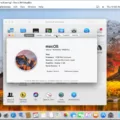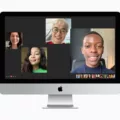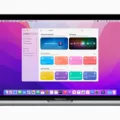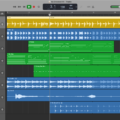The 2012 iMac is a reliable and powerful machine that has served many users well over the years. However, as technology advances, so does the need for software updates. If you’re the proud owner of a 2012 iMac and are looking to download and install the latest macOS 11 Big Sur, here’s a detailed guide to help you through the process.
Before diving into the installation process, it’s important to note that the 2012 iMac is not officially supported by Apple for macOS 11 Big Sur. However, there are workarounds that allow you to install and run Big Sur on your machine. Keep in mind that these methods may not offer the same level of performance and stability as on officially supported devices.
To begin, you’ll need to create a bootable USB installer for macOS 11 Big Sur. This involves downloading the Big Sur installer from the Mac App Store and using a tool like DiskMaker X or Terminal commands to create the bootable USB. Make sure you have a USB drive with sufficient storage space and follow the instructions provided by the tool you choose.
Next, you’ll need to access Disk Utility on your 2012 iMac and erase the internal drive. This step is necessary to ensure a clean installation of Big Sur. Launch Disk Utility from the Utilities folder in your Applications folder, select your internal drive, and click on the Erase button. Be sure to back up any important data before proceeding, as this process will erase all existing data on your internal drive.
Once you’ve erased your startup drive, shut down your iMac and hold down the Command + R keys on your keyboard to enter Recovery Mode. This will allow you to access the necessary tools for installing a new operating system. In Recovery Mode, select the option to install macOS and follow the on-screen instructions.
During the installation process, you’ll be prompted to select the destination drive. Choose your internal drive, which should now appear as a blank slate after being erased in the previous step. Continue with the installation and wait for the process to complete.
After the installation is finished, your 2012 iMac should now be running macOS 11 Big Sur. Keep in mind that due to the hardware limitations of the 2012 iMac, you may experience slower performance or compatibility issues with certain features or applications. It’s always a good idea to check for any updates or patches from Apple to ensure the smoothest experience possible.
While the 2012 iMac is not officially supported for macOS 11 Big Sur, it is still possible to install and run the latest operating system on your machine. By following the steps outlined above, you can enjoy the new features and improvements that Big Sur has to offer. Just remember to back up your data and be prepared for any potential performance limitations.
Can You Install Big Sur On Your 2012 iMac?
You cannot install Big Sur on your 2012 iMac. Big Sur, the latest version of macOS, was released in 2020 and has limited compatibility with older Mac models. According to Apple’s official compatibility list, Big Sur is only compatible with the following Mac models:
– 2014 iMac
– 2013 and 2014 MacBook Air
– 2013 and 2014 MacBook Pro
– 2015 MacBook
Unfortunately, the 2012 iMac is not on this list, which means it does not meet the minimum system requirements for running Big Sur. Installing Big Sur on an unsupported Mac model can lead to various issues and may not work at all.
If you own a 2012 iMac and want to upgrade your macOS, you can check for the highest supported version of macOS for your specific model. To do this, go to the Apple menu, select “About This Mac,” and then click on “System Report.” Under the “Hardware Overview” section, you will find your iMac’s model identifier. You can use this information to search for the highest macOS version supported by your specific iMac model.
It’s worth noting that even if your iMac is not compatible with Big Sur, you can still receive security updates and bug fixes by staying on the highest supported macOS version for your machine.
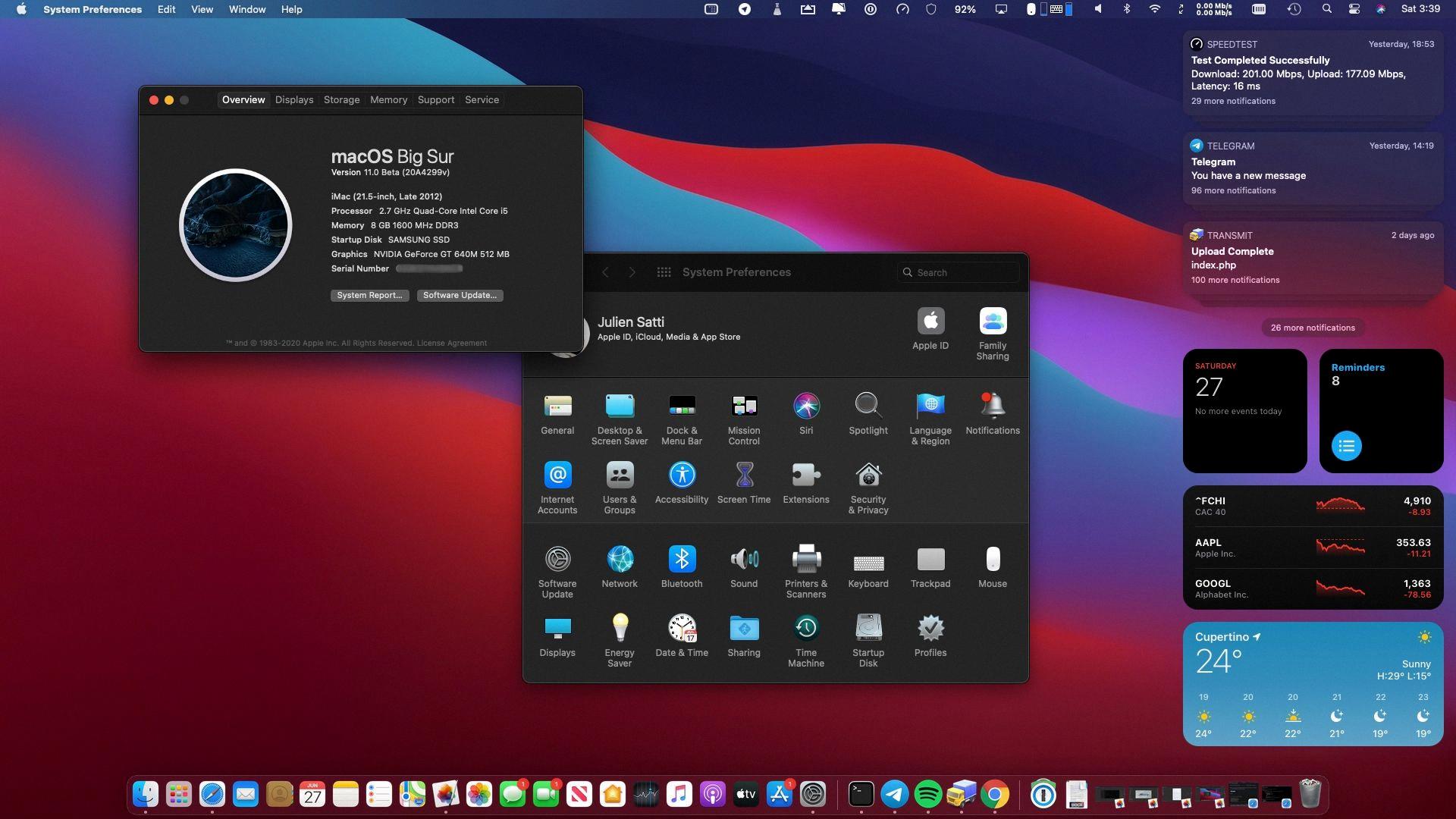
Can You Update Your 2012 Mac to Big Sur?
You cannot update your 2012 Mac to Big Sur. Big Sur, the latest version of macOS, has a different support strategy compared to previous versions. It is only compatible with Apple computers made from 2013 onwards.
However, if you have a MacBook Pro or MacBook Air model from 2012, you can still update it to macOS Mojave or macOS Catalina, which are the previous versions of macOS that offer support for your 2012 Mac.
Here is a breakdown of the macOS compatibility for different Mac models:
– Mojave and Catalina: Supported on Apple computers made from 2012 onwards, including MacBook Pro and MacBook Air models from 2012.
– Big Sur: Supported on Apple computers made from 2013 onwards, specifically MacBook Pro and MacBook Air models from 2013.
It’s important to note that while you may not be able to update your 2012 Mac to Big Sur, you can still enjoy the benefits of the previous versions of macOS by updating to Mojave or Catalina.
How Do You Force Your Mac to Download Big Sur?
To force your Mac to download Big Sur, you can follow these steps:
1. Check compatibility: Ensure that your Mac is compatible with macOS 11 Big Sur. It is recommended to have a compatible Mac model from 2013 or later.
2. Check available storage: Make sure you have enough free storage on your Mac to accommodate the Big Sur installation. It is advised to have at least 35GB of available space.
3. Backup important data: Before proceeding with any major system update, it is always recommended to back up your important files and data on an external storage device or cloud service.
4. Connect to a stable internet connection: Ensure that your Mac is connected to a stable and reliable internet connection to prevent any interruptions during the download and installation process.
5. Open App Store: Launch the App Store on your Mac by clicking on the Apple menu and selecting “App Store.”
6. Search for Big Sur: In the App Store, search for “Big Sur” or go to the macOS Big Sur page directly.
7. Click on “Get” or “Download”: On the macOS Big Sur page, click on the “Get” or “Download” button to initiate the download process.
8. Enter Apple ID credentials: If prompted, enter your Apple ID credentials (username and password) to authorize the download.
9. Wait for the download to complete: The download size of macOS Big Sur is quite large, so depending on your internet speed, it may take a while to complete. Be patient and ensure your Mac remains powered on during the download.
10. Install Big Sur: Once the download is complete, the installer will automatically launch. Follow the on-screen instructions to install macOS Big Sur on your Mac.
Note: If you are not able to find macOS Big Sur in the App Store, it is possible that your Mac is not compatible with the latest version. Additionally, Apple may have temporarily removed the update for certain reasons. In such cases, you may need to wait for the update to become available again or consider alternative methods of obtaining the installation files.
What OS Can You Install On 2012 iMac?
The 2012 iMac is capable of being upgraded to newer operating systems (OS). Here are the recommended OS options for your 2012 iMac:
1. macOS Mojave 10.14: This is the first option I suggest you consider. It offers several new features and improvements over the previous OS versions. Some of the notable features include a Dark Mode, enhanced security and privacy settings, improved performance, and a redesigned Mac App Store.
2. macOS Catalina 10.15: This is the latest version of macOS that your 2012 iMac can support. It offers even more advanced features, including Sidecar (which allows you to use your iPad as a second display), Screen Time for monitoring and managing your device usage, and a new range of Catalyst apps that enable developers to bring their iPad apps to Mac.
Before upgrading to macOS Catalina, it is highly recommended to first upgrade to macOS High Sierra 10.13. This will ensure a smooth transition and compatibility with the latest OS. macOS High Sierra 10.13 offers significant improvements in performance, security, and stability.
You have three OS options for your 2012 iMac: macOS Mojave 10.14, macOS Catalina 10.15, and macOS High Sierra 10.13 (as an intermediate step). Upgrading to a newer OS will bring you enhanced features, improved performance, and better security.
Conclusion
The 2012 iMac is a reliable and capable computer that has the potential to upgrade to newer operating systems. While it may not be compatible with the latest macOS Big Sur, it can still benefit from upgrading to macOS Mojave or macOS Catalina. By following the necessary steps, such as creating a bootable USB installer and erasing the internal drive, users can successfully install these newer operating systems on their 2012 iMac.
It is important to note that upgrading to a newer OS can provide numerous benefits, including improved performance, enhanced security features, and access to the latest software and applications. Therefore, it is highly recommended for 2012 iMac owners to consider upgrading to macOS Mojave or macOS Catalina, as these operating systems are specifically designed to optimize the performance of their machines.
While the 2012 iMac may not have the same level of compatibility as newer models, it is still a capable machine that can be upgraded to benefit from the latest macOS features and functionalities. By following the proper installation steps and considering the available options, 2012 iMac users can continue to enjoy a reliable and efficient computing experience.