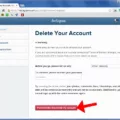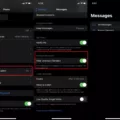Audio plays a crucial role in our daily lives, whether it’s listening to music, watching videos, or recording voice memos. With the rise of social media platforms like Instagram, audio has become an integral part of our online experiences. However, there may be times when you want to remove certain audio files from your Instagram account. In this article, we will explore how to delete saved audio on Instagram.
Instagram offers a feature called “Saved” where you can store posts, reels, and videos that you find interesting or want to revisit later. However, if you no longer want a particular audio file to be saved, you can easily remove it from your account. Here’s how:
1. Open the Instagram app on your mobile device and log in to your account.
2. Tap on your profile picture in the bottom right corner to go to your profile.
3. At the top of your profile, tap on the “Saved” icon. This will bring up all the collections you have created.
4. Find the collection that contains the audio file you want to delete. Tap on the three dots (…) next to the collection.
5. From the menu of options, choose “Edit Collection.” This will allow you to make changes to the collection.
6. To remove the audio file from the collection, tap on the three dots (…) next to the audio file and select “Delete.” Confirm your action when prompted.
By following these steps, you can easily delete saved audio files from your Instagram account. It’s important to note that deleting an audio file from a collection does not delete the original post or reel from which the audio was saved. If you want to remove the audio completely, you can also delete the post or reel itself.
Instagram provides users with the option to save audio files from posts and reels. However, if you no longer want a particular audio file to be saved, you can easily remove it from your account. By following the steps outlined in this article, you can confidently delete saved audio files on Instagram.
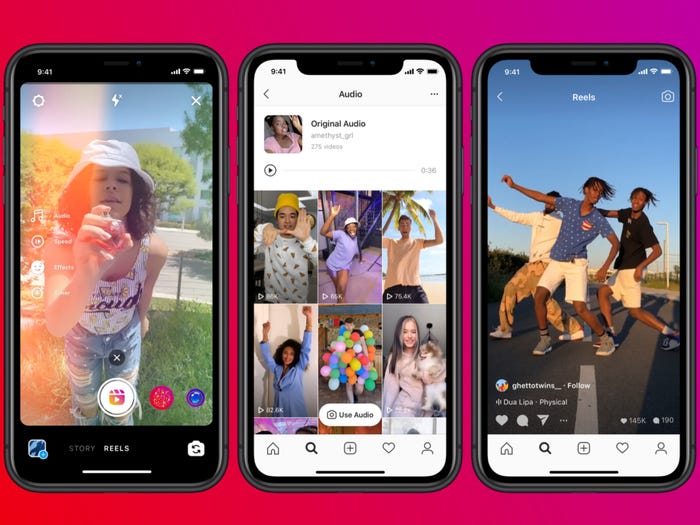
How Do You Remove Audio From Instagram?
To remove audio from an Instagram video, you can follow these steps:
1. Open the Instagram app on your mobile device and log in to your account.
2. Tap on the camera icon in the top-left corner of the screen or swipe right to access the camera.
3. On the camera screen, swipe right again to switch to the “Reels” mode.
4. Tap on the audio icon located at the top of the screen. This will open the audio library.
5. In the audio library, you can browse through different audio options or use the search bar to find a specific audio track.
6. Once you’ve chosen an audio track, you can preview it by tapping on the play button. If you want to remove the audio, simply don’t select any track.
7. After selecting or not selecting an audio track, you can start recording your video by holding down the capture button. You can record multiple clips and add different effects or filters.
8. Once you’re done recording, tap on the next button to proceed to the editing screen.
9. On the editing screen, you can further customize your video by adding text, stickers, or other effects.
10. tap on the share button to publish your video to your Instagram feed or story.
By not selecting any audio track during the recording process, you effectively remove any audio from your Instagram video. This allows you to create videos with just visuals or add your own background music using other editing tools outside of the Instagram app.
How Do You Delete Saved Files on Instagram?
To delete saved files on Instagram, follow these steps:
1. Open the Instagram app on your mobile device.
2. Tap on the three horizontal lines or the “hamburger” icon located in the upper right corner of your screen.
3. In the menu that appears, tap on your profile picture or username to access your profile.
4. Once you are on your profile page, tap on the “Saved” option, which is represented by a bookmark icon.
5. Here, you will find all the collections you have saved. Tap on the collection that contains the files you want to delete.
6. Inside the collection, you will see all the posts you have saved. Tap on the three dots located in the upper right corner of the screen.
7. From the menu that appears, select “Edit Collection.”
8. Now, you can select the posts you want to remove from the collection. Tap on the posts to mark them with a blue checkmark.
9. After selecting the posts, tap on the “Delete” option at the bottom of the screen.
10. Confirm the deletion by tapping on “Delete” in the pop-up window that appears.
By following these steps, you can delete saved files from your Instagram collections and free up space in your saved folder.
How Do You Delete Recordings on Instagram?
To delete recordings on Instagram, follow these steps:
1. Tap your profile picture located in the bottom right corner of the screen to access your profile.
2. At the top of your profile, tap the icon that looks like three horizontal lines.
3. From the menu that appears, tap on “Your Activity.”
4. In the “Your Activity” section, tap on “Photos and videos.”
5. Next, select whether you want to delete “Posts,” “Reels,” or “Videos.”
6. After choosing the desired category, tap “Select” in the top right corner.
7. Now, you can tap on the specific photos or videos you wish to delete.
8. Once you have selected the recordings you want to remove, tap on the delete icon or the trash bin symbol.
9. A confirmation message will appear, asking if you want to delete the selected recordings. Tap “Delete” to confirm the deletion.
By following these steps, you will be able to delete your recordings from your Instagram account.
Conclusion
Removing camera audio from Instagram Reels is a simple process that can enhance the overall quality of your videos. By following the steps outlined in the video tutorial, you can easily delete unwanted audio and create a more polished and professional-looking reel. Whether you’re a content creator, influencer, or simply someone who enjoys sharing videos on social media, taking the time to remove camera audio can greatly improve the viewer experience. So, if you’re looking to create engaging and captivating Instagram Reels, don’t forget to remove any unnecessary audio and let your visuals take center stage.