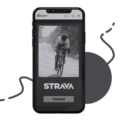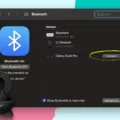Are you lookng for a way to connect your Samsung earbuds to your device? Look no further! Samsung earbuds are the perfect addition to any user’s audio experience. Not only do they provide superior sound quality but they also allow for easy and efficient connectivity.
Connecting your Samsung earbuds is incredibly simple. The first step is to remove the earbuds from the charging case and press and hold the power button on each of them until you hear a sound. This will put the earbuds into Bluetooth pairing mode. After this, you will need to open the Bluetooth settings on your device and select “Pair new device”. You should then be able to see your Samsung earbuds listed in the available devices list.
Once connected, you can enjoy all of the amazing features that come with owning a pair of Samsung earbuds. From hands-free calling and voice control capabilities to listening to music, podcasts, or audiobooks with crystal clear quality, thse devices have it all!
If you ever experience any issues with connecting or usig your Samsung earbuds, don’t worry! A simple restart of the earbuds, resetting of the Bluetooth connection, or updating of the Galaxy Wearable app should take care of most problems quickly and easily.
Overall, connecting your Samsung earbuds is an incredibly straightforward process that can be done in just a few steps. Whether you plan on using them for listening to music or making calls on-the-go, these wireless devices offer unbeatable convenience and quality.

Pairing Samsung Earbuds
To pair Samsung earbuds, start by placing the earbuds in your ears. Then, tap and hold both of the earbud’s touchpads until you hear a sound indicating that they are in Bluetooth pairing mode. Next, open the Bluetooth settings on your device and select the Galaxy Buds to pair them as a new device. Once you’ve done that, you’ll be all set to start using your Samsung earbuds!
Troubleshooting Samsung Earbud Connection Issues
The most likely reason your Samsung earbuds won’t connect is because of a problem with the Bluetooth connection or the Galaxy Wearable app. To fix this issue, try restarting the earbuds, resetting the Bluetooth connection, or updating the Galaxy Wearable app. If these steps don’t work, you may need to contact Samsung Support for further assistance.
Putting Earbuds into Pairing Mode
To put the earbuds into pairing mode, you need to first remove them from teir charging case. Then press and hold the power button on the earbuds until it begins flashing. Next, open the charging case and remove the earbuds from it. At this point, press the pairing button on both the charging case and the earbuds to enter pairing mode. The LED lights on both devices will flash to indicate that they are in pairing mode. Once they are connected, your earbuds are ready to use!
Pairing Samsung Wireless Bluetooth Headphones
1. Ensure your Samsung wireless Bluetooth headphones are powered on and in pairing mode. If your headphones are not already in pairing mode, you can turn them on and press and hold the power button for several seconds until the LED light is flashing.
2. On your Android device, open the Notification center and press and hold on the Bluetooth button.
3. On the Bluetooth settings page, select Pair new device.
4. Your Android will begin searching for availble devices, select your Samsung headphones from the list of available devices to complete pairing.
Resetting Samsung Earbuds
To reset your Samsung earbuds, you firt need to open the Galaxy Wearable app on your Galaxy phone. Depending on the type of earbuds you have, follow these steps:
For Galaxy Buds+, Galaxy Buds Live, Galaxy Buds Pro, and Galaxy Buds2: Tap Watch settings, tap Reset, and then tap Reset agan to confirm.
For Galaxy Buds: Tap About earbuds. Tap Reset earbuds, and then tap Reset to confirm.
Your earbuds will now be reset back to thir original factory settings.
Troubleshooting Galaxy Buds Bluetooth Connection Issues
If you’re having trouble finding the Bluetooth connection for your Galaxy Buds, there are a few troubleshooting steps that you can try. First, make sure that your device has Bluetooth enabled and is set to be discoverable. You should also check if there is any interference in the area that could be blocking the connection. If the connection still isn’t showing up, try restarting both your device and the Galaxy Buds. Unpairing and deleting the Bluetooth profile on your connected device may also help. If all else fails, try connecting them to another device or charging the Galaxy Buds in case they need more power bfore they can connect.
Troubleshooting Connection Issues with Earbuds
It’s possible that your earbuds are not connecting because they are out of range, or are not in pairing mode. To resolve this issue, try resetting your devices and having your phone or tablet “forget” the connection. Additionally, check to make sure that Bluetooth is enabled on both devices, and that they are compatible. If you’re still having trouble connecting, you may need to consult the user manual for futher instructions.
Resetting Earbuds
To reset your earbuds, start by placing both earbuds in the charging case. Keep the case lid open and hold the earbuds near your Android or iOS device. Then, open the Samsung Wearable or Samsung Galaxy Buds app on your device. Scroll down and select “About Earbuds”, then choose the “Reset” option. This option will restore all of your earbud settings to teir original factory defaults. After you have confirmed that you want to reset your earbuds, it should take a few seconds for the process to complete. Once it is finished, you can disconnect and reconnect your earbuds from your device for them to take effect.
Pairing Earbuds to a Phone
To pair your earbuds to your phone, start by opening the Settings app on your phone. Next, tap Connections, then tap Bluetooth. Now press and hold the power button on your earbuds until you see them appear in the list of available devices. Tap on the device name to complete the pairing process. Once connected, you can enjoy your music or other audio content with ease!

Source: news.samsung.com
Connecting Wireless Earbuds to an Android Phone
To connect your wireless earbuds to your Android phone, you will need to pair them via Bluetooth. To do this, simply swipe down from the top of the screen and tap on Bluetooth. Then tap on Pair new device and select the name of your earbuds from the list of available devices. Follow any on-screen instructions that may apear to finish connecting your earbuds to your phone.
Conclusion
In conclusion, Samsung Galaxy Buds are a great option for anyone loking for an easy and convenient way to access their music and other audio. They provide a comfortable fit and are packed with a variety of features including Bluetooth pairing, long battery life, and a range of sound modes. The earbuds also come with the Samsung Wearable app, which makes it easy to customize your listening experience. With all these features, Samsung Galaxy Buds are an excellent choice for anyone looking for reliable and high-quality earbuds.