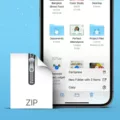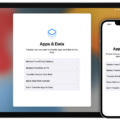Are you having trouble connecting to iTunes? Whether you’re trying to sync music, videos, photos, or other content, it can be a daunting task. Don’t worry! We’re here to help. In this blog post, we’ll go over how to connect to iTunes and what you need to do in order to get the most out of your experience.
First and foremost, you’ll need an Apple device such as an iPhone, iPad or iPod Touch. Once you have that in hand, plug it into your computer using the USB cable that came with it. Then open up iTunes on your computer and look for the device icon in the upper-left corner of the window. If you don’t see it there, click on ‘Help’ and select ‘Check for Updates’ from the menu bar at the top of iTunes.
Once your device is connected and recognized by iTunes, you can choose which type of content you want to sync or remove from it using the list under Settings on the left side of the window. You can also manage songs, videos or podcasts by clicking on their respective tabs in the middle of the screen. Clicking on any item will give you more options regarding its settings.
Finally, if you want to transfer purchases from one device to another (say from an iPhone to an iPad), click File > Devices > Transfer Purchases from [device name]. This will transfer all purchases made within iTunes from one device to another.
We hope this guide was helpful in connecting your Apple device with iTunes! If you have any further questions or need assistance with something else related to iTunes don’t hesitate to contact us directly!
Connecting an iPhone to iTunes
To get your iPhone to connect to iTunes, first make sure that you have the latest version of iTunes installed on your computer. Then, connect your iPhone to your computer using a USB cable. Once connected, open iTunes and click on the device icon in the upper-left corner of the window. You should then see a list of options for syncing or removing content from your device. Select the type of content you want to sync or remove and follow any further instructions that appear on screen.
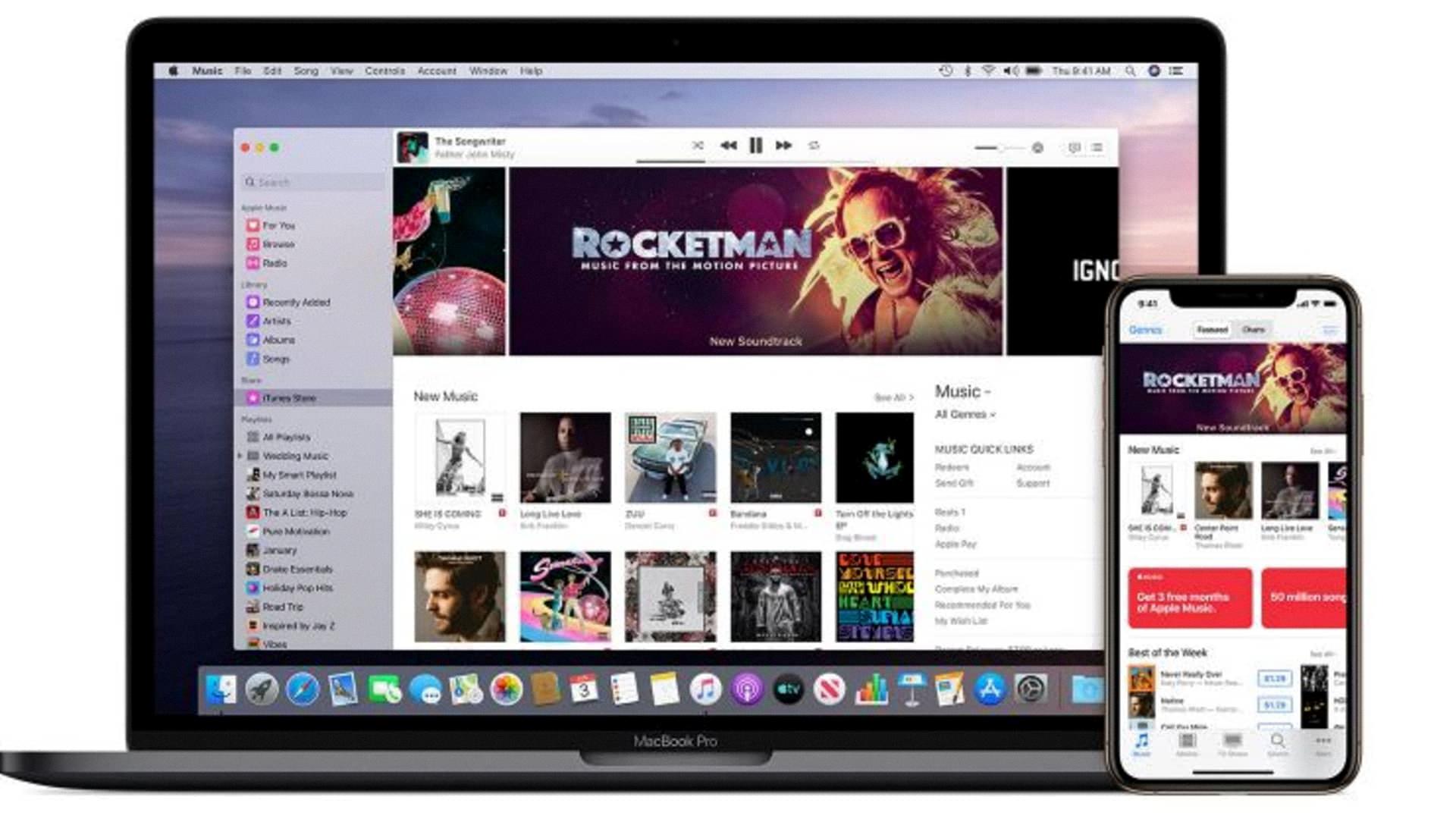
Source: cnbc.com
Troubleshooting Issues with Connecting an iPhone to iTunes
It cold be that your iPhone isn’t running the latest software version, or that you don’t have the latest version of iTunes installed on your Mac or Windows PC. It’s also possible that your iPhone isn’t unlocked and on the Home screen, or that you have a Trust this Computer alert on your device which needs to be unlocked and tapped in order to trust your computer. Finally, it’s possible that there could be an issue with a network setting or firewall blocking the connection.
Connecting an iPhone When it is Disabled and Says ‘Connect to iTunes’”
When your iPhone is disabled and says ‘connect to iTunes’, it means that the device has been locked due to too many failed passcode attempts. To unlock your iPhone, you will need to connect it to a computer with iTunes. Once connected, open iTunes and locate your iPhone in the Finder or in iTunes. Then click on the ‘Restore’ option. This will erase all of the content on your iPhone, so make sure to back up any important data before proceeding. After a few moments, your iPhone shold be unlocked and ready for use again.
Conclusion
Overall, iTunes is a great tool for managing and syncing your Apple device to your computer. It allows you to easily transfer music, photos, videos, apps and other content between your device and computer. You can also manage and update any apps you have purchased or downloaded from the App Store. With its easy-to-use interface and comprehensive features, iTunes is an ideal way to keep your Apple device organized.