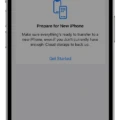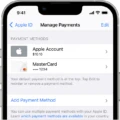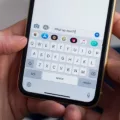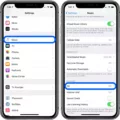In this fast-paced digital world, videos have become an integral part of our lives. Whether it’s capturing precious moments or creating captivating content, videos allow us to express ourselves in a dynamic way. But what if you want to add a creative touch to your videos by changing their speed? Well, you’re in luck! In this article, we will explore how to change the video speed on your iPhone.
Before we dive into the technicalities, it’s important to note that the ability to change video speed may vary depending on the device and operating system you’re using. The following instructions are specifically for iPhone users.
So, let’s get started. First, open the camera app on your iPhone. It’s usually located on the home screen, represented by a camera icon. Tap on it to launch the app.
Once you’re in the camera app, you’ll notice various options at the bottom of the screen. Look for the “Slo-mo” mode and select it. This mode allows you to capture videos at a higher frame rate, resulting in a slow-motion effect.
To further customize your slow-motion video, tap on the “Settings” option within the camera app. This will open a menu where you can choose the desired frame rate. Experiment with different frame rates to achieve the desired slow-motion effect.
Now that you have set up the slow-motion feature, it’s time to compose your shot. Frame your subject and make sure you have enough lighting for optimal video quality. Once you’re ready, tap the record button to start recording your video.
After capturing your slow-motion video, it’s time to edit it. Go to the Photos app on your iPhone and open the slow-motion video you want to edit. Tap on the “Edit” button located in the upper right corner.
A slider will appear at the bottom of the screen, allowing you to adjust the speed of your video. Drag the slider to the left to slow down the video or to the right to speed it up. Preview the changes in real-time to find the perfect speed for your video.
Once you’re satisfied with the speed adjustment, tap on the “Done” button to save your changes. You can now share your creatively edited slow-motion video with friends, family, or on social media platforms.
Changing the speed of your videos can add a whole new dimension to your storytelling. Whether you want to emphasize a particular moment or create a dramatic effect, the ability to control video speed on your iPhone gives you the freedom to unleash your creativity.
Remember, the steps mentioned in this article are specifically for iPhone users. If you’re using a different device or operating system, the process may vary. However, most smartphones offer similar features to adjust video speed, so you can explore your device’s settings to find the right options for you.
So, go ahead and experiment with video speed on your iPhone. Discover new ways to captivate your audience and tell your story in a unique way. The possibilities are endless, and the power is in your hands.

How Do You Change the Speed of a Video?
To change the speed of a video, follow these steps:
1. Open the video you want to adjust on your device.
2. Tap the video once to reveal additional options.
3. Look for the “More” option, which is usually represented by three dots or lines. Tap on it.
4. A menu will appear with various settings and options. Look for the “Playback Speed” option and tap on it.
5. Once you tap on “Playback Speed,” you will see a list of available speeds for the video playback.
6. Select the desired speed from the list. You may find options like 0.5x (half the normal speed), 1x (normal speed), 1.5x (1.5 times the normal speed), or even higher or lower speeds depending on your device.
7. Once you select the desired speed, the video will start playing at the chosen speed.
Changing the speed of a video can be useful in various scenarios. For example, you may want to watch a tutorial video at a slower speed to better understand the steps or increase the speed of a lecture video to save time while still comprehending the content.
Note: The ability to change video speed may vary depending on the device and the video player application you are using.
How Can You Slow Down a Video on iPhone?
To slow down a video on an iPhone, follow these steps:
1. Open the Photos app on your iPhone.
2. Select the video you want to slow down by tapping on it.
3. Tap on the “Edit” option at the top right corner of the screen.
4. In the video editing interface, you will see a timeline at the bottom of the screen.
5. To access the speed adjustment feature, tap on the icon that looks like a speedometer.
6. Now, you will see a slider that allows you to adjust the speed of the video.
7. Move the slider to the left to slow down the video.
8. As you move the slider, you will see a preview of the slowed-down video.
9. Once you have set the desired speed, tap on the “Done” button at the bottom right corner of the screen.
10. tap on the “Save Video” option to save the slowed-down video to your iPhone’s camera roll.
By following these steps, you can easily slow down a video on your iPhone using the built-in editing tools in the Photos app.
How Do You Make a Fast Video Slow Motion on iPhone?
To make a fast video slow motion on your iPhone, you can follow these steps:
1. Open the Photos app on your iPhone.
2. Find the video you want to convert to slow motion and tap on it to open it.
3. Tap on the “Edit” button located at the top right corner of the screen.
4. At the bottom of the screen, you will see a timeline of your video. Look for the yellow bar that represents the slow-motion section of the video.
5. Tap and hold the yellow bar, then drag it to the right to increase the duration of the slow-motion effect. You can also drag it to the left if you want to shorten the slow-motion section.
6. As you adjust the duration of the slow-motion section, you will notice that the rest of the video will play at normal speed.
7. Once you are satisfied with the slow-motion effect, tap on the “Done” button at the bottom right corner of the screen.
8. tap on the “Save as New Clip” button to save your edited video as a separate file, or you can choose to overwrite the original video.
By following these steps, you can easily convert a fast video into slow motion on your iPhone using the built-in editing features of the Photos app.
Conclusion
Adjusting the video speed can greatly enhance your viewing experience. Whether you want to speed up a video to quickly catch up on content or slow it down to analyze details, this feature offers flexibility and control. On Android devices, you can easily change the playback speed of videos by accessing the More options in the video player. On iPhone, you can shoot videos in slow motion mode by selecting the Slo-mo option in the camera app. Additionally, if you already have a slo-mo video, you can edit it and adjust the speed using the built-in editing tools. having the ability to modify video speed allows you to tailor your viewing experience to your preferences and needs.