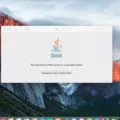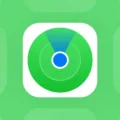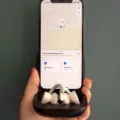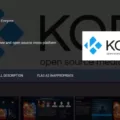The Android TV Remote Control app is a powerful tool that allows you to control your SHIELD TV using your Android phone or tablet. With this app, you can easily navigate through menus, enter text, and control various functions of your SHIELD TV.
To start using the Android TV Remote Control app, you need to ensure that your Android device is running Android 4.3 or higher. Once you have confirmed this, connect your Android device to the same network as your SHIELD TV.
Once you have both devices connected to the same network, open the Android TV Remote Control app on your Android device. The app will automatically detect your SHIELD TV and display it on the screen. Simply tap on your SHIELD TV to connect to it.
Once connected, you will see a virtual mouse and keyboard on your Android device’s screen. The virtual mouse allows you to navigate through the SHIELD TV interface by simply moving your finger on the screen. You can easily click on icons, scroll through menus, and select options.
The virtual keyboard is especially useful for entering text on your SHIELD TV. Whether you need to type in a username and password for game services like Steam, Blizzard Battle.net, or Uplay, or if you want to search for content on your SHIELD TV, the virtual keyboard makes it quick and convenient.
In addition to the virtual mouse and keyboard, the Android TV Remote Control app also provides quick access to other functions. You can control the volume of your SHIELD TV directly from your Android device, as well as access playback controls for media content.
The Android TV Remote Control app is an essential tool for anyone using a SHIELD TV. It provides a seamless and convenient way to control your SHIELD TV using your Android phone or tablet. Whether you’re navigating through menus, typing in text, or controlling media playback, the Android TV Remote Control app is a must-have companion for your SHIELD TV experience.

Can You Control Your SHIELD With Your Phone?
You can control your SHIELD TV using your phone or tablet by using the Android TV Remote Control app. This app is specifically designed for Android devices running Android 4.3 or higher. It allows you to remotely control your SHIELD TV from your phone or tablet, providing a convenient way to navigate and interact with your SHIELD TV without needing to use the physical remote control.
To control your SHIELD TV with your phone, follow these steps:
1. Make sure your SHIELD TV and your phone or tablet are connected to the same Wi-Fi network.
2. Download and install the Android TV Remote Control app from the Google Play Store onto your phone or tablet.
3. Launch the Android TV Remote Control app on your phone or tablet.
4. The app will automatically search for available SHIELD TVs on the same Wi-Fi network. Once it detects your SHIELD TV, simply tap on it to establish a connection.
5. Once connected, you will be able to control your SHIELD TV using the touch screen interface on your phone or tablet. The app provides a virtual remote control with all the essential buttons for navigating through menus, adjusting volume, playing media, and more.
6. Additionally, the app also allows you to use the keyboard on your phone or tablet to input text on your SHIELD TV, which can be especially useful for searching for content or entering login credentials.
The Android TV Remote Control app offers a convenient and user-friendly way to control your SHIELD TV using your phone or tablet, providing an alternative to the physical remote control.
Can You Use Your Phone for Nvidia Shield?
You can use your phone to control your Nvidia Shield. Nvidia has developed an app called “Nvidia Shield” that allows you to connect your iPhone or iPad to the same network as your SHIELD. Once connected, you can use your phone as a virtual mouse and keyboard to navigate and input text on your Nvidia Shield.
Here’s how you can get started:
1. Make sure your iPhone or iPad is connected to the same network as your Nvidia Shield.
2. Download and install the “Nvidia Shield” app from the App Store.
3. Open the app on your phone and follow the on-screen instructions to connect it to your Nvidia Shield.
4. Once connected, you will be able to use your phone as a virtual mouse and keyboard.
5. To enter your username and password into game services like Steam, Blizzard Battle.net, or Uplay, simply use the virtual keyboard on your phone to input the text.
Using your phone as a virtual mouse and keyboard can provide a convenient and simplified way to enter text on your Nvidia Shield, making it easier to navigate and interact with your games and applications.
Benefits of Using Your Phone for Nvidia Shield
– Convenience: Instead of using a physical mouse and keyboard, you can use your phone which is often more readily available.
– Simplified input: The virtual mouse and keyboard on your phone provide a user-friendly interface for entering text, eliminating the need for additional hardware.
– Seamless integration: The Nvidia Shield app ensures a smooth connection between your phone and your Nvidia Shield, allowing for seamless control.
By utilizing the Nvidia Shield app on your phone, you can enhance your gaming and entertainment experience on your Nvidia Shield device.
Conclusion
The Android TV Remote Control app provides a convenient and user-friendly way to control your SHIELD TV using your Android phone or tablet. With instant access to a virtual mouse and keyboard, you can easily navigate through menus, enter text, and interact with various game services.
By connecting your Android device to the same network as your SHIELD TV, you can seamlessly control your entertainment experience without the need for additional physical controllers or remotes. This app is particularly useful when it comes to entering usernames and passwords into game services like Steam, Blizzard Battle.net, and Uplay.
Whether you’re browsing through your favorite streaming apps, playing games, or simply navigating through the SHIELD TV interface, the Android TV Remote Control app offers a smooth and efficient way to interact with your device. With its intuitive design and compatibility with Android 4.3 and higher, it is a must-have tool for SHIELD TV users.
The Android TV Remote Control app enhances the convenience and accessibility of controlling your SHIELD TV, providing a seamless and efficient way to navigate and interact with your device from the comfort of your Android phone or tablet.