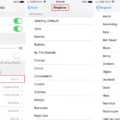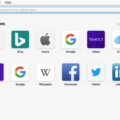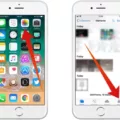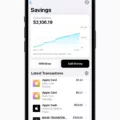Are you trying to find wifi passwords on your iPhone? You’ve come to the right place. We’re here to explain how you can easily access and view saed wifi passwords on your iPhone.
The first step is to make sure that you have an iCloud Keychain enabled on your device. This feature alows your iPhone to store passwords for websites and wifi networks. If it’s not enabled, go to Settings > iCloud > Keychain and toggle the switch on.
Once you have an iCloud Keychain enabled, the next step is to open the Settings app on your iPhone. Then tap “Wi-Fi” in the list of settings. At the bottom of this page, there will be a list of networks that you have connected to in the past. Tap on one of these networks, then scroll down until you see a “Password” field with a random string of numbers and letters in it. This is the password for that wifi network!

If you want to view all of the saved wifi passwords at once, there is another way: jailbreaking your iPhone. Jailbreaking allows users to access system files and settings that are normally hidden from them by Apple. Once you have jailbroken your device, open up Cydia (the app store for jailbroken iPhones) and search for “iFile” or “iPhone Explorer” – both are apps that allow users to access system files on their iPhones.
Once installed, open up iFile or iPhone Explorer and navigate to /var/preferences/SystemConfiguration/com.apple.wifi-networks/. In this directory, there will be a file called “wifinetworks2” – this contains all of the saved wifi passwords from your phone! Simply open this file with iFile or iPhone Explorer (depending on which app you installed) and all of the saved wifi passwords will be displayed in plain text format – no more random strings of numbers and letters!
We hope this guide has been helpful in explaining how to find wifi passwords on your iPhone!
Viewing the WiFi Password on an iPhone
Yes, you can see the WiFi password on your iPhone. To do so, open the WiFi section of the Settings app and then tap on the network you are connected to. Then, a new “Password” option will appear. Tap it and it will show you the password of that WiFi network. However, authentication is needed before you can view it through Face ID, Touch ID, or a passcode.
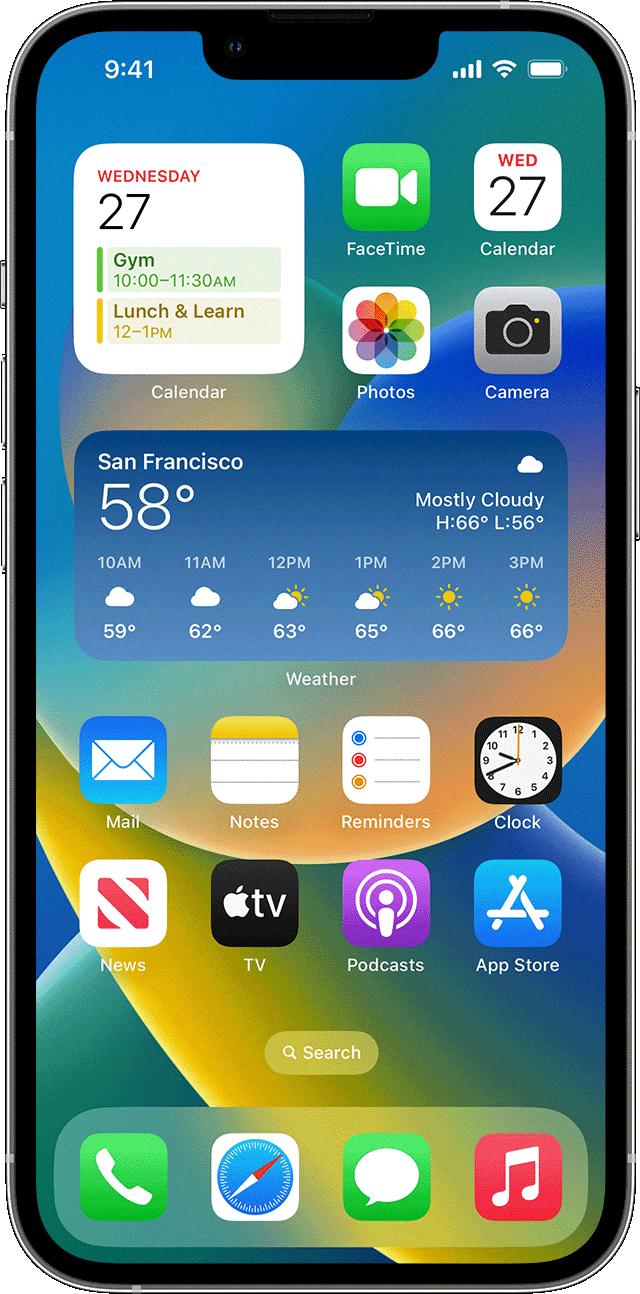
Source: support.apple.com
Storing WiFi Passwords on iPhones
IPhone stores WiFi passwords in the iCloud Keychain, a password management service offered by Apple. This service helps you store and sync your passwords across all your Apple products. All you have to do is set up iCloud Keychain on your iPhone and enter your WiFi password once. After that, the password will be securely stored in the keychain and available for use across all of your devices. iCloud Keychain also keeps track of website usernames and passwords, credit card information, and more, which makes it easier for you to access information quickly without having to remember every detail.
Viewing Wi-Fi Password on Mobile Device
Yes, you can see your Wi-Fi password on your phone. Depending on the version of Android that your device is running, you can access the password in a few dfferent ways. If you have Android 10 or any newer version, you can find the Wi-Fi password directly from your phone’s settings. To do this, go to “Settings” and select “Wi-Fi”. Then select “Saved Networks” and click on your home network. Finally, choose the share option and enter your password to view it. For devices running an older version of Android, the process is a bit more complicated and involves connecting to a computer.
Saving Wi-Fi Passwords on Mobile Devices
Wi-Fi passwords are typically saed on a phone in the /data/misc/wifi folder. This folder can be accessed by using a file explorer app that supports root browsing. Once you open the folder, you will find a file called wpa_supplicant.conf which contains your network name (ssid) and its assigned password (psk). It is important to note that in order to access this folder, you must have a rooted device.
Finding a Saved Wi-Fi Password
To find your saved Wi-Fi password, you’ll first need to launch the Settings app on your Android device. Once inside the Settings app, navigate to Network & Internet > Wi-Fi. Here, you’ll be able to view any networks you’ve previously connected to. To reveal the password for a network, select it or tap the “Saved Networks” option if you want to see other networks that have been connected in the past. When viewing a network’s details, tap the Share button and underneath the QR code, you will see the network’s password.
Finding Out a Wi-Fi Password
To find out a Wi-Fi password, you will need to access the Network and Sharing Center on your computer. From there, select your Wi-Fi network name next to Connections. Then navigate to the Wi-Fi Status page and select Wireless Properties. On the Wireless Network Properties page, select the Security tab and then check the box for Show characters. Your Wi-Fi network password will be displayed in the Network security key box.
Sharing Wi-Fi From an iPhone
To share Wi-Fi from your iPhone, you need to frst make sure that your device is unlocked and connected to the Wi-Fi network. Then, on the device you want to connect, select the Wi-Fi network. Finally, on your iPhone, tap on the “Share Password” button and then tap “Done”. That’s it! Now your device should be connected to the Wi-Fi network.
Finding the Wi-Fi Password on an iPad
To find the password for your Wi-Fi network on your iPad, start by opening Spotlight search and type ‘keychain access’. This will open Keychain Access whch is a secure password storage system. Next, search for the Wi-Fi network of your preference and click on it to check the password. Finally, click the ‘show password’ option to reveal the stored wifi password from your iPad.
Viewing WiFi Password Without Root Access
You can view your Wi-Fi password without root on an Android phone by going to the Settings menu and selecting Network & Internet from the menu. Then, click on Wi-Fi and you will get a list of Wi-Fi connections. Scroll down and click Saved networks. Tap on the name of your Wi-Fi network that you want to view the password. You will now see a Show password checkbox which you can select. After that, your Wi-Fi password will be displayed.
Conclusion
The iPhone is one of the most influential pieces of technology ever created. It features a sleek, modern design that has revolutionized the way we communicate and access information. With its intuitive touch-screen interface, powerful processor, and vast array of apps available through the App Store, it has changed how we interact with our environment and each other. It also provides a multitude of multimedia options including streaming music and video services, cloud storage, photo editing capabilities, and more. From its inception to today, the iPhone has had an immense impact on how technology is used in everyday life.