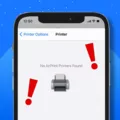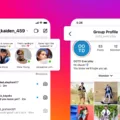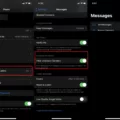Message background customization is a popular feature among Android users, as it allows them to personalize their messaging experience. Changing the background of your message app can add a touch of personality and make your conversations more visually appealing. In this article, we will discuss how to change the message background on Android devices.
To begin with, you need to open the Message app on your Android device. The app icon usually resembles a speech bubble or a messaging symbol. Once you have located the app, tap on it to open it.
Next, look for the “More” button, usually located at the upper right corner of the screen. Tap on this button, and it will take you to the settings screen of the Message app. This is where you can find various customization options.
On the settings screen, you will see different options to customize your messaging experience. Look for the “Backgrounds” option and tap on it. This option allows you to choose from a variety of backgrounds for your message app.
At the bottom of the screen, you will find a selection of different backgrounds to choose from. These backgrounds can range from solid colors to gradients and even pre-set themes. Simply tap on your favorite background to select it.
If you prefer a solid color background, you can also change the color of the message background. To do this, tap on the “More” button once again, and then tap on the “Theme” option. Here, you will find a range of built-in themes, colors, and gradients to choose from.
To change the background color of your text, you can select any color you like from the available options. For example, if you prefer a green background, simply tap on the green color and the background of your messages will change accordingly.
In case you want to remove the background and revert to the default settings, you can do so by selecting the text and tapping on the “More” button. From there, you can choose the option to remove the background.
It is important to note that the steps mentioned above may vary slightly depending on the Android device and the messaging app you are using. However, the general process remains the same across most Android devices.
Changing the message background on Android devices is a simple and effective way to personalize your messaging experience. By following the steps mentioned above, you can easily customize the background of your message app to suit your preferences. So go ahead and give it a try to add a personal touch to your conversations.
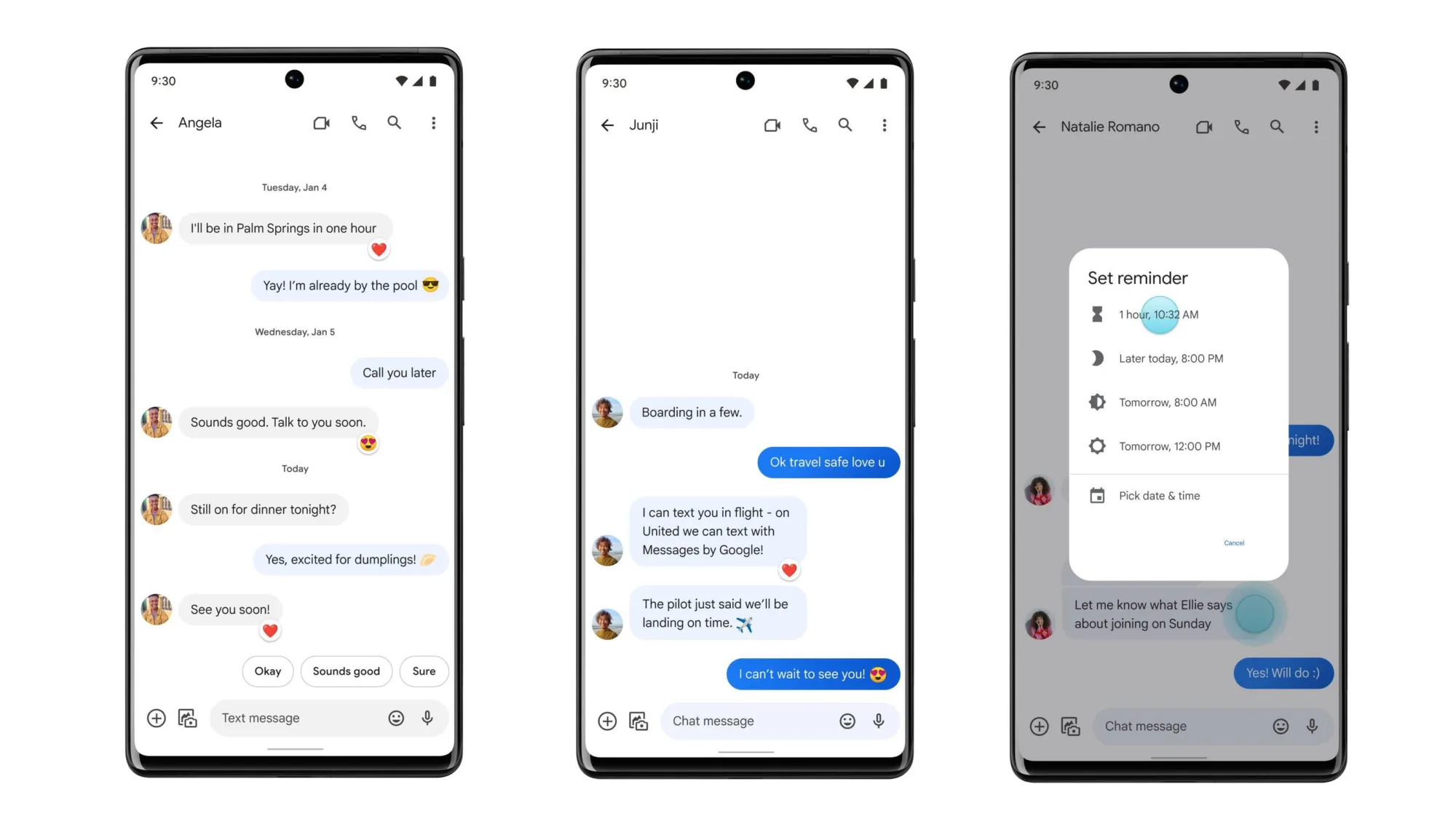
How Do You Change the Background on Your Text Messages?
To change the background on your text messages, follow these steps:
1. Locate and open the Message app on your device. It is usually found in the app tray.
2. Once the Message app is open, look for the More button. It is typically located at the upper right corner of the screen. Tap on it.
3. In the menu that appears, select the Settings option. This will take you to the Message settings screen.
4. On the Settings screen, search for the Backgrounds option and tap on it. This will allow you to customize the background of your text messages.
5. At the bottom of the screen, you will find a selection of backgrounds to choose from. Scroll through the options and select your favorite background by tapping on it.
6. After selecting the desired background, it will be applied to your text messages immediately. You can now enjoy your new background while sending and receiving messages.
Please note that the steps provided may slightly vary depending on the device and the version of the operating system you are using.
How Do You Change the Background on Messenger on Android?
To change the background on Messenger on Android, follow these steps:
1. Open the Messenger app on your Android device.
2. Tap on the profile picture icon at the top left corner of the screen.
3. Scroll down and select “Settings & Privacy.”
4. In the “Settings & Privacy” menu, tap on “Settings.”
5. Scroll down and tap on “Chat Settings.”
6. Under the “Chat Settings” menu, tap on “Theme.”
7. You will see a list of built-in themes, colors, and gradients.
8. Tap on the theme or color you want to apply as your background.
9. The selected background will be applied to your Messenger conversations.
Alternatively, you can also customize your background by tapping on the “+” icon next to the list of built-in themes. This allows you to select a photo from your gallery as your background.
Remember, these steps may vary slightly depending on the version of the Messenger app you have installed on your Android device.
How Do You Change Text Message Settings on Android?
To change text message settings on Android, follow these steps:
1. Open the messaging app on your Android device.
2. Look for the three-dot menu icon or the “Settings” option within the app. It may be located in the top or bottom right corner of the screen. Tap on it.
3. In the settings menu, you may find a section specifically for messaging settings. If so, tap on it. Otherwise, scroll down until you find the “Notifications” or “Notification settings” option and tap on it.
4. Within the notification settings, you will be able to configure various options related to received notifications. For example, you can choose whether to show or hide message previews on the lock screen, enable or disable vibration or sound notifications, or adjust the notification priority.
5. To customize the sound that plays when you receive a text message, look for the ringtone options. Tap on it, and you will be presented with a list of available ringtones. Select the one you prefer, or tap on “Add” to choose a custom ringtone from your device’s storage.
6. Additionally, you may have other options to configure, such as LED notification lights or pop-up message notifications. Explore the settings menu to find these options, if available, and adjust them according to your preferences.
7. Once you have made all the desired changes, exit the settings menu. Your text message settings should now be updated.
Remember that the exact steps may vary slightly depending on the messaging app and Android version you are using. However, most messaging apps follow a similar pattern of having a settings menu where you can adjust notification and ringtone preferences.
Conclusion
Changing the background of your messaging app can be a fun and personalized way to enhance your messaging experience. With just a few simple steps, you can customize the background to suit your style and preferences. Whether you choose a built-in theme, a specific color, or even a gradient, the options are endless. By selecting a background that resonates with you, you can add a touch of uniqueness to your conversations and make them more visually appealing. So go ahead and explore the settings of your messaging app to find the perfect background that will make your messages stand out.