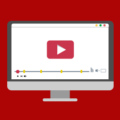YouTube is an online video platform where millions of people from around the world come to watch and share videos. With over two billion users each month, YouTube has become one of the biggest platforms for entertainment, education, and news.
However, it’s not uncommon for parents to be worried about their kids’ online safety when using YouTube. To help protect kids from inappropriate content or too much screen time, many parents are looking for ways to block YouTube on Chrome.
Fortunately, there are a few simple methods that can be used to block YouTube on Chrome. The first method is to use a parental control app like Qustodio or Mobicip. These apps allow you to monitor your children’s online activity and set restrictions on certain websites and apps. You can set up a filter that will block any requests related to YouTube, preventing your kids from accessing the website.
The second option is to use Google’s own parental control tool called Family Link. This tool allows parents to monitor their children’s activities on all devices connected with the same Google account. You can also set time limits for apps and websites as well as block access to specific websites like YouTube.
The third option is to use Chrome’s built-in “Block Site” extension. It allows you to easily block any website or web page based on keywords or URLs. You can also add specific sites that you want blocked like Youtube.com and its subdomains.
Finally, if you want a more comprehensive solution, you can always install third-party software like NetNanny or OpenDNS Family Shield which lets you customize what kind of web content your family sees by creating tailored filters for each family member or device in your home network.
Blocking YouTube on Chrome is easy once you know how! By using the above methods, you can make sure your child is safe online while still being able to enjoy all the benefits of watching videos on YouTube!
Blocking YouTube on Chrome for Free
Blocking YouTube on Chrome for free is simple and straightforward. First, open the Chrome browser on your computer and click on the three dots in the top right corner to open the browser’s menu. Next, select Settings from the menu and then click on the Extensions tab. Here, you can find a variety of browser extensions that will allow you to block YouTube. One popular extension is Block Site, which is available for free. Once you’ve installed Block Site, simply click on it and enter “YouTube” into the box provided. Finally, click “Block this site” and YouTube will be blocked on Chrome.
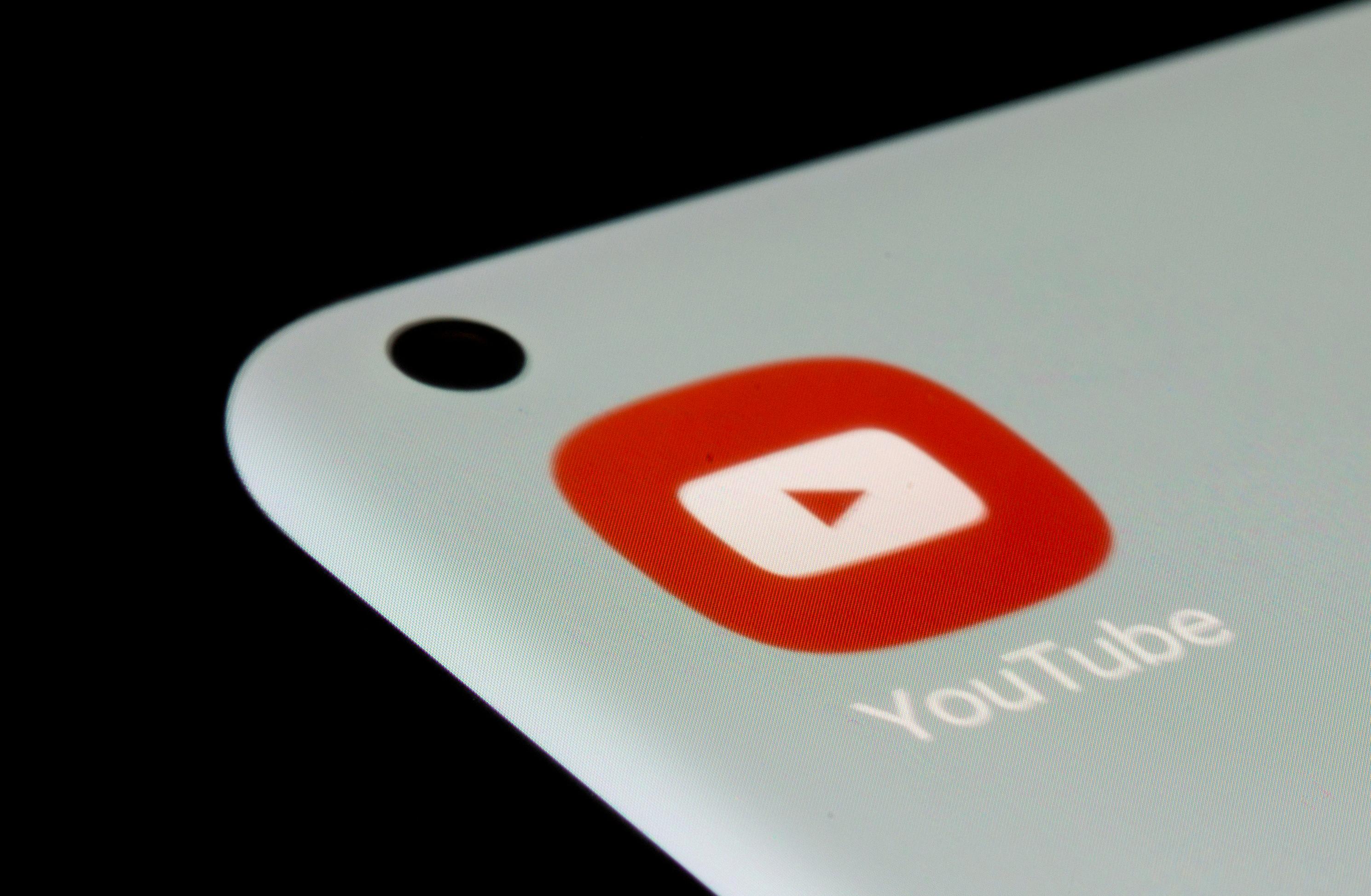
Source: reuters.com
Blocking a Website on Chrome
To block a website on Google Chrome, you can use the Group Policy feature. First, go to Policies > Administrative Templates > Google > Google Chrome. Then, enable “Block access to a list of URLs”. Add the URLs that you want to block in the list provided. After that, enable “Allows access to a list of URLs” and add the URLs that you want users to access. Finally, deploy the update to your users so that they can take effect.
Blocking YouTube Content
Yes, you can block YouTube content. To do so, go to the watch page of the video or channel you want to block and tap “More” at the top of the video. Then tap “BLOCK” and a dialog will open where you can select “Block this video only” or select “Block entire channel” to block the channel associated with the video.
Blocking YouTube
Blocking YouTube is a great way to ensure that inappropriate content and videos are not accessible to children. To block YouTube, you can use the YouTube app on your phone or tablet. First, visit the channel’s page and tap the More icon (the three dots on the top right). Then tap ‘Block channel for kids’ and follow the prompts to add any child profiles you want to block the channel for. Once all of the profiles are added, tap Done. You can also use parental control settings on your device to block access to YouTube or install third-party software like Net Nanny or Kaspersky Safe Kids. These can be used to filter out explicit content and restrict access to specific websites like YouTube.
Blocking YouTube on Chrome Mobile
To block YouTube on Chrome mobile, you’ll need to use Chrome’s website permissions feature. First, open the Chrome app on your Android phone or tablet. Then, go to youtube.com and tap the lock icon to the left of the address bar. Select ‘Permissions’ from the menu that appears, then tap ‘Notifications’. This will open up a list of settings. Here, you can change the permissions for YouTube on Chrome mobile by toggling off all the options for allowing notifications from YouTube. Once you’ve done this, YouTube will be blocked in Chrome mobile.
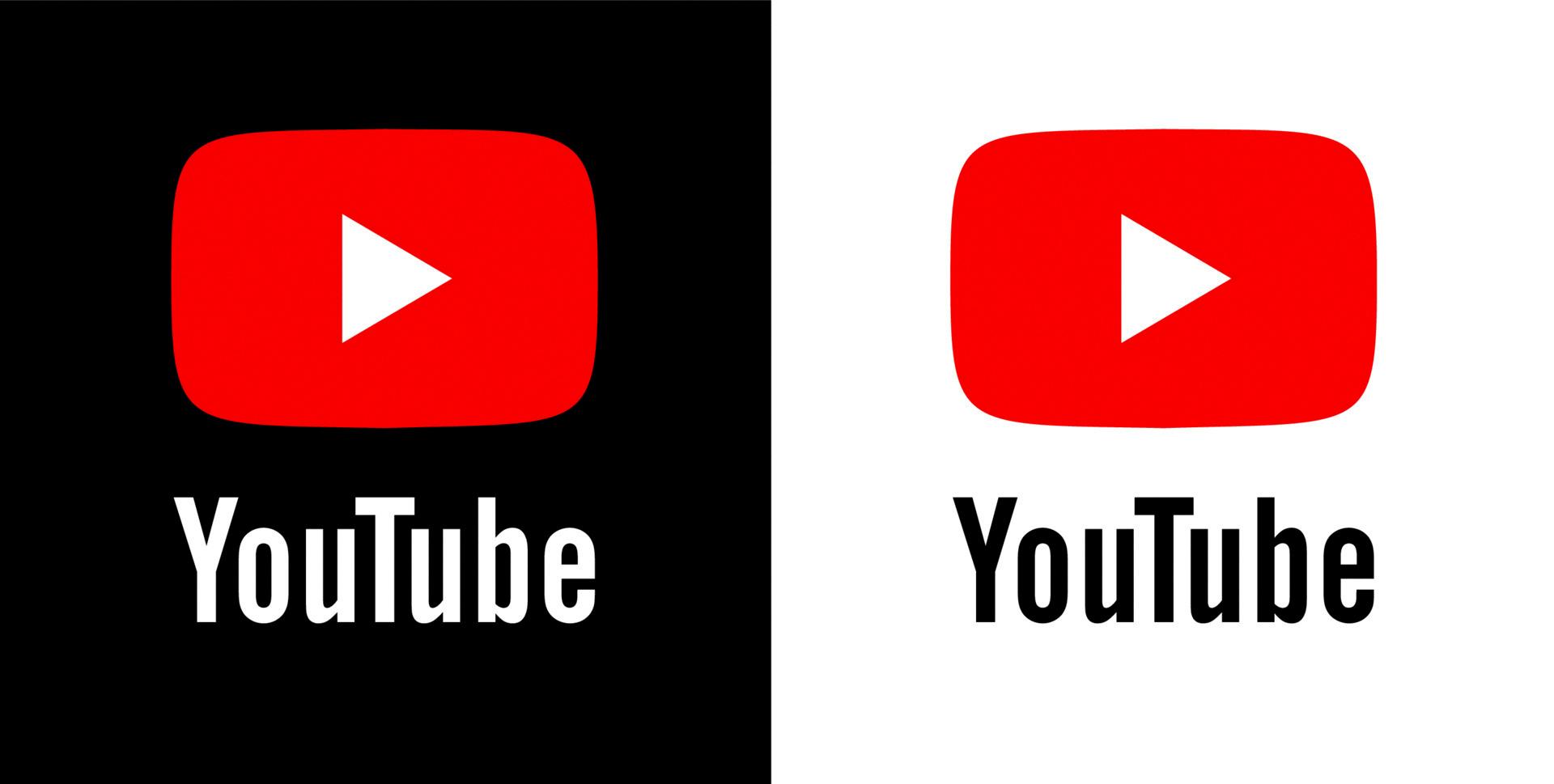
Source: vecteezy.com
Permanently Blocking a Website
The best way to permanently block a website is to use a content filter. Content filters are software applications that allow you to block certain websites or types of websites, such as social media, gambling, or adult sites. You can also specify which keywords should be blocked on a website. To set up a content filter, you will need to install the software on your computer and configure the settings according to your preferences. Once it is set up, the content filter will remain active and will prevent any user from accessing blocked websites.
Blocking Unwanted Websites
To block a website on your browser, you can take the followig steps:
1. Open your browser and go to Tools (alt+x) > Internet Options.
2. Click the Security tab and then click the red Restricted sites icon.
3. In the pop-up window, manually type in the websites that you want to block, one-by-one.
4. After typing in each website name, click “Add” to add it to the list of blocked websites.
5. Once you have added all of the websites that you want to block, click “OK” to save your changes and close the window.
By following these steps, you should now have successfully blocked any websites that you spcified from being accessed on your browser.
Blocking YouTube on a Son’s Computer
There are several methods for blocking YouTube on your son’s computer, depending on the type of device and operating system he is using. Below are four methods you can use to restrict YouTube access:
1. Block YouTube Using a Browser Extension: If your son is using a web browser such as Chrome, Firefox, or Safari, you can use a browser extension to block all access to YouTube. Simply install the desired extension and configure it to block the URL of the website you want to restrict access to.
2. Restrict Access Through Router Administration Settings: If your home has a router, you can use its administration settings to restrict access to YouTube by specifying its IP address in the list of blocked websites. This will prevent anyone connected to your network from accessing YouTube.
3. Use Device Settings To Restrict Access To YouTube: Depending on what type of device your son is using, you may be able to use its built-in settings or parental controls feature to restrict access to certain websites like YouTube.
4. Enable “Restricted Mode” To Block Inappropriate Content On YouTube: Finally, if you allow your son limited access to YouTube for educational purposes, you can enable “Restricted Mode” in his account settings which will filter out inappropriate content and videos from appearing in search results and recommended videos.
By using any of these methods, you should be able to effectively block or restrict access to YouTube on your son’s computer or device.
Conclusion
YouTube is an online platform that has revolutionized the way people consume and share content. It has become one of the most popular websites on the internet, with millions of users around the world using it to watch, upload, and share videos. YouTube’s intuitive interface makes it easy for users to search for and watch videos in high-definition. Additionally, its sophisticated algorithm helps users discover new content based on their preferences. With its vast library of content, YouTube provides a platform for learning and entertainment. Furthermore, its video editing tools have enabled creators to create and share more dynamic visual content than ever before. In short, YouTube is a powerful tool that has changed the way we consume media and interact with each other online.