Unwanted calls and texts are a common problem for many people. Thankfully, there are ways to block these unwanted communications on your Android phone. In this article, we will discuss how to block unwanted texts and calls on your Android device.
Blocking Unwanted Texts
If you want to block unwanted texts on your Android phone, the first step is to open your messaging app. Once you have done this, find the text that you want to block. Then, tap the three-dot icon that you will see in the top-right corner of the screen. This will open a menu of options. From this menu, select the “Block number” option. Alternatively, you may see an option to “Block contact.” Select this option if you want to block all texts and calls from that contact. Once you have made your selection, you will be asked to confirm your decision. Once you have confirmed, the texter will no longer be able to contact you.
Blocking Unwanted Calls
If you want to block unwanted calls on your Android phone, the process is similar to blocking texts. Start by opening your Phone app. Once you are in the app, tap “More” and then “Call history.” Find the call from the number that you want to block and select it. You will see an option to “Block/report spam.” Tap this option and confirm your decision. Once you have done this, the caller will no longer be able to reach you.
Additional Tips
In addition to these methods, there are other ways to block unwanted calls and texts on your Android phone. For example, you can use third-party apps such as Call Blocker or Truecaller to block calls and texts from specific numbers. You can also turn on the “Block spam calls” option in your phone’s settings. To do this, go to the “Account” tab and select “Privacy & Security.” From there, you can turn on the “Block spam calls” option.
Blocking unwanted calls and texts is an important step in protecting your privacy and avoiding unwanted interruptions. By using the methods outlined in this article, you can easily block unwanted communications on your Android phone. Whether you choose to use the built-in blocking features or a third-party app, the most important thing is that you can regain control over your phone and your time.
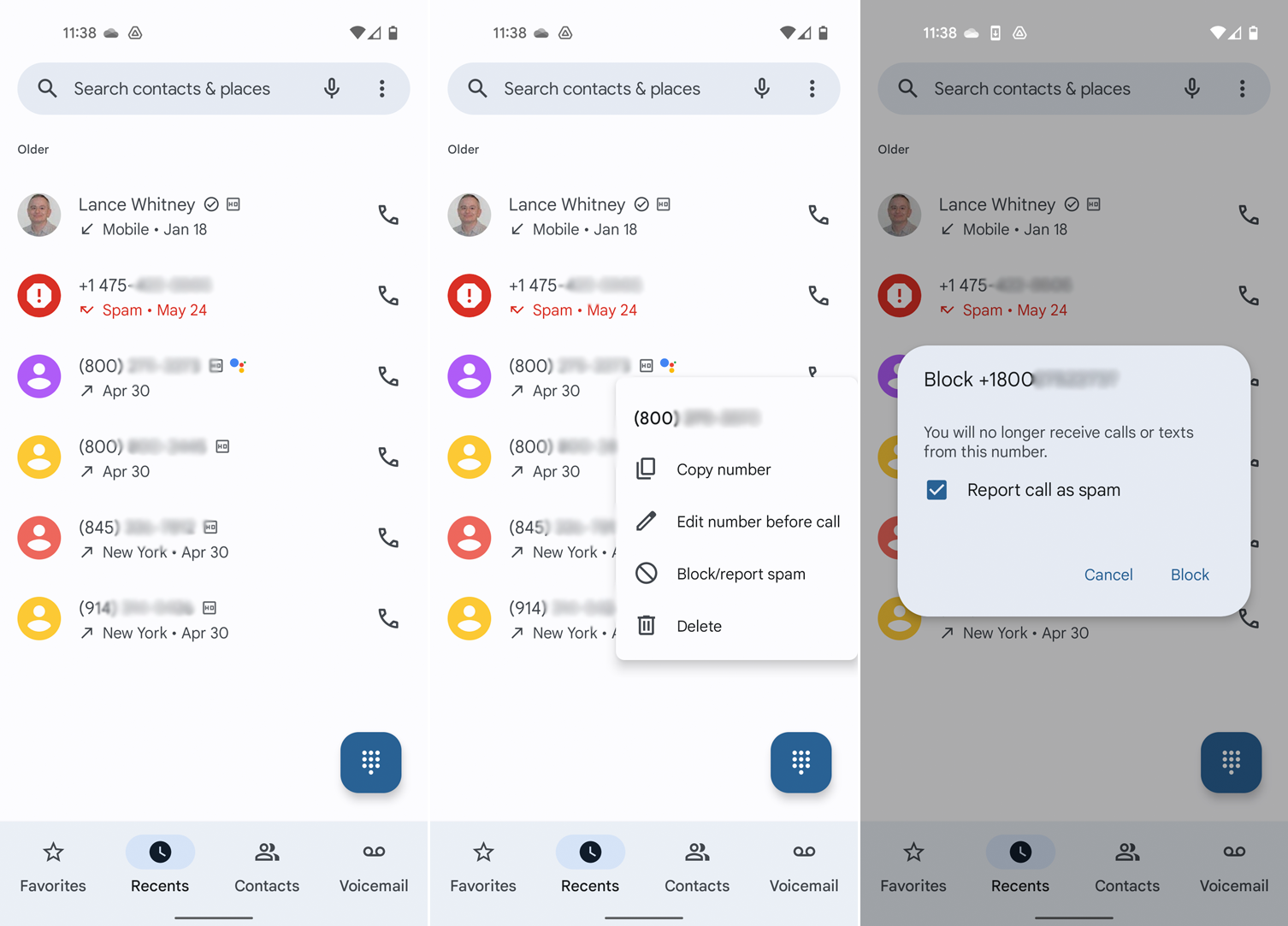
Stopping Unwanted Messages
If you are getting unwanted messages on your Android phone, there are a few steps you can take to stop them. The first step is to open your messaging app and find the text you want to block. You can then tap the three-dot icon in the top-right corner of the screen, which will bring up a menu. From there, you should select the “Block number” option (or “Block contact” if that is what is available). Once you have done this, you will be asked to confirm that you want to block the number or contact. Once you have confirmed, you should no longer receive messages from that number or contact.
In addition to blocking specific numbers or contacts, you can also take other steps to reduce the amount of unwanted messages you receive. For example, you can adjust your messaging app’s settings to automatically filter messages from unknown senders into a separate folder. You can also sign up for a service like the National Do Not Call Registry, which can help reduce the number of unwanted calls and messages you receive from telemarketers and other businesses. if you are still receiving unwanted messages despite taking these steps, you may want to consider contacting your wireless carrier or a professional service to help you troubleshoot the issue.
Blocking Unwanted Numbers
Blocking an unwanted number on your phone is a simple process that can be done in a few easy steps. Firstly, open the Phone app on your device and navigate to the Call history section. Here, find the number that you want to block and tap on it to open the call details page.
Next, look for the option labeled “Block” or “Block/report spam” and tap on it. This will add the number to your blocked list, which means that calls and texts from that number will no longer be able to reach you.
It’s worth noting that some phones may have slightly different steps to block a number, but the overall process should be similar. Additionally, you may have the option to manage your blocked list and remove numbers from it if you change your mind.
In summary, to block an unwanted number on your phone, navigate to the Call history section of your Phone app, find the number you want to block, and use the “Block” or “Block/report spam” option to prevent future calls and texts from that number.
The Effectiveness of Blocking Unwanted Calls with *61
*61 is a call-blocking feature that can help you block unwanted calls. When you receive an unwanted call, you can add the last call received to your call block list by pressing *61. This will prevent the number from calling you again. It is important to note that this feature may not work for all calls, such as those from international or unavailable numbers. Additionally, some carriers may charge a fee for using call-blocking services. Therefore, it is recommended to check with your service provider for more information on call-blocking options and associated costs.
Blocking All Spam
To block all spam, you can take the following steps:
1. Install a trusted anti-spam software or app on your device. This will help you filter out unwanted messages and calls.
2. Enable the spam filter feature on your email client. Most email services have a built-in spam filter that can be activated in the settings.
3. Don’t open suspicious emails or click on links from unknown senders. These could potentially contain malware or phishing scams.
4. Block spam numbers and contacts on your phone. Most smartphones have a feature that allows you to block specific numbers or contacts.
5. Use a disposable email address when signing up for online services or promotions. This will help you avoid receiving spam in your primary mailbox.
6. Avoid sharing your personal contact information online. This includes your email address, phone number, and social media handles.
By following these steps, you can significantly reduce the amount of spam you receive and protect yourself from potential scams and malware.
Conclusion
There are several ways to block unwanted texts and calls on your Android phone. You can block a specific number by opening your messaging or phone app, tapping on the three-dot icon, and selecting the Block number option. You can also add the last call received to your call block list by pressing *61 or turn call blocking off by pressing *80. Additionally, you can enable the Block spam calls feature in your account settings to automatically block calls from known spam numbers. By using these methods, you can effectively stop unwanted texts and calls from disrupting your daily life.
